- To Add a recent caller to Contacts, in Phone, select Recents, then select the Informtion icon 'i' next to the number.
Note: To add a new contact, select Extras > Contacts > from the All Contacts screen select the "+" icon.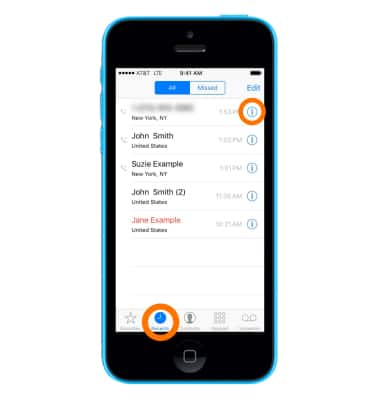
- Then select Create New Contact, or select Add to Existing Contact and choose a contact.
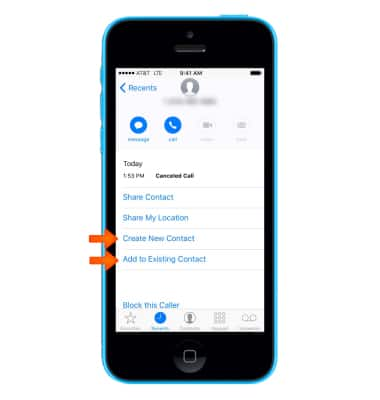
- To Find a contact, select the Search field at the top of the contacts list and enter your search.
Note: You can also search your contacts with Spotlight Search.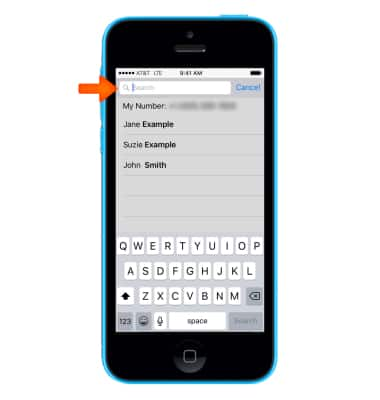
- To Share a contact, select a Contact, then select Share Contact.
Note: You can also add a contact to Favorites for quick access by selecting Add to Favorites.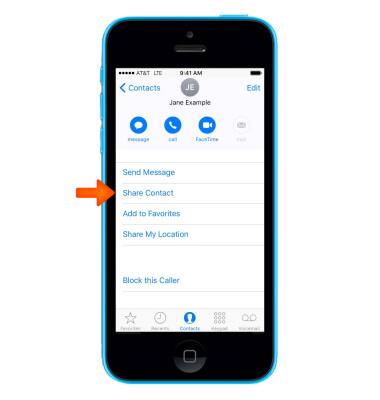
- To add a contact to Favorites, select Add to Favorites.

- To change a label, if a field has the wrong label, such as Home instead of Work, select Edit.
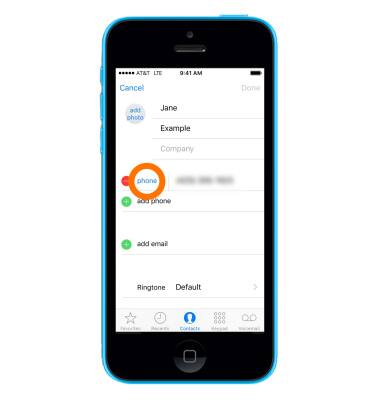
- Then select the Label.
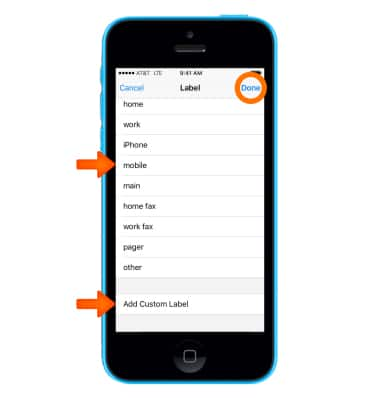
Choose one from the list, or select Add Custom Label to create one of your own.
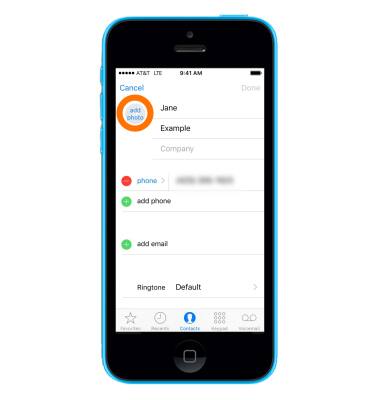
- To Add a photo, select add photo and follow the on-screen prompts.
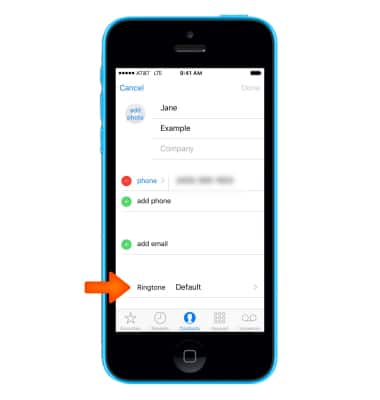
- To Add a Custom Ringtone, select the Ringtone field and select the Desired ringtone.
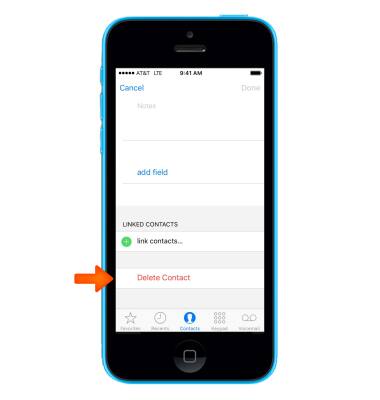
To Delete a contact, go to the contact's card, then select Edit. Scroll down, then select Delete Contact.
Note: Learn more from Apple support article: Contacts: Make a video call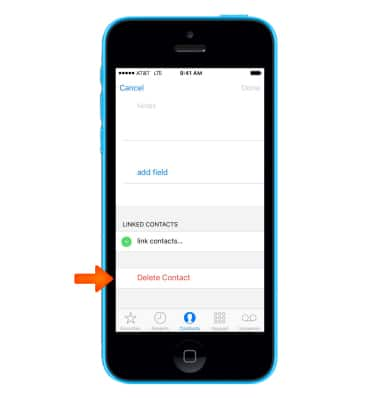
Contacts
Apple iPhone 5c
Contacts
Add, view, delete, and customize contacts by adding a picture or ringtone, or marking as a Favorite.
INSTRUCTIONS & INFO
