- To open the Camera: From the Lock screen, swipe left to access the Camera app. From the Home screen, select the Camera icon. From Control Center, select the Camera icon.
Note: When you open Camera from the Lock screen, you can view (and even edit) photos and videos by selecting the thumbnail at the lower-left corner of the screen. To share photos and videos, first unlock iPhone.
- To choose a Camera mode, swipe the screen left or right to choose Time-lapse, Slo-Mo, Video, Photo, Square, or Pano.
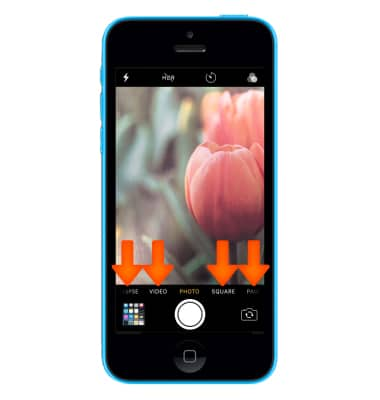
- To zoom, pinch with two fingers.
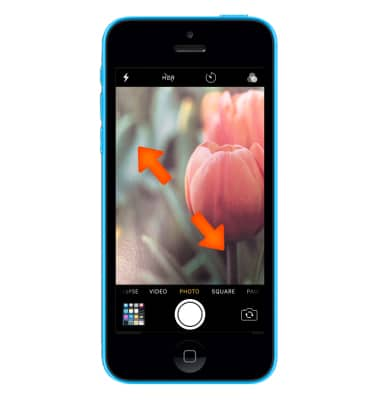
- To change the flash setting, from the viewfinder select the Flash icon and then select the desired option.

- To change the camera timer setting, from the viewfinder select the Timer icon and then select the desired option.

- To switch between front and rear facing cameras select the Switch Camera icon.

- To apply a filter to your photo, select the Filter icon.
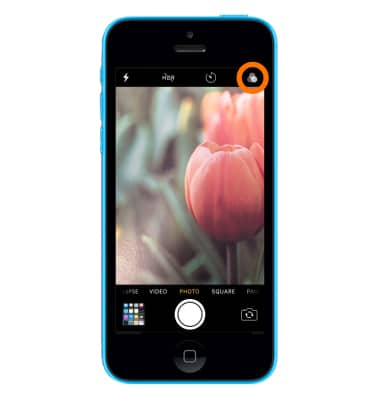
- To take a photo, choose Photo, then select the Shutter button or press either Volume button.
Note: To delete a picture, from photos, select the desired photo and select the delete icon. Select delete photo to confirm.If you are you having trouble taking pictures or video on iPhone, get help.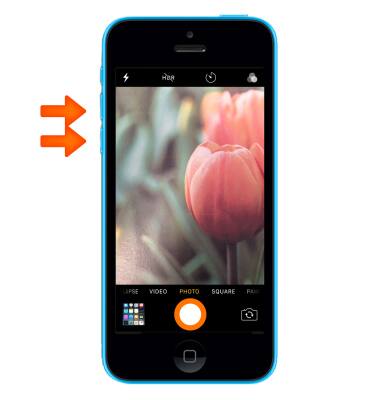
- To shoot video, choose Video, then select the Shutter button to start and stop recording.
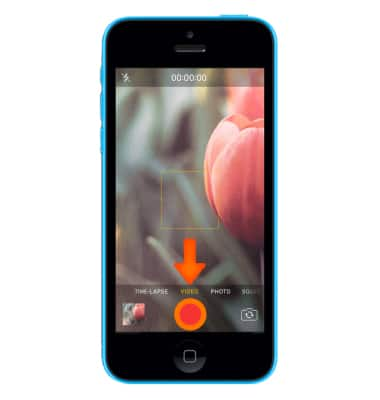
- To snap a still while recording (iPhone 5 or later), select the Shutter button in the lower-left corner.
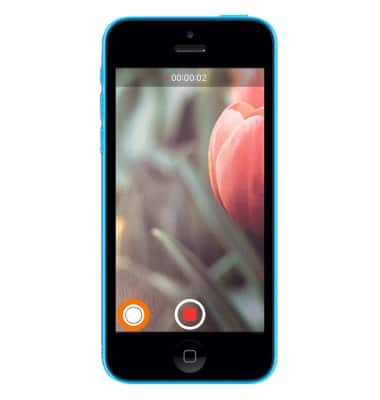
- To view the photos and videos you've taken, select the Preview icon.
Note: You can also view taken photos and videos from the home screen, by selecting Photos. To take a screenshot, press and hold the Sleep/Wake button, then immediately press and release the Home button. The screen will flash when the screenshot is captured. You can find the screenshot in your Photos app.
- This device has a 8MP rear-facing camera and a 1.2MP front-facing camera. The video recorder is 1080p at 30fps.
Note: To take a screenshot press the Home and Sleep/Wake buttons simultaneously. To access screenshots, from the homescreen, select Photos. Select Albums and select the Screenshots folder.
Take a Picture or Video
Apple iPhone 5c
Take a Picture or Video
Take a screenshot edit a picture or video, use the front and rear camera, and switch between camera and video modes.
INSTRUCTIONS & INFO
