- Spotlight Search not only searches iPad, but also shows suggestions from the App Store and the Internet. You may see suggestions for movie showtimes, nearby locations, and more.

- To open search, from the home screen swipe from left to right.
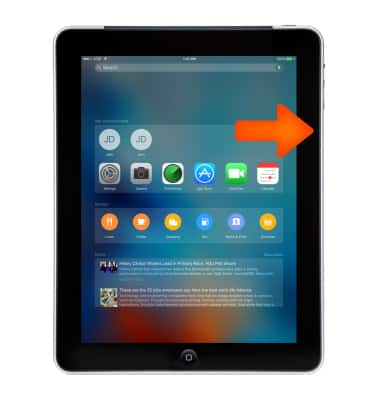
- Tap the Search field and enter the desired search or tap the Microphone icon and speak your search.
Note: Search results appear as you type.
- The Relevant people section, displays the contacts you talk with most, those you talked to last, or even those you’re next scheduled to meet.
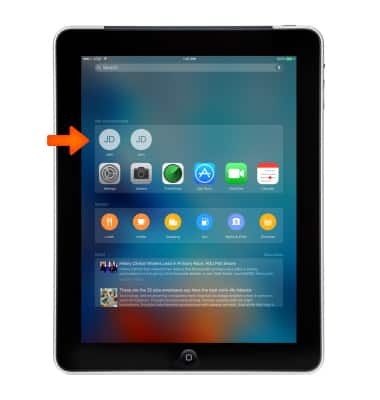
- The Suggested apps section, displays suggested apps that are triggered by your routines and what you’re most likely to use.
Note: For example, if you always read the news in the morning, your News app shows up in the search screen at the time you normally wake up.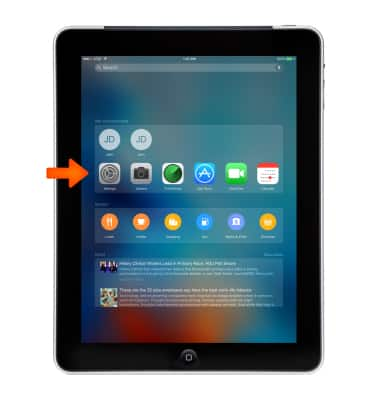
- The Places nearby section displays categories of places nearby, like Food, Drink, Shopping, Fun, and more.
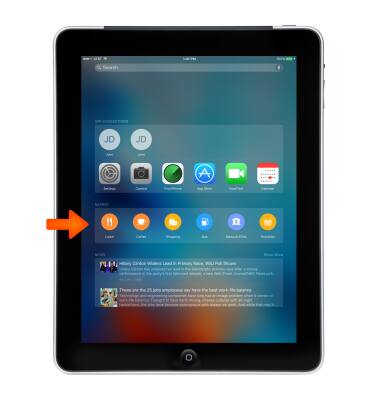
- The In the news section displays, based on your location, local news that’s trending where you are.
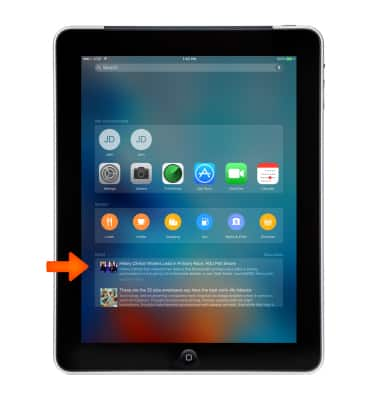
- Tap an item in the list to open it, or tap Search to dismiss the keyboard and see more results.

- Icons next to the search results show which app the results are from. Tap an item in the results list to open it.
Note: Learn more from Apple support articles: Search with Spotlight and Get help with Spotlight on your iPad.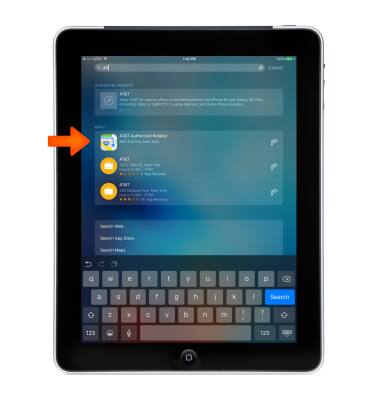
Spotlight search
Apple iPad (3rd Gen)
Spotlight search
Search for contacts, music, movies and apps stored on your device using.
INSTRUCTIONS & INFO
