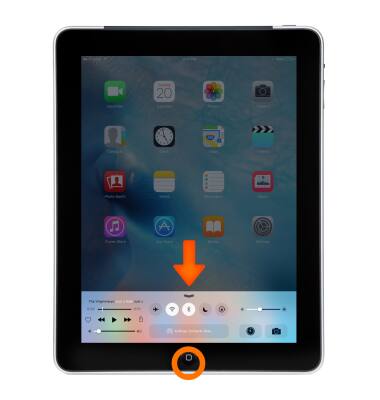Control Center
Which device do you want help with?
Control Center
Use Control Center for quick access to commonly used settings (Airplane mode, Wi-Fi, Bluetooth, AirDrop, and AirPlay), apps (Flashlight, calculator, timer, and camera), and more.
INSTRUCTIONS & INFO
- Control Center gives you instant access to the camera, AirDrop, AirPlay, timer, audio playback controls, and other handy features.
Note: You can adjust the brightness, lock the screen in portrait orientation, turn wireless services on or off, and turn on AirDrop to exchange photos and other items with nearby iOS 8 or later devices that support AirDrop.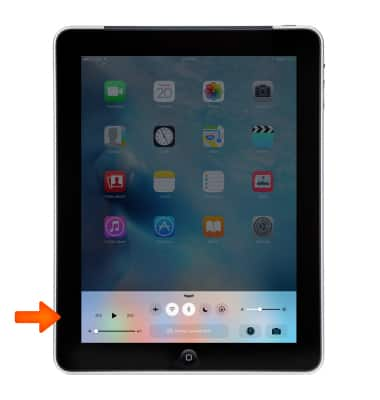
- To open Control Center, swipe up from the bottom of the screen (even the Lock screen).
Note: If you're using an app that uses similar swipe gestures, like Maps or games, you might have to swipe up twice, once to reveal the handle for Control Center, and a second time to reveal Control Center.
- In Control Center, you can adjust these options: Turn on or off Airplane mode, Wi-Fi, Bluetooth, Do Not Disturb, and screen-orientation lock, Adjust screen brightness, Play, pause, or skip a song, and adjust playback volume, Connect to an AirPlay device or toggle between outputs, Adjust whether your device is discoverable for AirDrop.
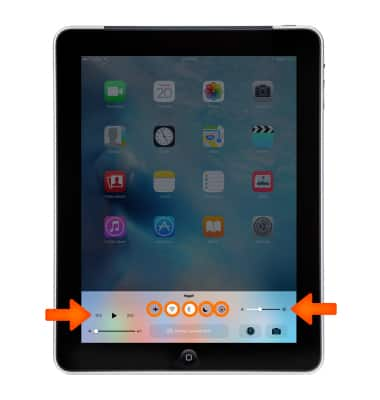
- Control Center also gives you quick access to these apps: Timer and Camera.
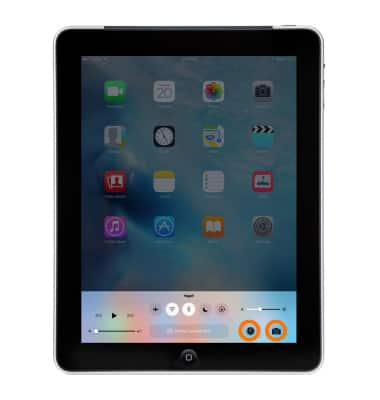
- If your device isn’t locked, you can also access the currently playing audio app by tapping the song title.
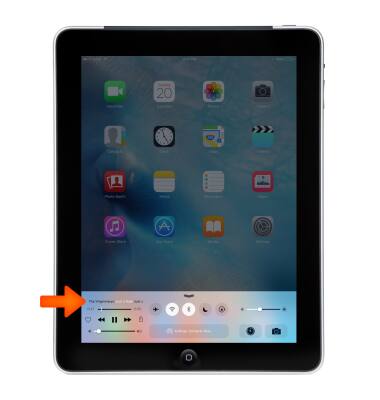
- If you don’t want Control Center to be accessible from the Lock screen or within apps, you can change your settings in Settings > Control Center.
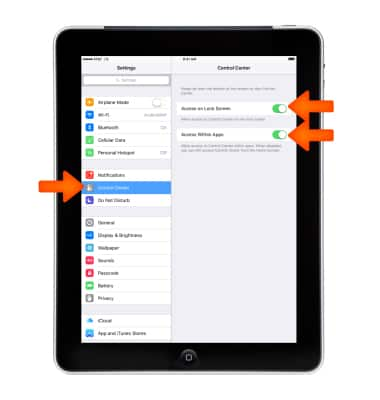
- To close Control Center, swipe down, tap the top of the screen, or press the Home button.