In this tutorial you will learn how to:
• Turn hotspot on or off
• Update password
• Change the network name
• View connected devices
Turn hotspot on or off
1. From the home screen, select the ![]() Settings app.
Settings app.
2. Select Personal Hotspot, then select the ![]() Allow others to Join switch to turn the mobile hotspot on.
Allow others to Join switch to turn the mobile hotspot on.
Note: Wi-Fi must be turned off to enable Personal Hotspot.
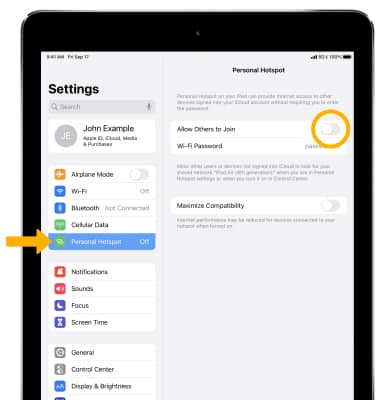
3. To quickly turn your Personal Hotspot on or off, swipe down from the upper right corner of the screen to access the Control Center then select and hold the center of the Connectivity tab. 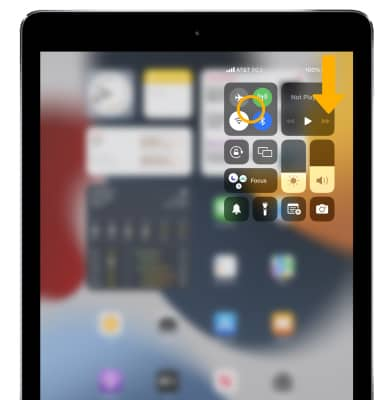
4. Select the Personal Hotspot icon.
Note: Learn more from the Apple support article Share your Internet connection with Personal Hotspot. If you can't join a Personal Hotspot or can't connect to the Internet using a Personal Hotspot, click here.

Update password
1. To change your Personal Hotspot password, from the Personal Hotspot screen select Wi-Fi Password.
2. Change the password as desired. Select Done when finished.
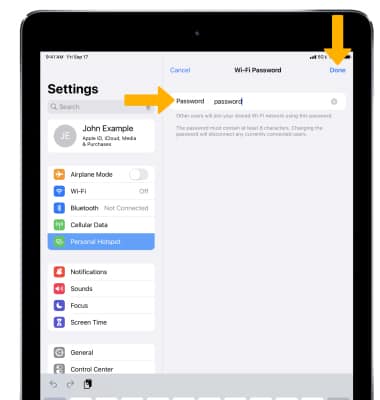
Change the network name
From the Settings screen, select General > About > Name > use the keyboard to update your device name as desired > select done.
Note: The Personal Hotspot network name is the same name as your iPad. Learn more from the Apple support article Change the name of your iPhone, iPad, iPod.
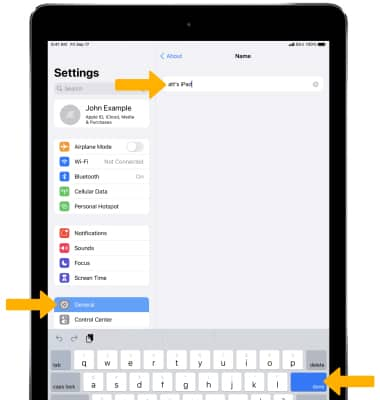
View connected devices
When a device is connected to the Hotspot Wi-Fi network, the ![]() Personal Hotspot icon will be displayed in the Status bar.
Personal Hotspot icon will be displayed in the Status bar.
Note: Multiple devices can connect simultaneously to your iPad's Personal Hotspot. To view the number of devices connected to the Personal Hotspot, swipe down from the upper right corner of the screen to access the Control Center, then select and hold the Connectivity tab. The number of connected devices will be displayed under Personal Hotspot.
