- Spotlight Search not only searches iPad, but also shows suggestions from the App Store and the Internet. You may see suggestions for movie showtimes, nearby locations, and more.

- To open search, from the home screen swipe from left to right.
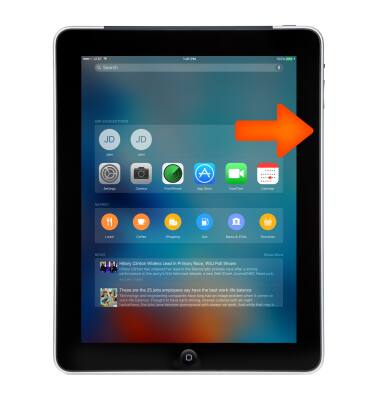
- Tap the Search field and enter the desired search or tap the Microphone icon and speak your search.
Note: Search results appear as you type.
- The Relevant people section, displays the contacts you talk with most, those you talked to last, or even those you’re next scheduled to meet.
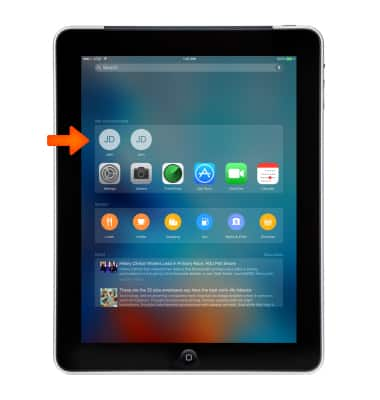
- The Suggested apps section, displays suggested apps that are triggered by your routines and what you’re most likely to use.
Note: For example, if you always read the news in the morning, your News app shows up in the search screen at the time you normally wake up.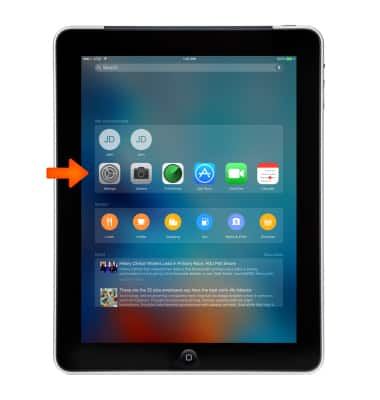
- The Places nearby section displays categories of places nearby, like Food, Drink, Shopping, Fun, and more.

- The In the news section displays, based on your location, local news that’s trending where you are.
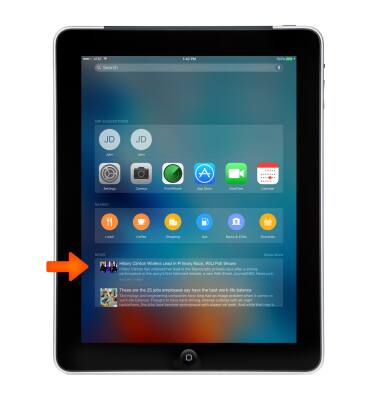
- Tap an item in the list to open it, or tap Search to dismiss the keyboard and see more results.

- Icons next to the search results show which app the results are from. Tap an item in the results list to open it.
Note: Learn more from Apple support articles: Search with Spotlight and Get help with Spotlight on your iPad.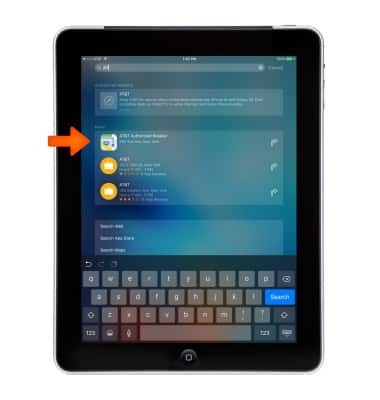
Spotlight search
Apple iPad 2
Spotlight search
Search for contacts, music, movies and apps stored on your device using.
INSTRUCTIONS & INFO
