- Find My iPad helps you locate and protect your device if it's ever lost or stolen. To set up Find My iPad on your device, from the home screen, tap Settings.
Note: To see all your devices in Find My iPad, use the same Apple ID when you set up each device.
- Tap iCloud.
Note: If you’re asked to sign in, enter your Apple ID. If you don’t have one, tap Create a new Apple ID, then follow the instructions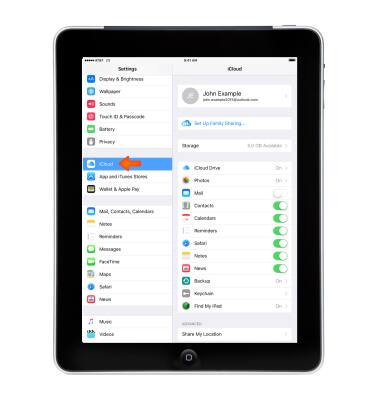
- If 'Find My iPhone' is turned off, tap Find My iPad, then tap to turn it on.
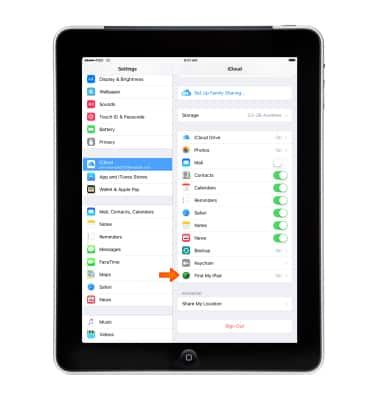
- Tap to turn on Send Last Location.
Note: If your device is lost or stolen and its battery charge level becomes critically low, its location is sent to Apple automatically. When you use Find My iPhone to locate that device, you see where it was before its battery ran out of charge.
- If you’re part of a Family Sharing family, you can use Find My iPhone to help find your family members’ iOS devices (iOS 8 or later) and Mac computers (OS X v10.10 or later).
Note: Each family member must set up their devices and computers to share their locations with other family members. On an iOS device: Go to Settings > iCloud > Share My Location. On a Mac: Open iCloud preferences, click Manage Family Sharing, then select family members one at a time. For more information, see the Apple Support article Family Sharing.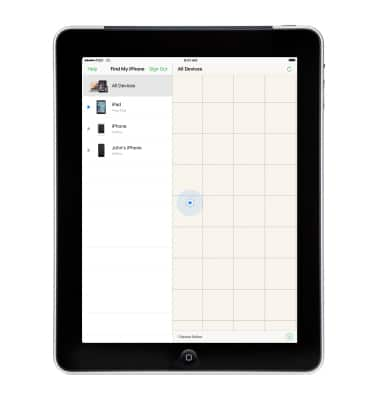
- When you set up Find My iPad, Activation Lock is turned on automatically. Your Apple ID must be entered in order to turn Find My iPhone off.
Note: Activation Lock makes it harder for anyone to use or sell your iPhone if it’s ever lost or stolen. For more information, see the Apple Support article Find My iPhone Activation Lock.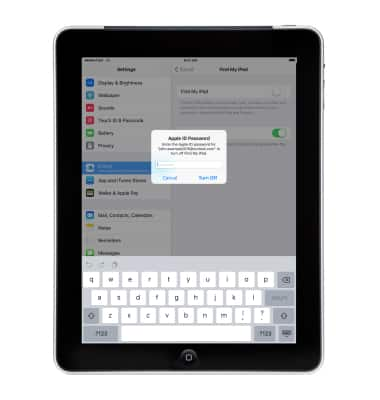
- With Find My iPad set up on your device you can locate your device, play a sound to help you find it, lock and track, and remotely erase all of your personal information on your device.
Note: Learn how to: Locate your device, Play a sound, Lock and track your device, Remotely erase your device. Learn more from Apple support articles: If your iPhone is lost or stolen and Get help using Find My iPhone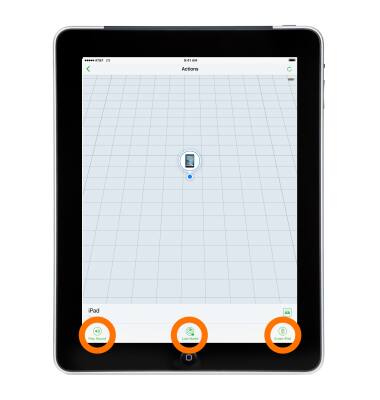
Find My iPad
Apple iPad 2
Find My iPad
Use Find My iPad to find your device and take additional actions that can help you recover it and keep your data safe.
INSTRUCTIONS & INFO
