- Set a passcode on your iOS device to help protect your data. Each time you turn on or wake your device, you'll need to unlock it with your passcode.
Note: If you turn Passcode on, you’ll be asked to enter your passcode when you: Turn on or restart your device, Slide to unlock your screen (you can change this), Update your software, and Erase your device.
- To Set your passcode, go to Settings > Touch ID & Passcode.
Note: On devices without Touch ID, go to Settings > Passcode.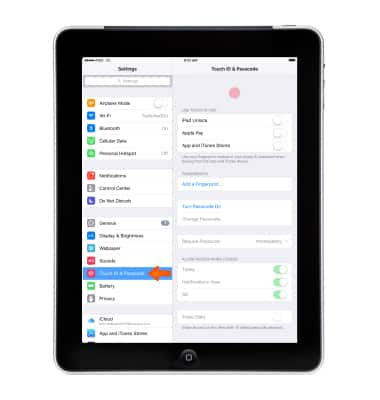
- Tap Turn Passcode On.
Note: If passcode settings are unavailable, gray, or dimmed and you can't change these settings, it might be because you're using a configuration profile that requires a passcode. This is common with business or education devices. Contact your IT administrator for more information.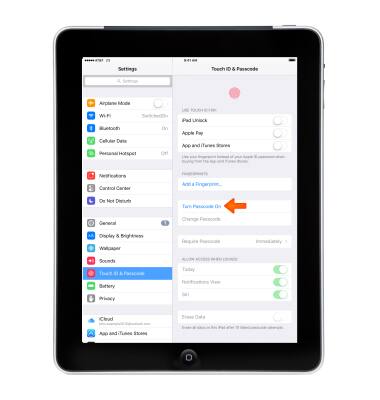
- To Change your passcode or passcode settings, go to Settings > Touch ID Passcode.
Note: On devices without Touch ID, go to Settings > Passcode.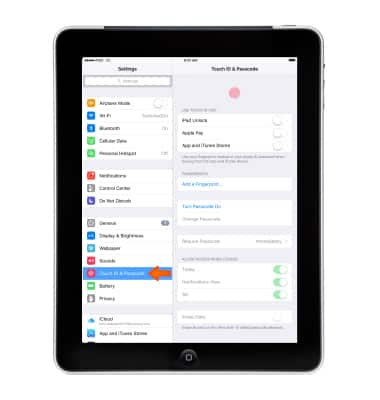
- For better security, you can set a passcode that must be entered each time you turn on or wake up iPhone.
Note: To set a passcode: Go to Settings > Touch ID & Passcode (iPhone models with Touch ID), then set a 6-digit passcode or Settings > Passcode (other models), then set a 4-digit passcode.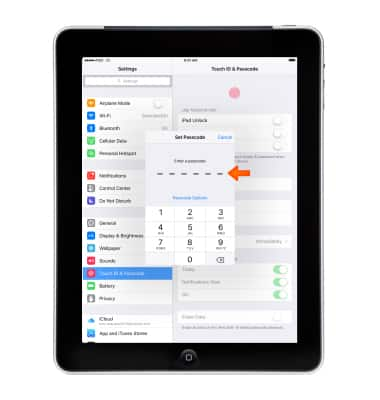
- To increase security, turn off Simple Passcode and use a longer passcode. To enter a passcode that’s a combination of numbers and letters, you use the keyboard. If you prefer to unlock iPhone using the numeric keypad, set up a longer passcode using numbers only.
Note: Learn more from Apple support article: If you forgot the passcode for your iPhone or your device is disabled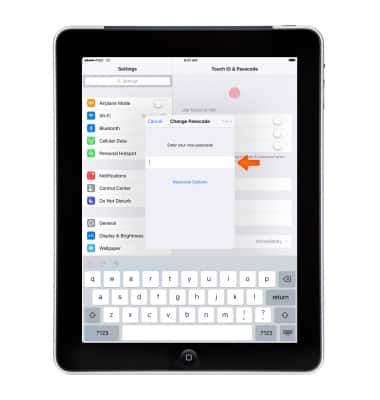
- To add fingerprints and set options for the Touch ID sensor, go to Settings > Touch ID & Passcode.
Note: Learn more from Apple support article: Use Touch ID on iPhone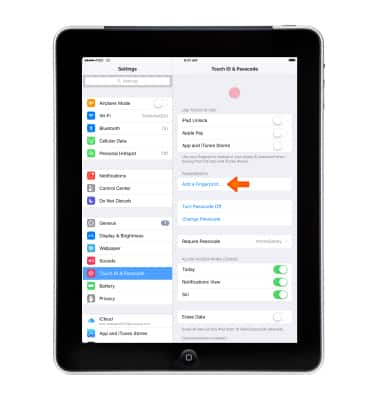
- To allow access to features when iPhone is locked., go to Settings > Touch ID & Passcode (iPhone models with Touch ID) or Settings > Passcode (other models).
Note: Optional features include: Today, Notifications View, Siri, Reply with Message, Wallet.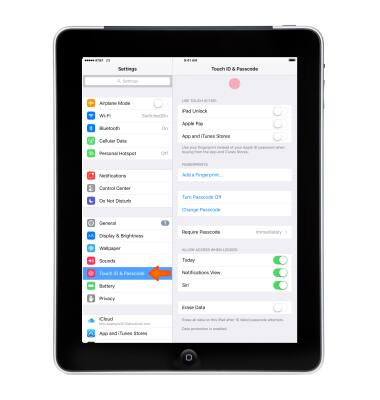
- To allow access to Control Center when iPhone is locked, go to Settings > Control Center.
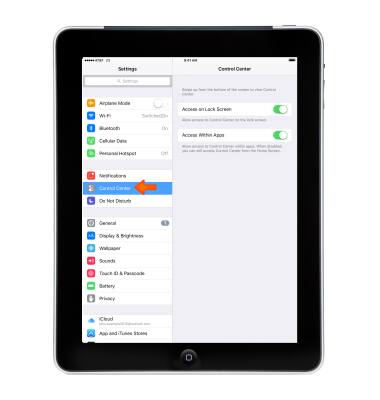
- To erase data after ten failed passcode attempts, go to Settings > Touch ID & Passcode (iPad models with Touch ID) or Settings > Passcode (other models), then tap Erase Data. After ten failed passcode attempts, all settings are reset, and all your information and media are erased by removing the encryption key to the data.
Note: To learn more about requesting a device unlock for your AT&T mobile device, visit att.com/deviceunlock. If your device is locked and is requesting a "PUK" code, click here for instructions on how to obtain your PUK or PUK2 code to unlock your SIM card.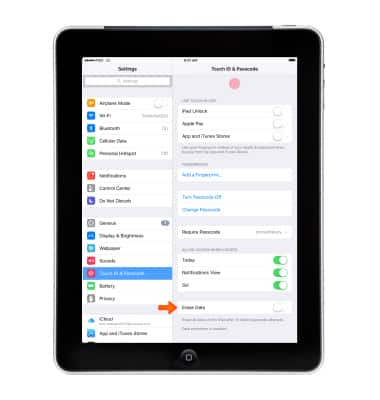
Secure my device
Apple iPad 2
Secure my device
Lock or unlock your display, set a screen passcode, get your devices PUK code, or request your device be unlocked from the AT&T network.
INSTRUCTIONS & INFO
