- From the home screen, tap Menu.

- Swipe to, then tap Music Player.

- Tap the desired sorting method.
Note: For this demonstration, All Music was selected.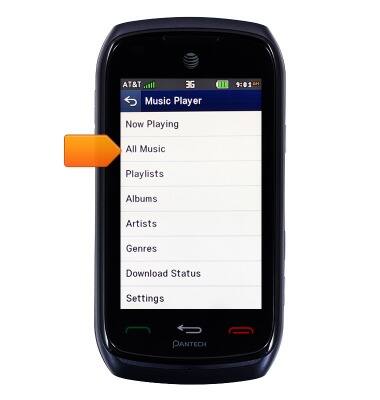
- Tap the desired song.
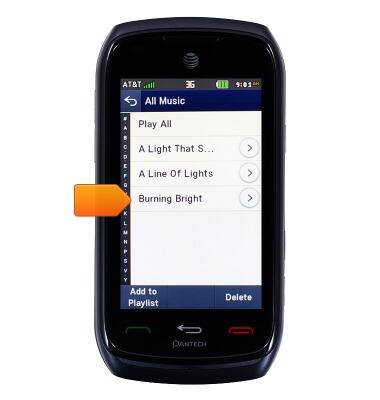
- Tap the Volume icon to access volume controls.

- Tap the Back icon to jump to the previous song.

- Tap the Forward icon to jump to the next song.

- Tap the Pause icon to pause playback. Tap the icon again to resume.

- Tap Options for more music player options.
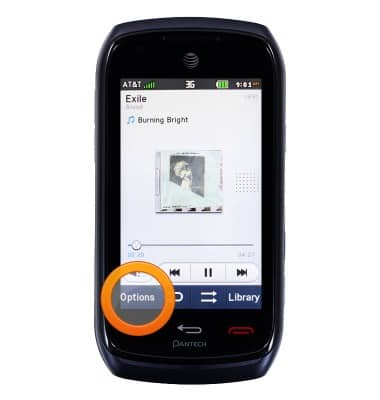
- Tap the Loop icon to repeat the current song. Tap it again to disable looping. Tap it again to loop the current playlist.
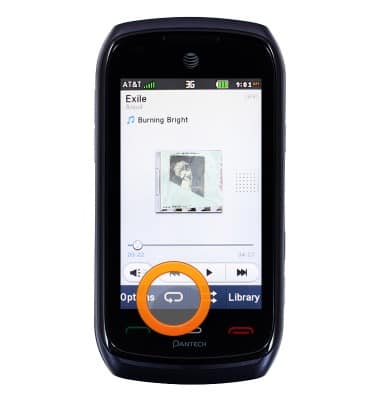
- Tap the Shuffle icon enable or disable shuffling of the current playlist.
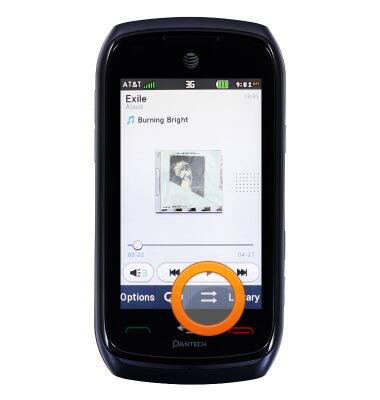
- Tap Library to return to the main Music Player screen.
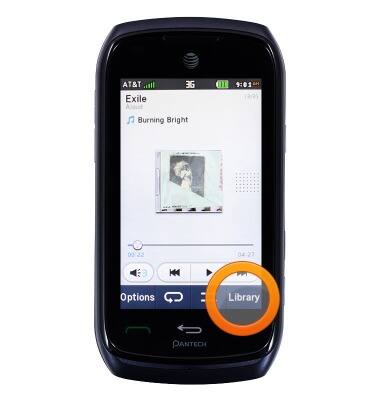
- When the Music player is being used, the Music icon will be displayed in the Notification bar.

Play music
Pantech Vybe (P6070)
Play music
Play music, turn the music player off.
INSTRUCTIONS & INFO
