- Android File Transfer is required to transfer media between the device and a Mac. Download Android File Transfer here.
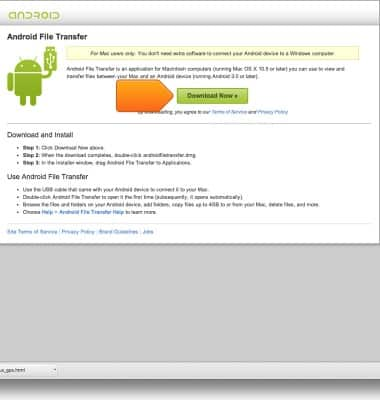
- Insert the microUSB end of the microUSB cable into the microUSB port on the device.

- Insert the USB end of the microUSB cable into an available USB port on the computer.

- Click the Start menu icon.
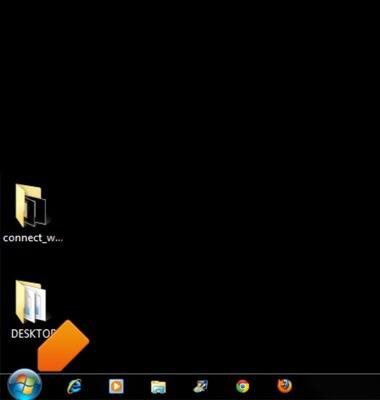
- Click Computer.
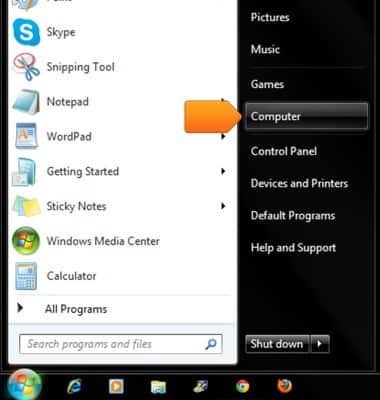
- Double-click the Device icon.
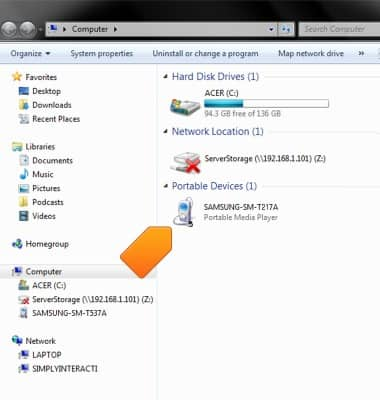
- Double-click the desired file location.
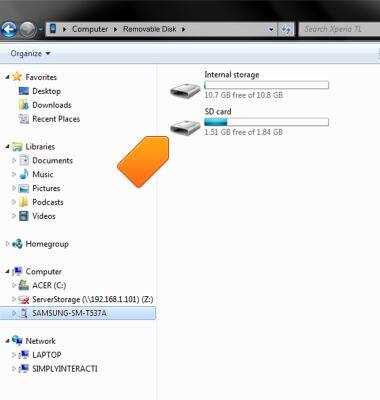
- Navigate to the desired files.
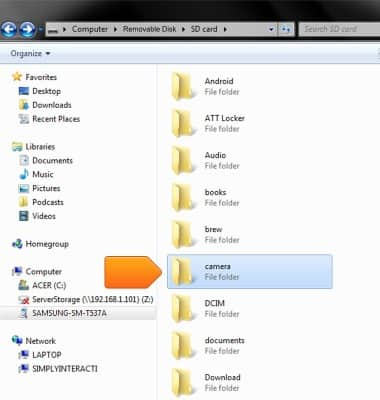
- Drag and drop files to and from the device and the computer.
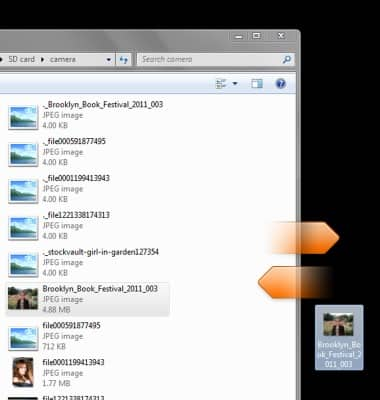
- On a Mac, Android File Transfer should open automatically after the device is connected. Navigate to the desired files.
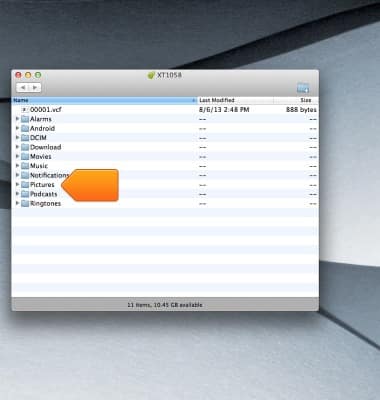
- Drag and drop files to and from the device and computer.
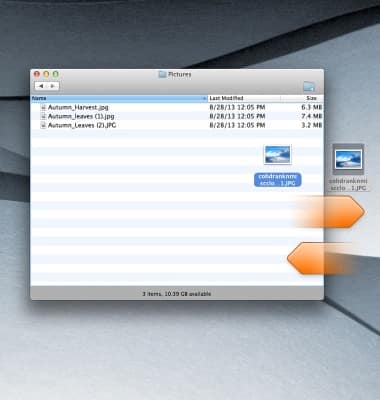
Transfer media to & from computer
Samsung Galaxy Tab 3 7.0 (T217A)
Transfer media to & from computer
This article describes how to transfer media to & from PC and Mac.

0:00
INSTRUCTIONS & INFO
