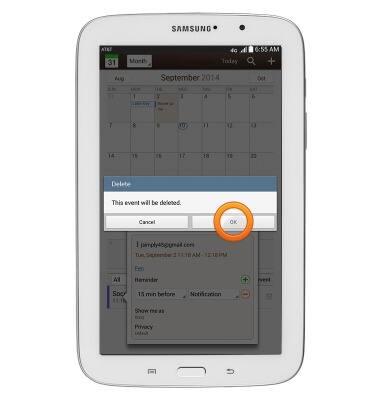Calendar
Which device do you want help with?
Calendar
This article describes how to create, edit, or delete a calendar event.
INSTRUCTIONS & INFO
- From the home screen, tap Calendar.

- Tap the Add Event icon.
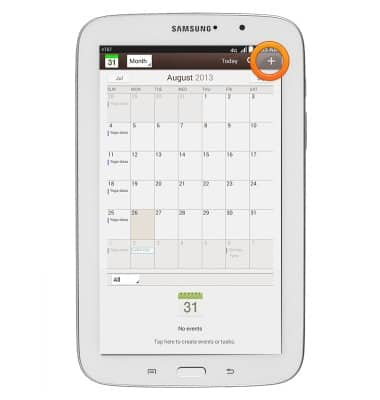
- Tap the Title field, then enter the desired title.

- Tap the From Date field.
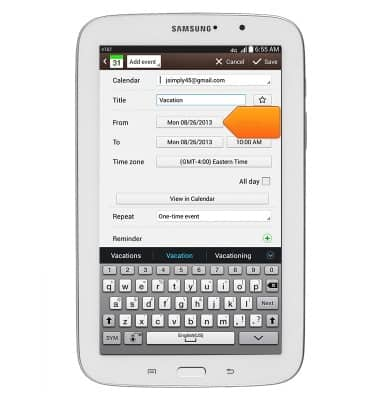
- Tap the Date selector icons to set the date as desired.
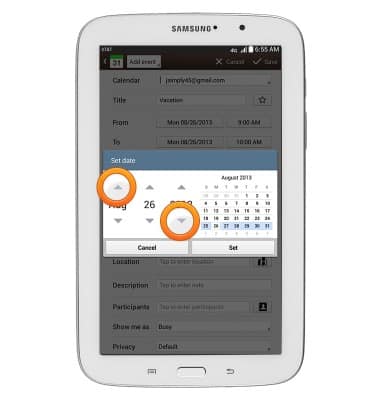
- Tap Set.
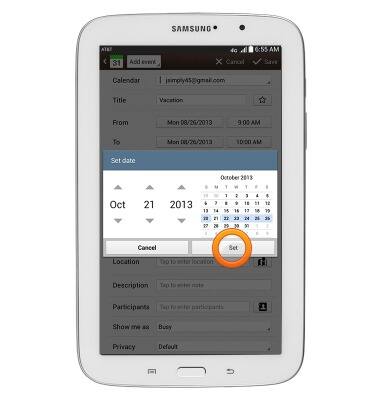
- Tap the From Time field.
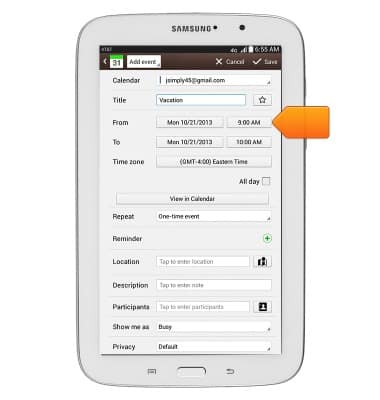
- Use the Time selector icons to set the time as desired.
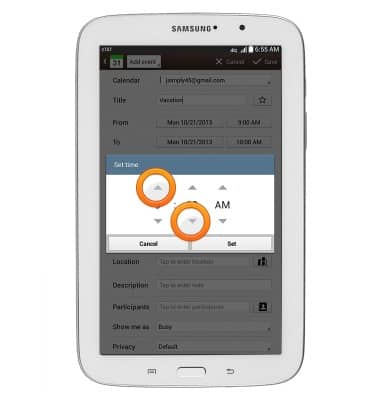
- Tap Set.
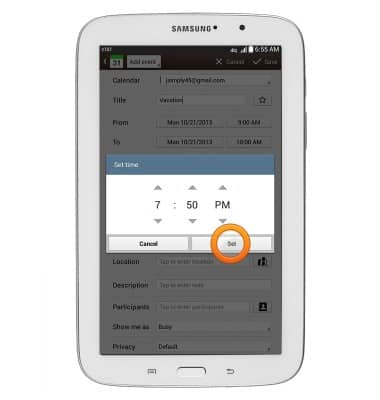
- Change additional settings as desired, then tap Save.
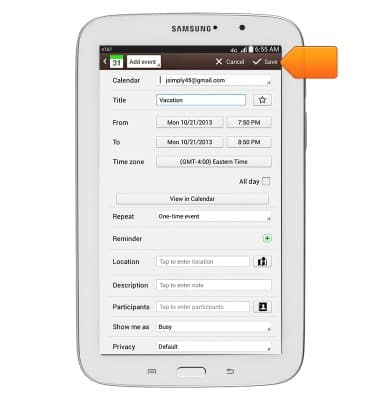
- To edit an event:
From the calendar, tap the desired date.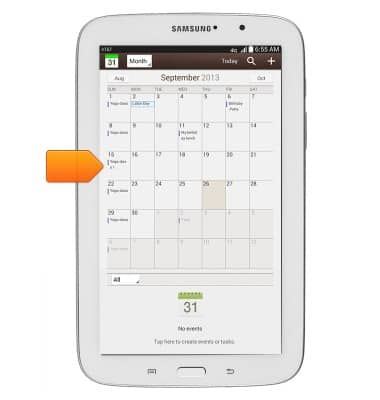
- Tap the desired event.
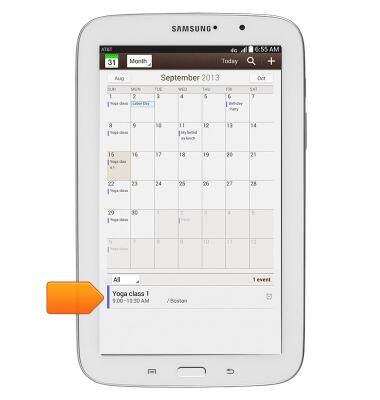
- Tap the Menu icon.
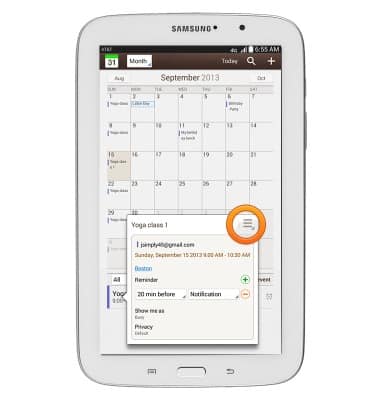
- Tap Edit.
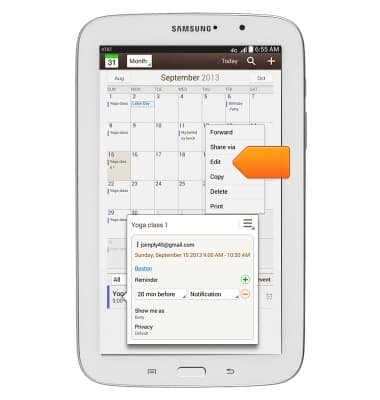
- Edit event details as desired.
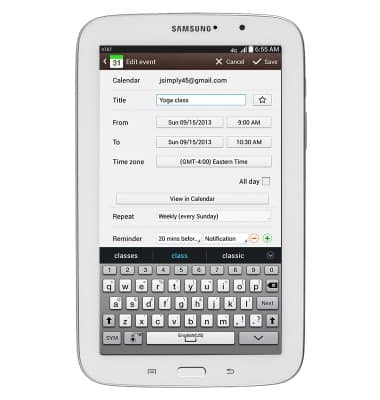
- Tap Save.
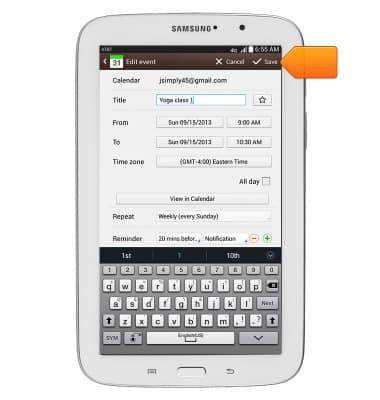
- To delete an event:
From the calendar, tap the desired date.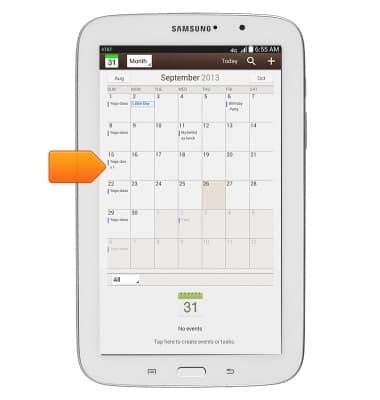
- Tap the desired event.
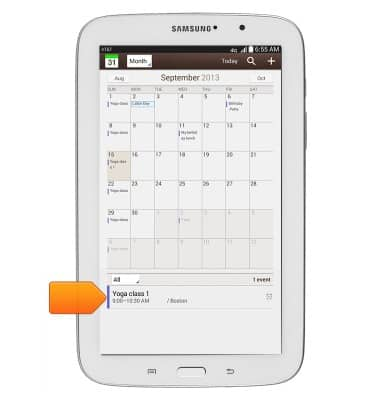
- Tap the Menu icon.
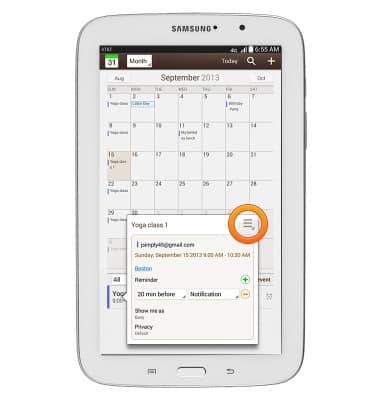
- Tap Delete.
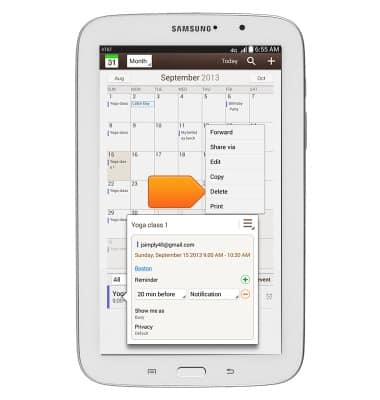
- Tap OK.