- To add a user account, from the home screen, tap Settings.

- Scroll to, then tap Users.
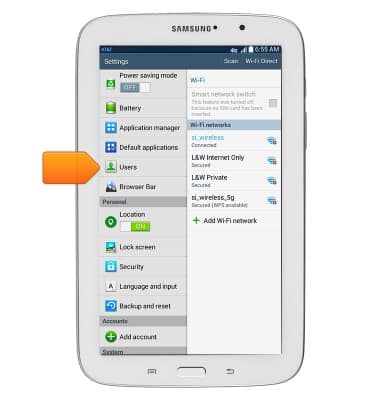
- Tap the Add User icon.
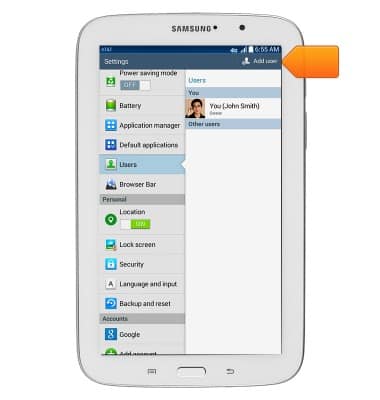
- Tap the desired option.
Note: For this demonstration, 'User' was selected. Use a 'Restricted profile' to limit a users access to apps and content.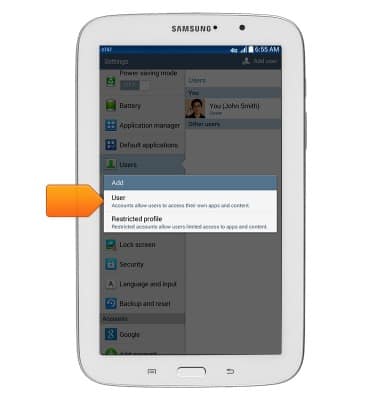
- Tap OK.
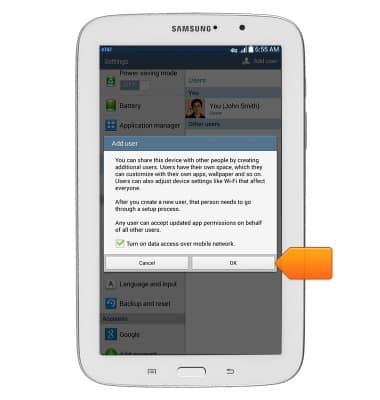
- Tap the desired option.
Note: For this demonstration, 'Set up now' was selected.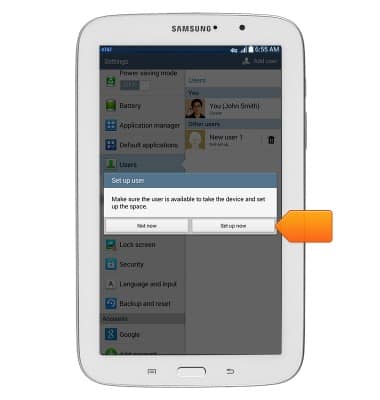
- Tap get started.
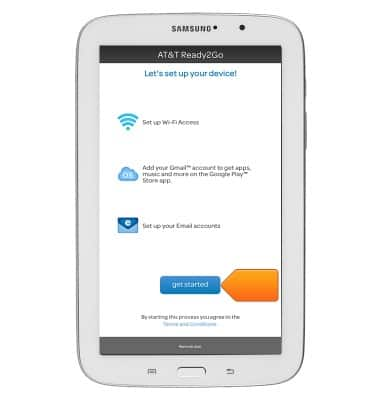
- Tap next.
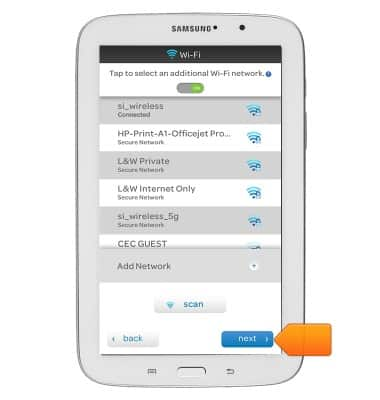
- Tap the desired option.
Note: For this demonstration, 'Yes' was selected.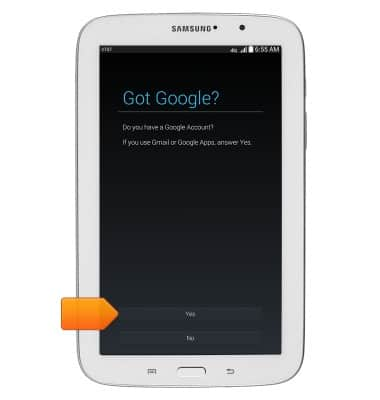
- Enter the account email address.

- Tap the Password field.
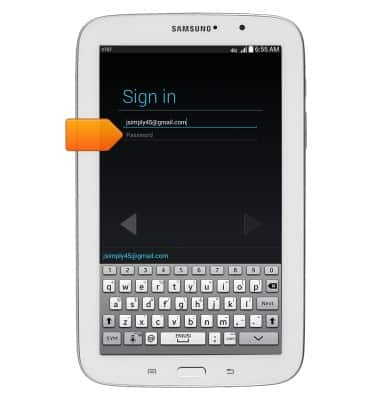
- Enter the account password.
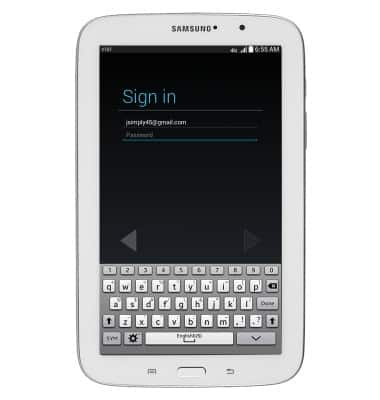
- Tap the Next arrow.
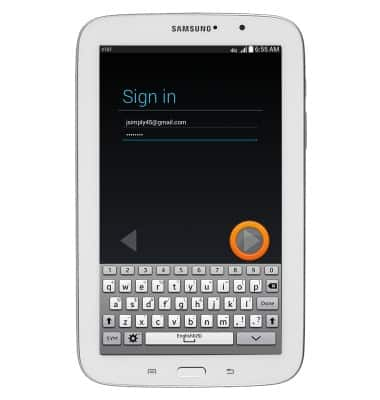
- Tap OK.
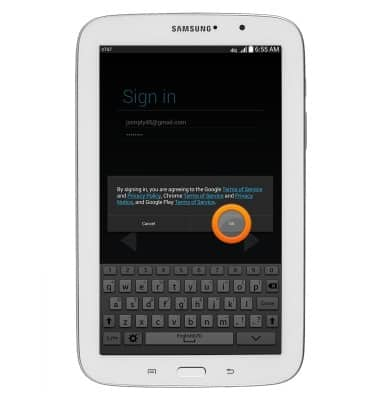
- Change options as desired, then tap the Next arrow.
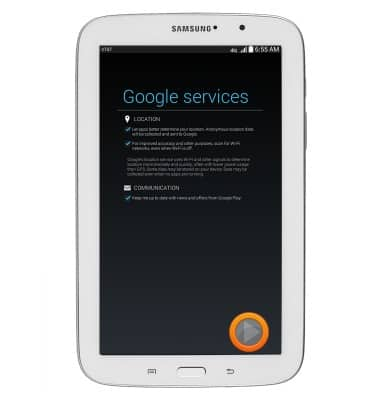
- Tap next.
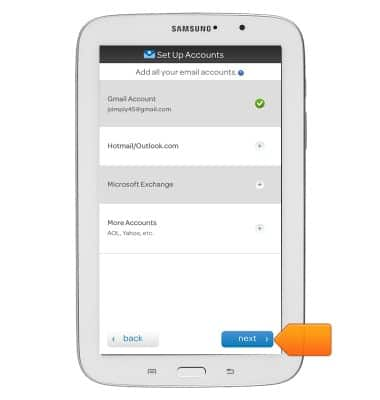
- Tap exit.
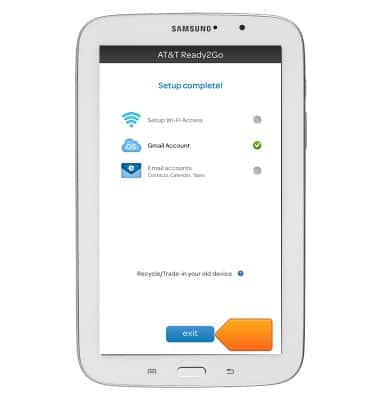
- Tap Next.

- Tap Skip.
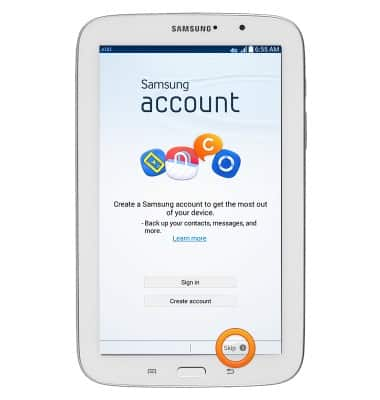
- Change options as desired, then tap Finish.
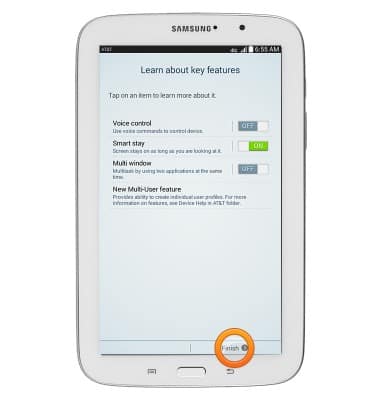
- To switch between users, at the lock screen, tap the desired User icon.

- To delete a user, tap Settings from the home screen of the device owner.

- Scroll to, then tap Users.
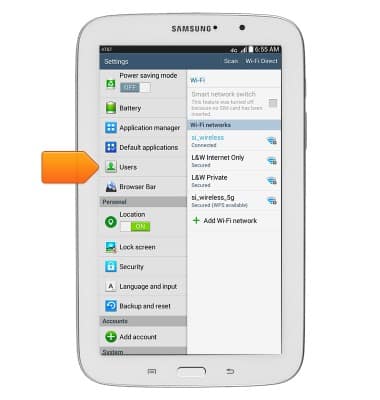
- Tap the desired user.
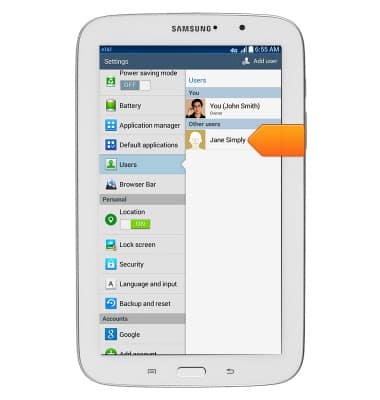
- Tap the Delete icon.
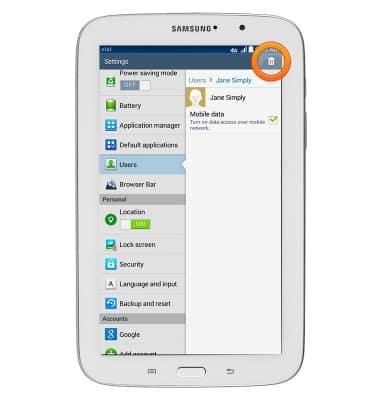
- Tap Delete.
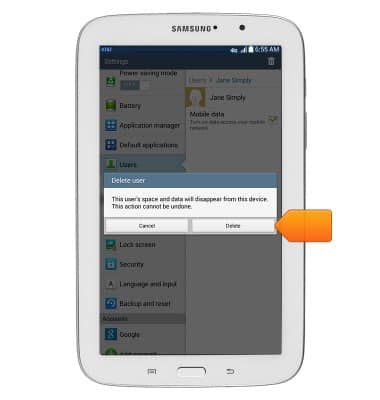
User accounts
Samsung Galaxy Tab 3 7.0 (T217A)
User accounts
This article describes how to add user accounts.

0:00
INSTRUCTIONS & INFO
