- From the home screen, tap Browser.

- Tap the Menu key.
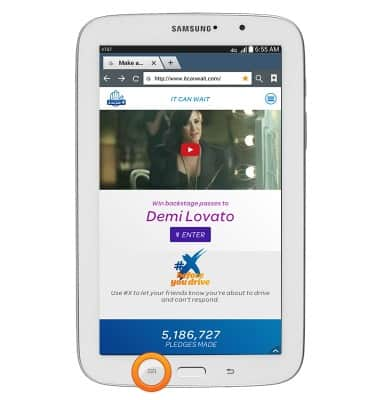
- Scroll to, then tap Settings.
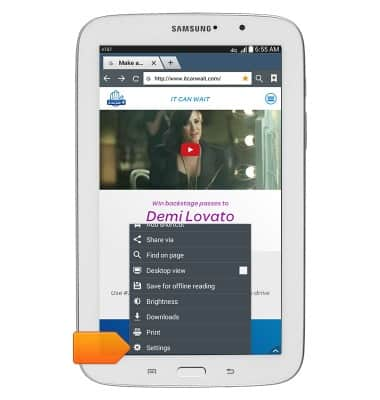
- To change the home page, tap Set home page.
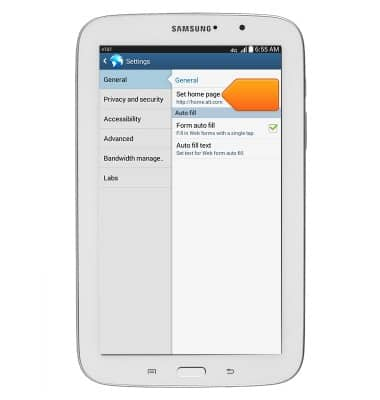
- Tap the desired option.
Note: For this demonstration, 'Other' was selected.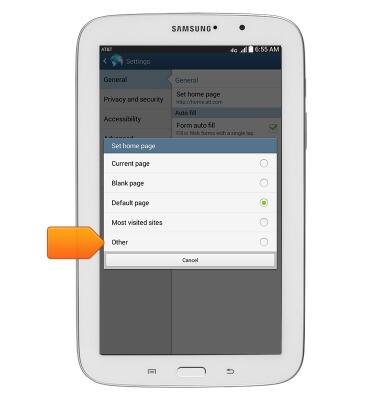
- Enter the desired home page address.
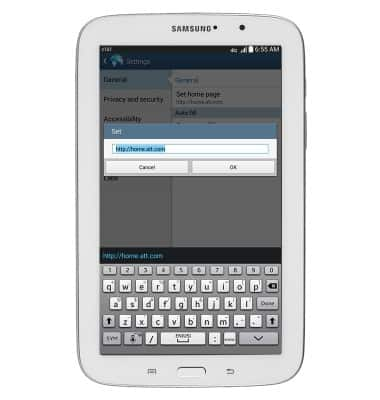
- Tap OK.
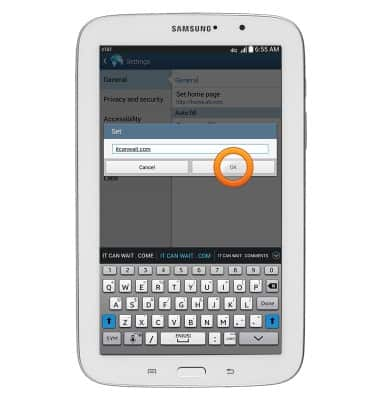
- To clear the cache and browsing history, tap Privacy and security.
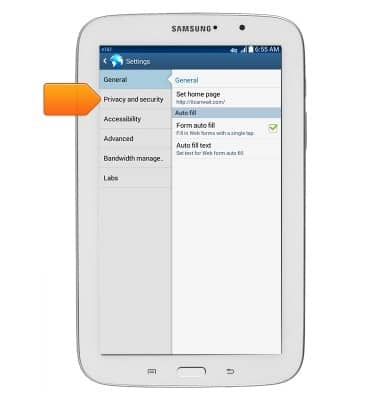
- Tap Clear cache.
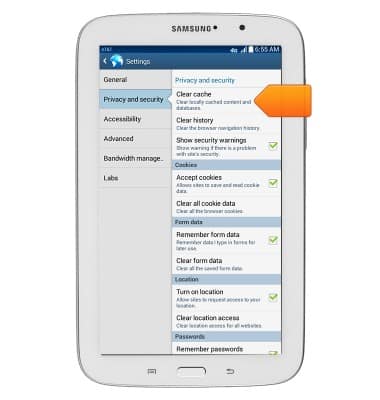
- Tap OK.
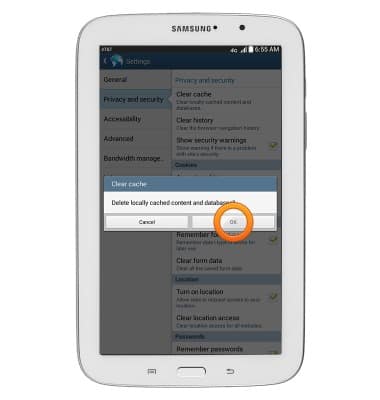
- Tap Clear history.
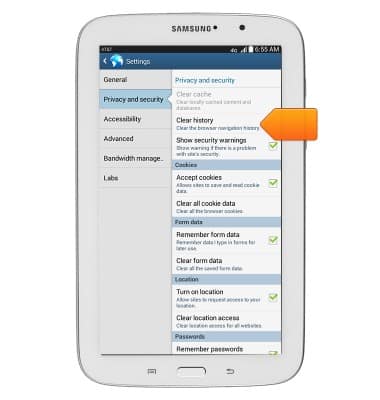
- Tap OK.
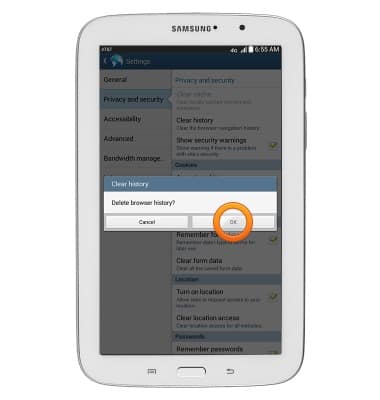
- To adjust the text size, tap Accessibility.
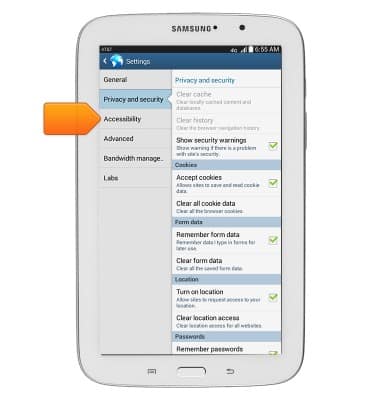
- Touch and drag the Scale text up and down slider to the desired level.
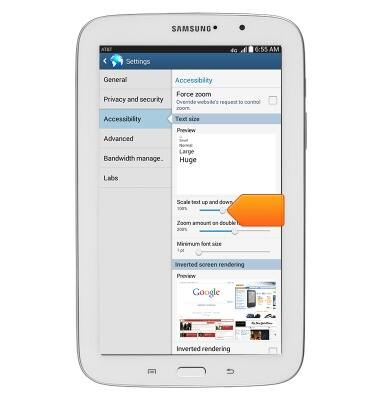
- To toggle pop-up blocking on or off, tap Advanced.
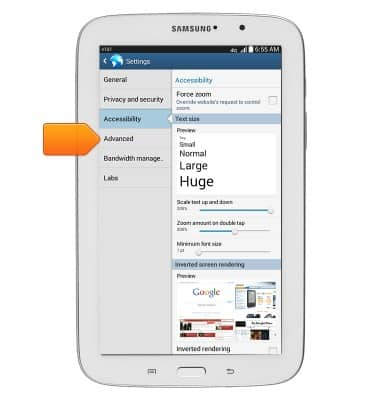
- Tap Block pop-ups.
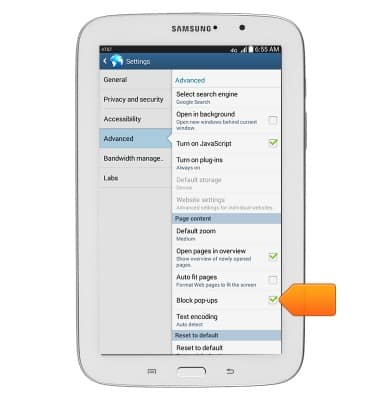
- To restore the default browser settings, scroll to and then tap Reset to default.
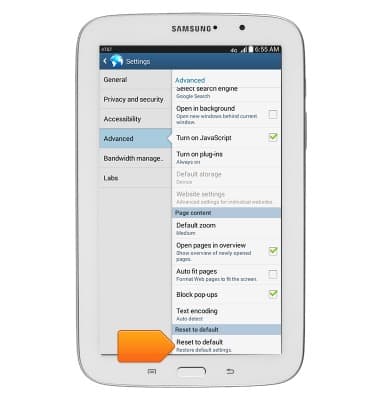
- Tap OK.
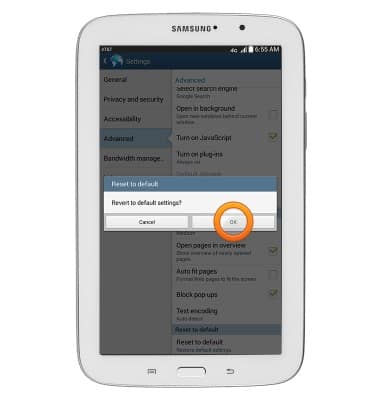
Browser options
Samsung Galaxy Tab 3 7.0 (T217A)
Browser options
This article provides an overview of the Browser settings.
INSTRUCTIONS & INFO
