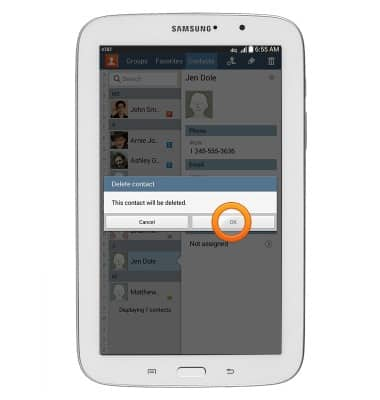Contacts
Which device do you want help with?
Contacts
This article describes how to create, edit, or delete a contact.
INSTRUCTIONS & INFO

- Tap the Add Contact icon.
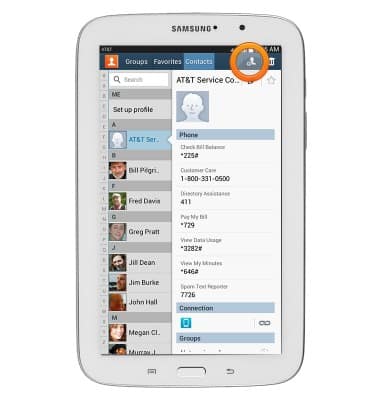
- Tap the desired option.
Note: For this demonstration, 'Device' was selected.
- Enter the desired contact name, then tap Next.
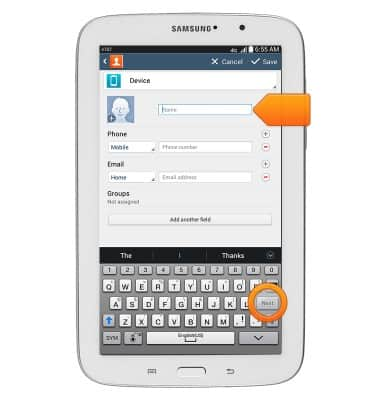
- Tap the Phone type field.
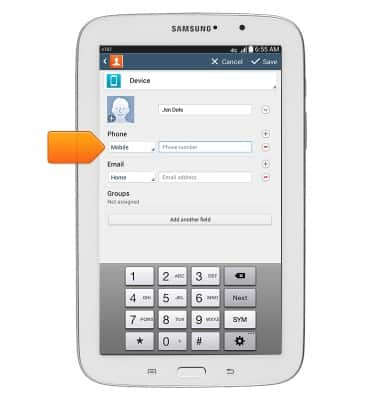
- Tap the desired phone type.
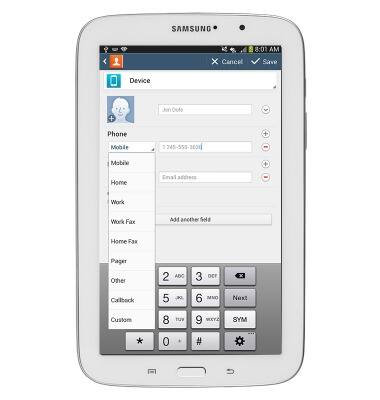
- Enter the contact's phone number.
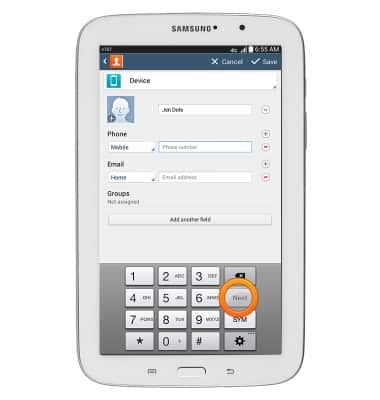
- To add a contact picture, tap the Picture icon.
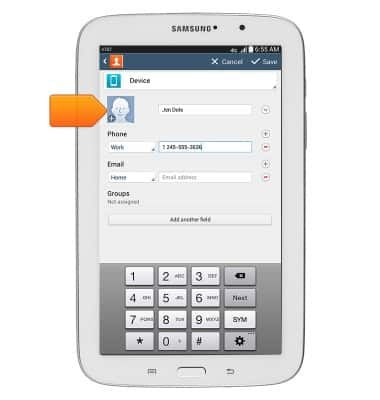
- Tap the desired option.
Note: For this demonstration, 'Image' was selected.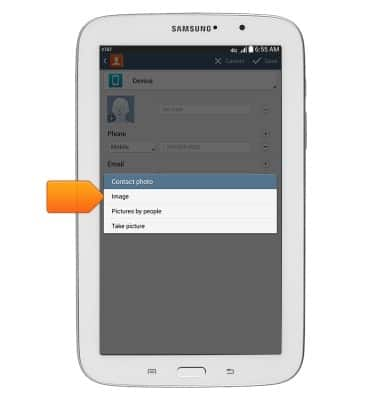
- Tap the desired album.
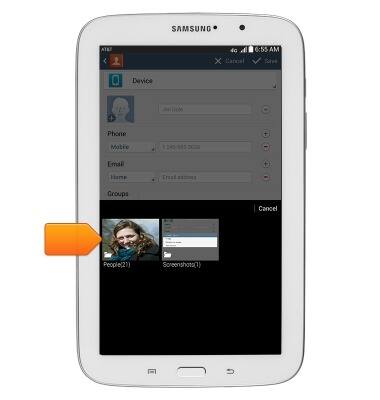
- Tap the desired image.
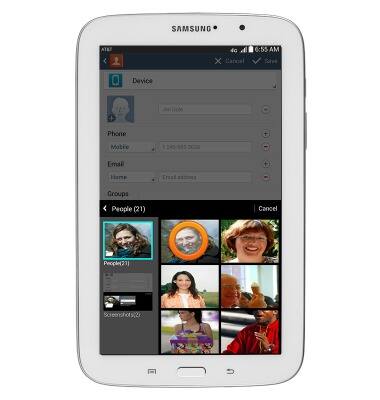
- Tap the desired option.
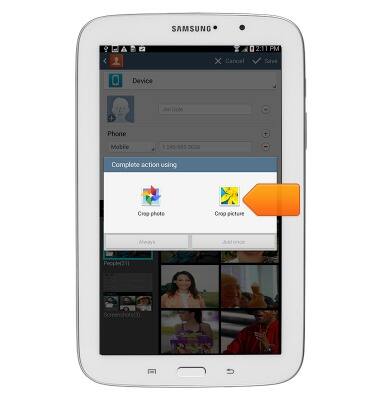
- Tap the desired option.
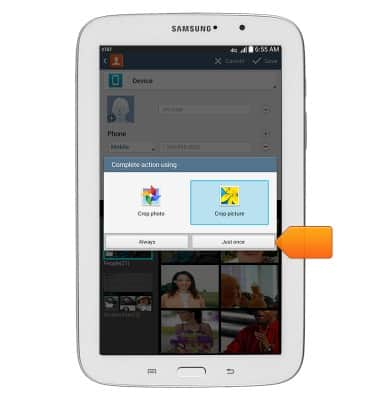
- Touch and drag inside the blue box to position the crop box. To adjust the size, touch and drag one of the corners.
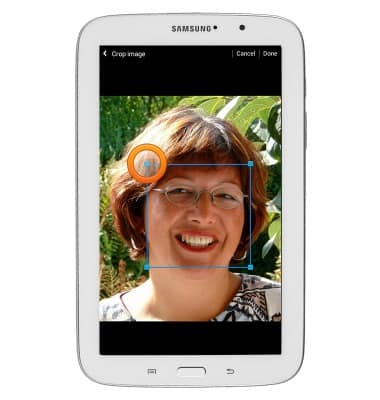
- Tap Done.

- Edit additional details as desired.
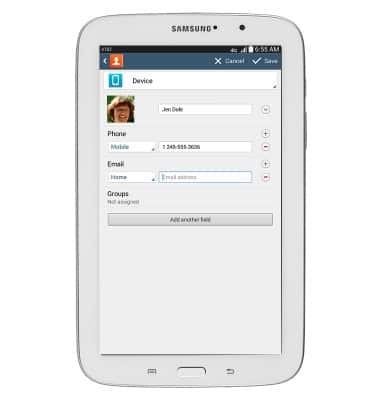
- Tap Save.
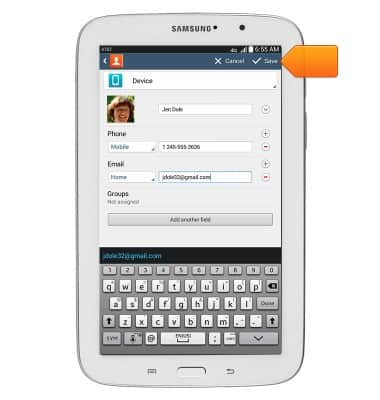
- To edit a contact:
From Contacts, tap the desired contact.
Note: For this demonstration, 'Jen Dole' was selected.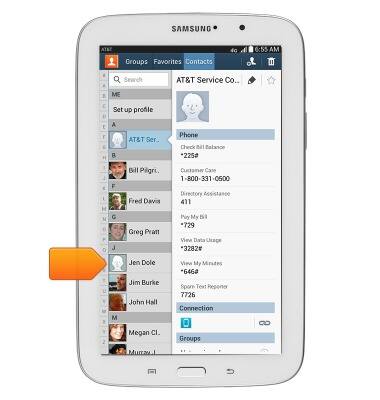
- Tap the Edit icon.
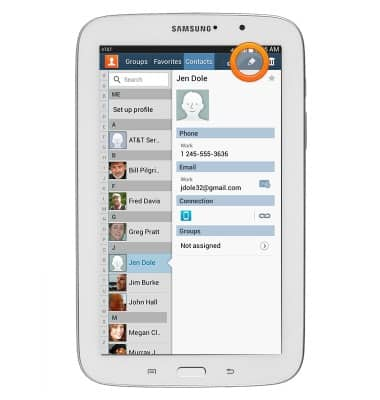
- Edit contact details as desired, then tap Save.
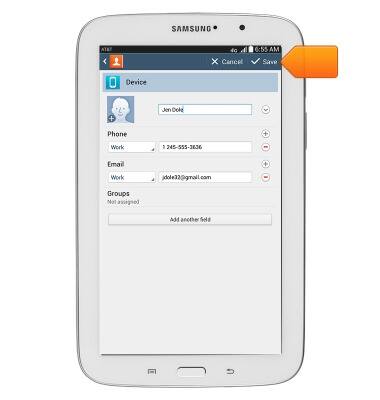
- To delete a contact:
From Contacts, tap the desired contact.
Note: For this demonstration,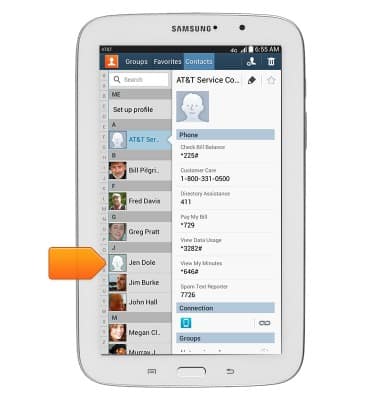
- Tap the Delete icon.
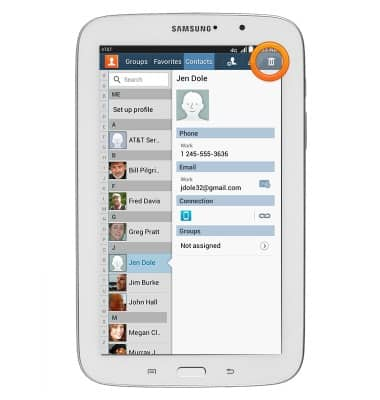
- Tap OK.