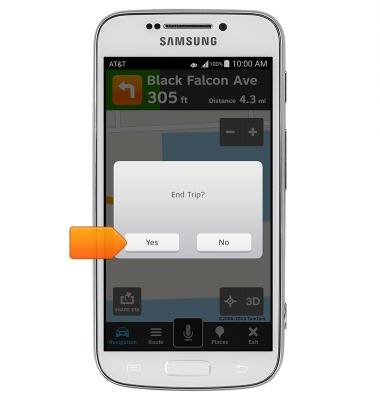AT&T Navigator
Which device do you want help with?
AT&T Navigator
Get directions and navigation using AT&T Navigator.
INSTRUCTIONS & INFO
- AT&T Navigator makes your travels easier with GPS-guided maps and directions, traffic alerts, and additional navigation features that give you real-time, on-the-road coverage to help you avoid traffic, find the best routes, and more. To get started, from the home screen, tap Apps.
Note: Separate subscription may be required. Data rates apply.
- Tap AT&T Navigator.
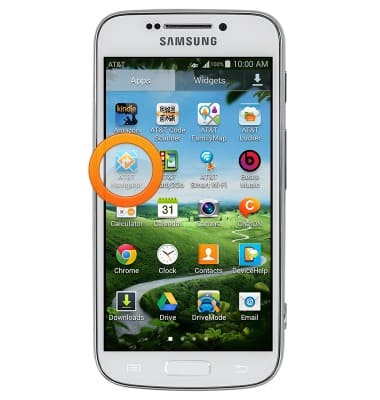
- Tap I Accept.
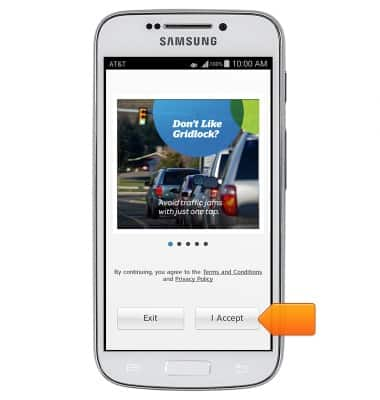
- Tap the desired selections, then tap the desired option to continue.
Note: This tutorial selects Apply.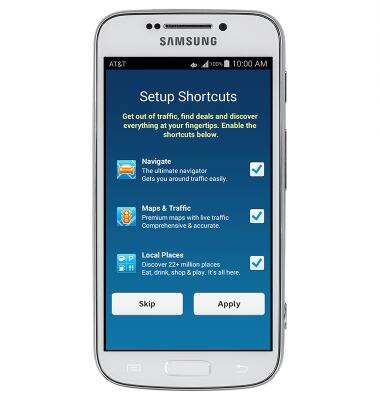
- Tap the screen to skip the tutorial.
Note: You can continue the tutorial by tapping the arrow icon.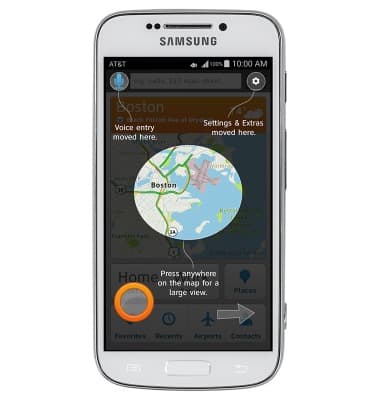
- Tap the Search field to begin searching for a location.
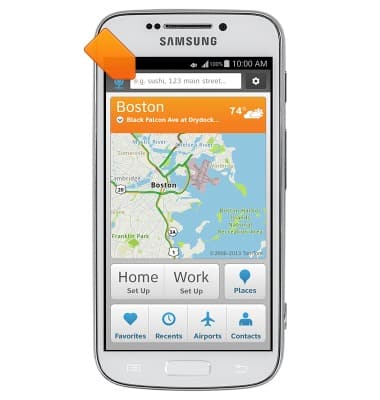
- Enter the desired search terms.

- Tap Done.
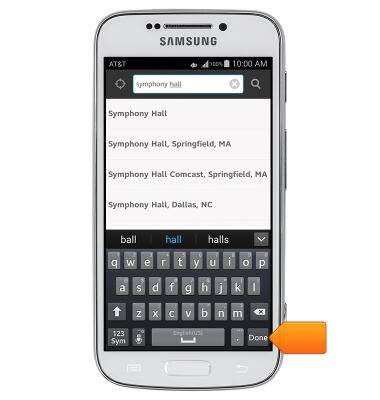
- Tap the desired option.
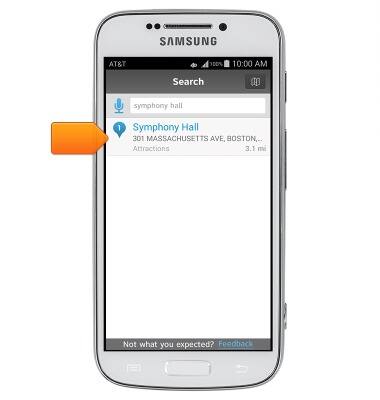
- Tap Drive.
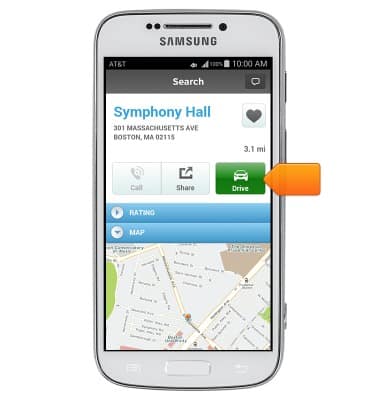
- Tap the desired route, then tap Drive for turn-by-turn directions.
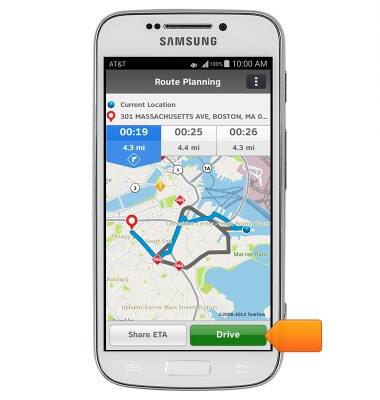
- To stop navigation, tap Exit.
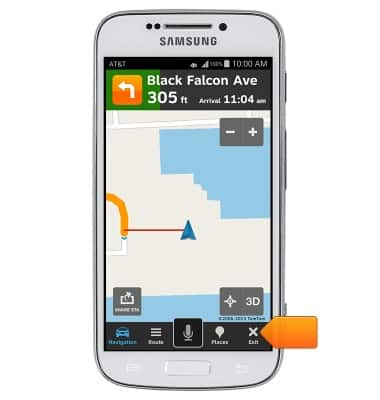
- Tap Yes.