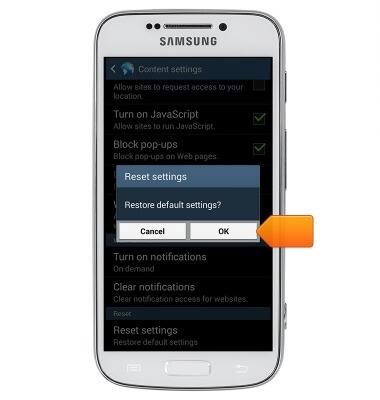Browser options
Which device do you want help with?
Browser options
Access browser settings to delete browser history, set the home page, and more.
INSTRUCTIONS & INFO
- From the home screen, tap Internet.

- Tap the Menu icon.
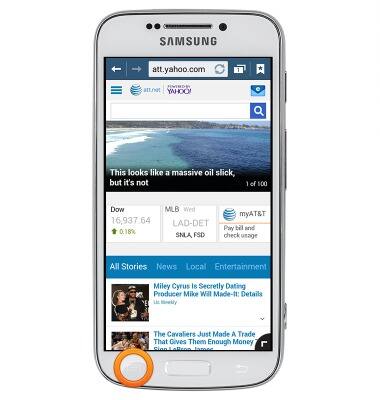
- Scroll to, then tap Settings.

- To clear the browser history, tap Privacy.

- Tap Delete personal data.
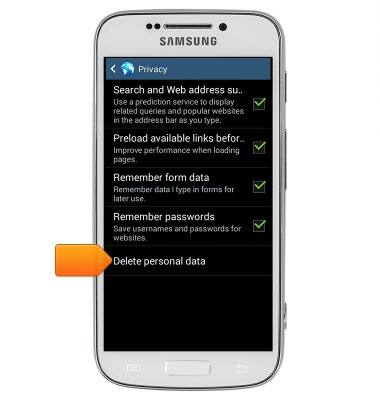
- Tap the desired options.
Note: This tutorial selects Select all.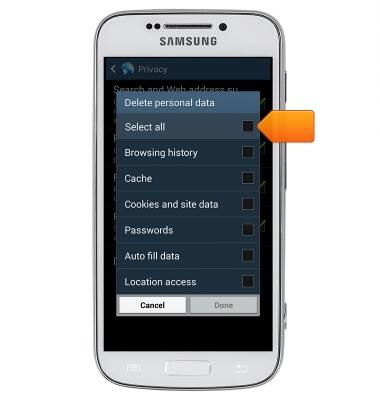
- Tap Done.
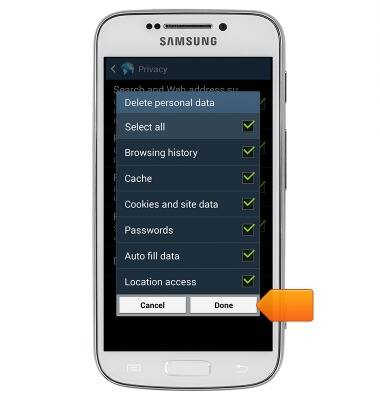
- Tap the Back icon to return to the Settings menu.
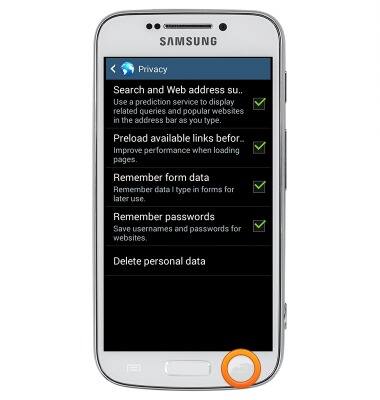
- To customize the homepage, tap Set homepage.
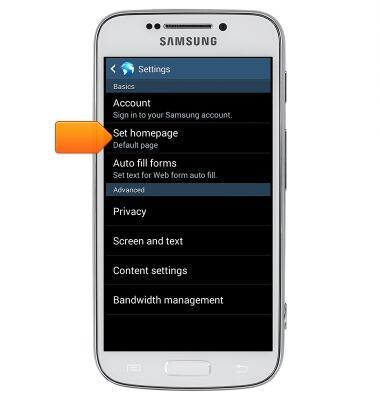
- Tap the desired option.
Note: This tutorial selects Other.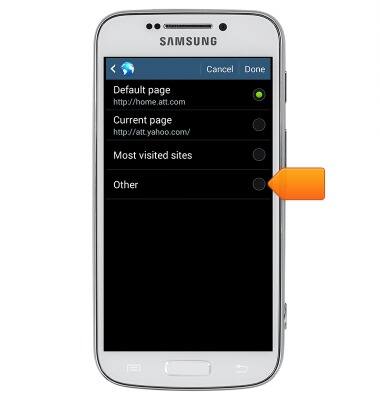
- Enter the desired web address.
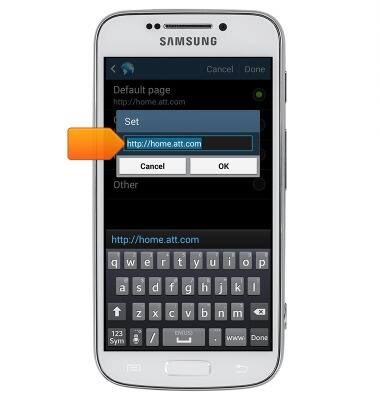
- Tap OK.
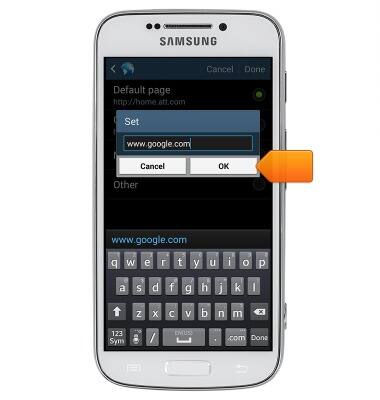
- Tap the Back icon to return to the Settings menu.
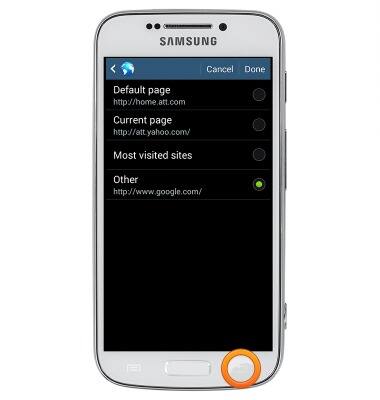
- To adjust the text size, tap Screen and text.
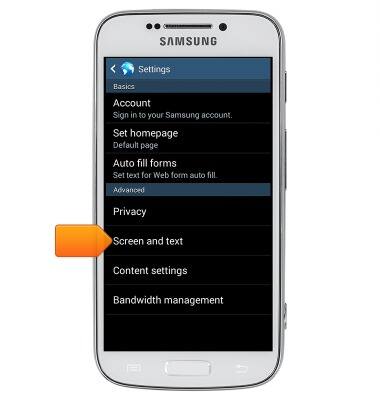
- Touch and drag the Text scaling slider to set the desired text size.
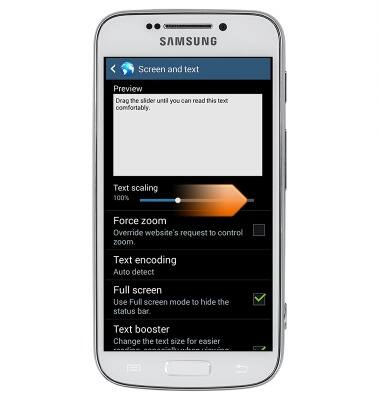
- Tap the Back icon to return to the Settings menu.
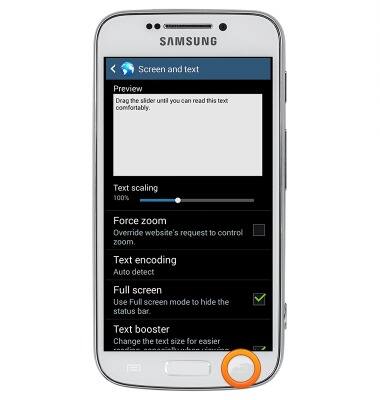
- To customize block settings, tap Content settings.
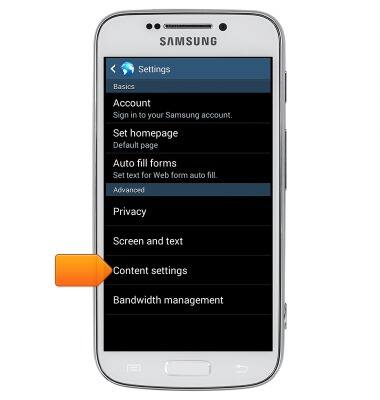
- Tap Block pop-ups to turn it on or off.

- To restore the default browser settings, swipe to, then tap Reset settings.
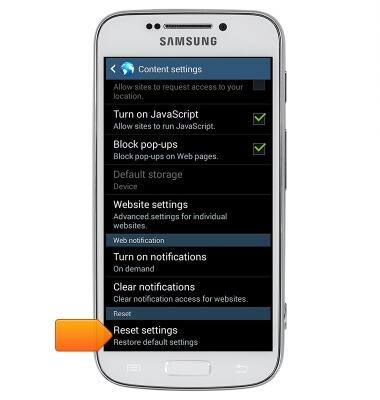
- Tap OK.
Note: The device will automatically take you back to the Settings menu.