Reset pattern lock
Which device do you want help with?
Reset pattern lock
Reset a forgotten pattern lock.
INSTRUCTIONS & INFO
- From the home screen, tap the Menu icon.

- Tap Settings.

- Tap My device.
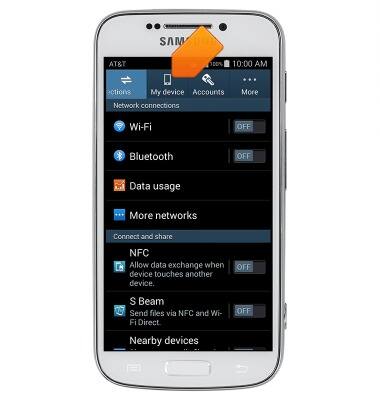
- Tap Lock screen.
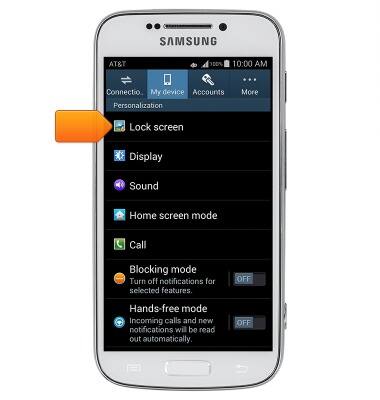
- Tap Screen lock.
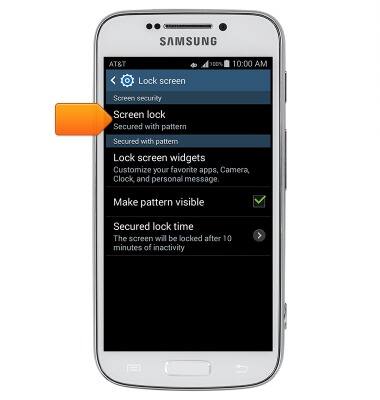
- Touch and drag the saved pattern on the Pattern canvas.
Note: You will automatically be sent to the next screen.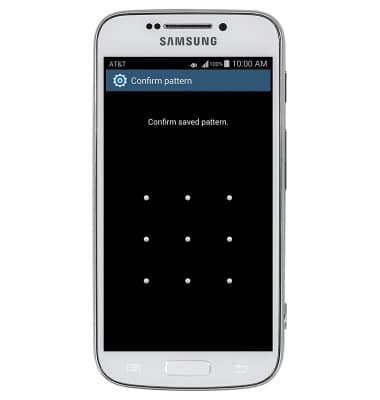
- Tap Pattern.
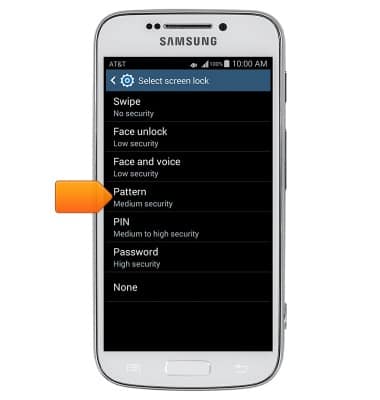
- Touch and drag the new pattern on the Pattern canvas.
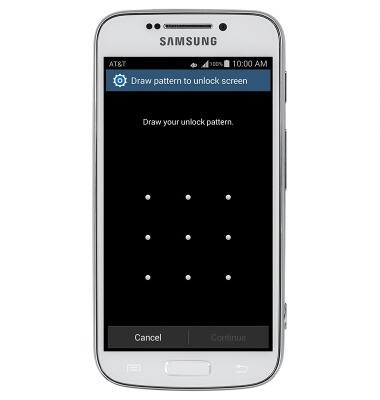
- Tap Continue.
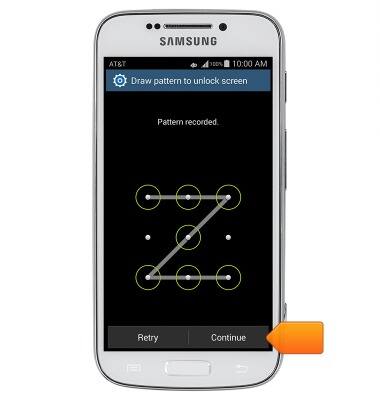
- Touch and drag the new pattern on the Pattern canvas again.
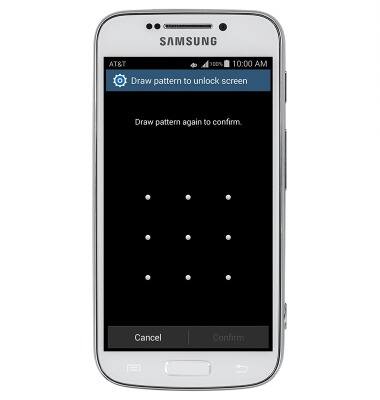
- Tap Confirm.
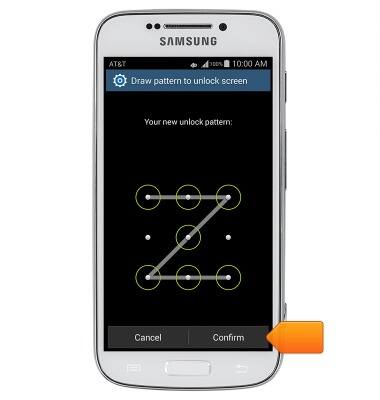
- Enter a backup PIN.
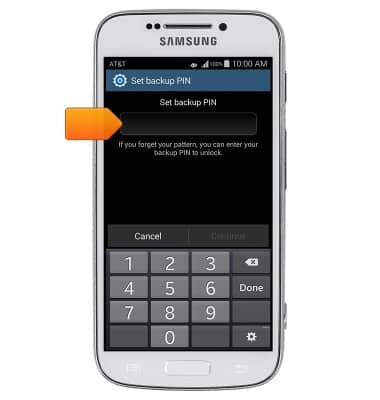
- Tap Continue.
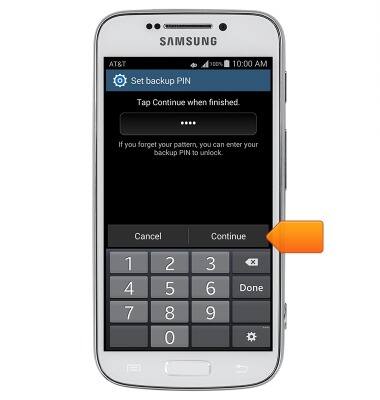
- Re-enter the backup PIN.
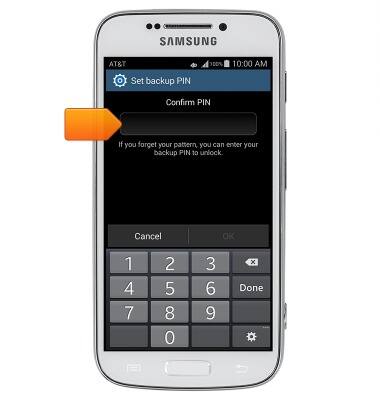
- Tap OK.
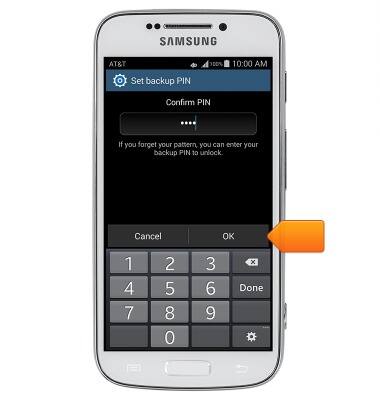
- After 5 wrong attempts, tap Forget pattern.
Note: If the backup PIN is available, tap 'Backup PIN'. The device must have already been associated with a Google account for the Forgot Pattern option to display.
- Enter your Google account login information, then tap Sign In.
