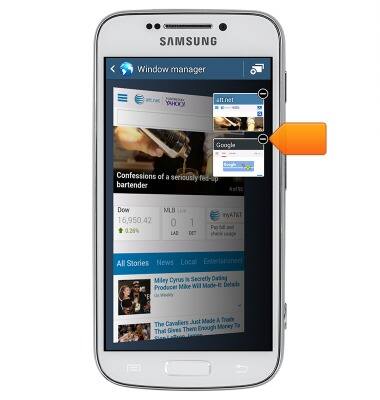Browse the web
Which device do you want help with?
Browse the web
Learn to browse the web and manage tabs and bookmarks.
INSTRUCTIONS & INFO
- From the home screen, tap Internet.

- Tap the Web address bar.
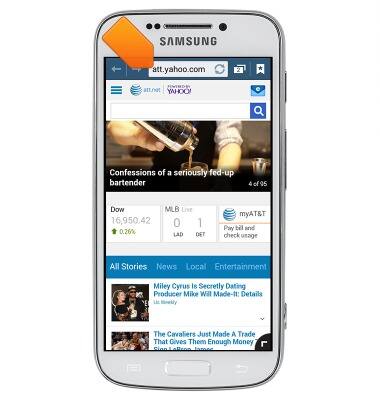
- Enter the desired web address, then tap Go.
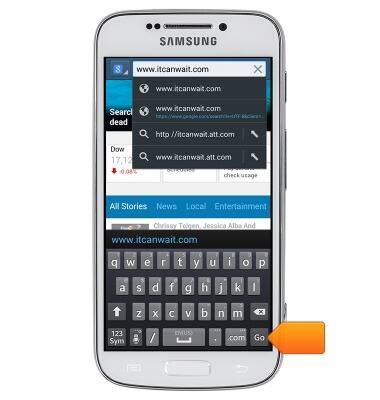
- To bookmark a page, tap the Bookmarks icon.
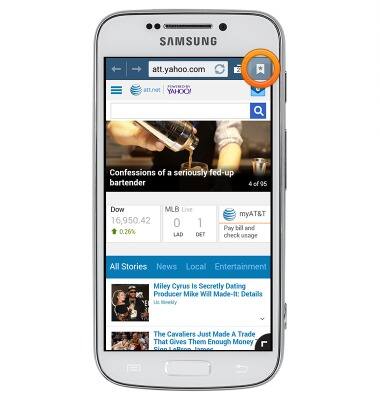
- Tap the Add bookmark icon.
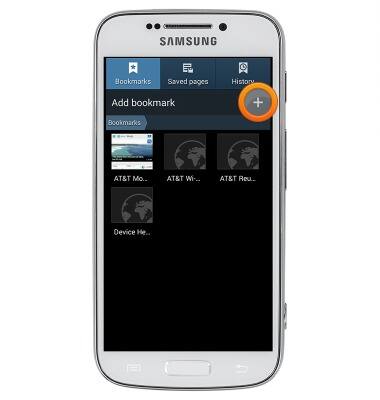
- Enter the desired title, then tap Save.

- To access a bookmark, when using the Internet, tap the Bookmarks icon.
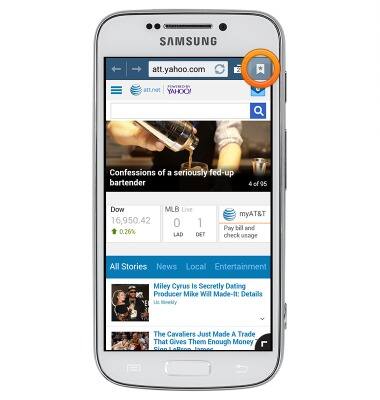
- Tap the desired bookmark to visit the website.
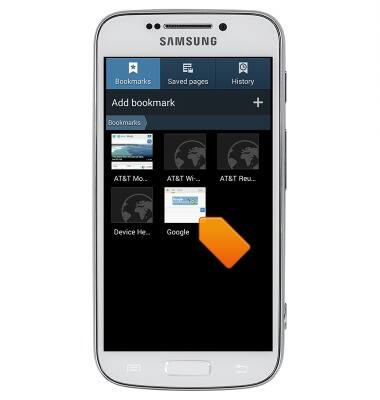
- To open a new window, tap the Window icon.
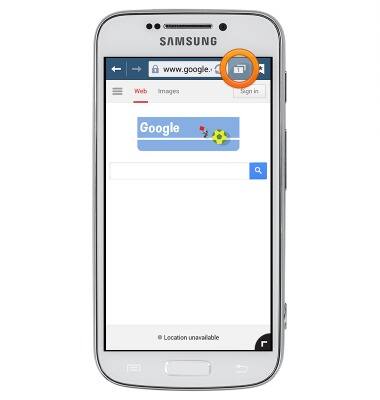
- Tap the Add window icon.
Note: The new window will default to the selected homepage.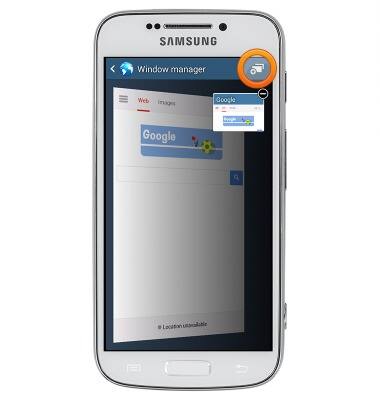
- To manage your open windows, tap the Window icon.
Note: The number on the icon indicates the number of windows currently open.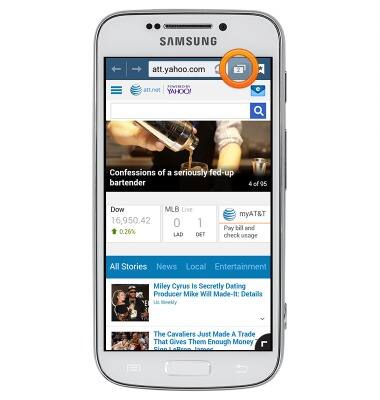
- Tap the desired window tab to open.
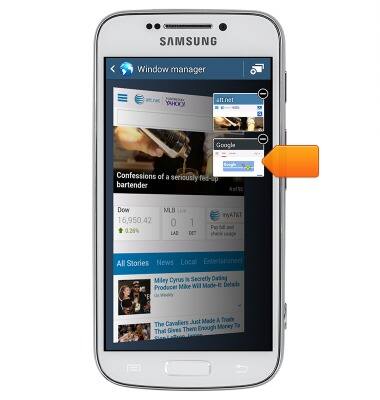
- Tap the Close icon to close the window.