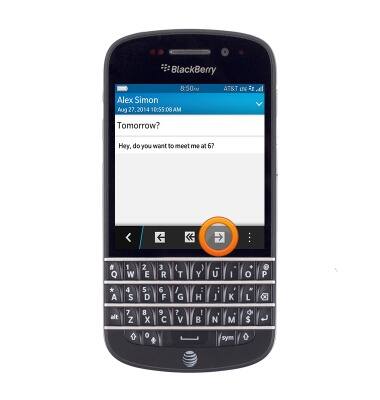Send & receive email
Which device do you want help with?
Send & receive email
Add and download email attachments, respond to an email and more.
INSTRUCTIONS & INFO
- From the home screen, tap BlackBerry Hub.

- Tap the Compose icon.
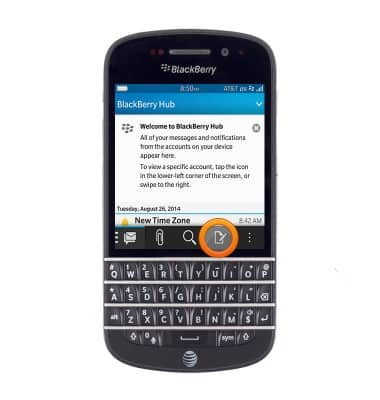
- Tap the desired email account.
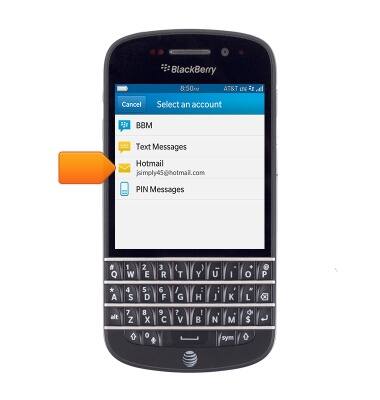
- Enter the desired recipient.
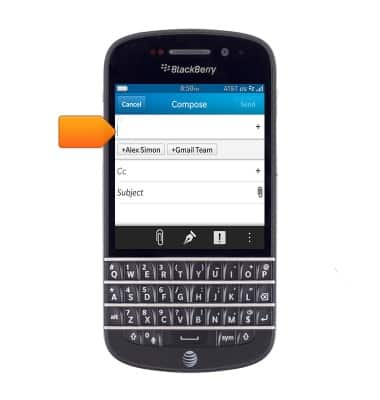
- Tap the Subject field, then enter the desired subject.
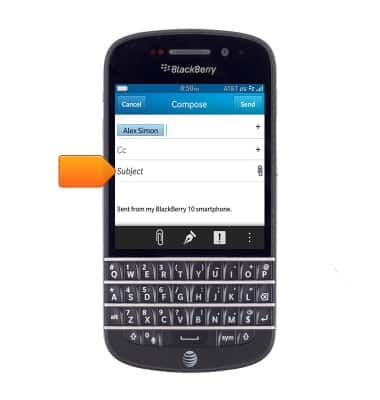
- Tap the Message field, then enter the desired message.
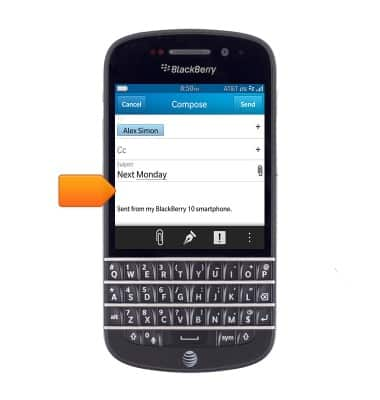
- To add an attachment, tap the Paperclip icon.
Note: Tap 'Send' to send the message without an attachment.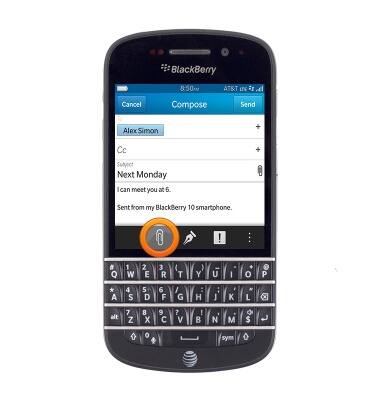
- Tap the desired option.
Note: This tutorial selects 'Picture'.
- Tap the desired picture.
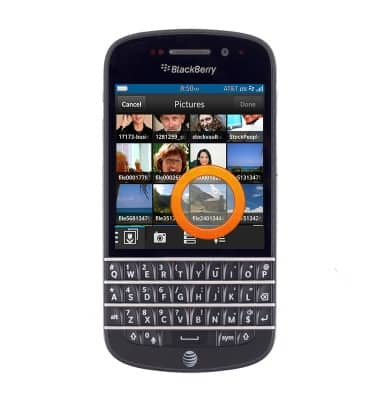
- Tap Done.

- Tap Send.
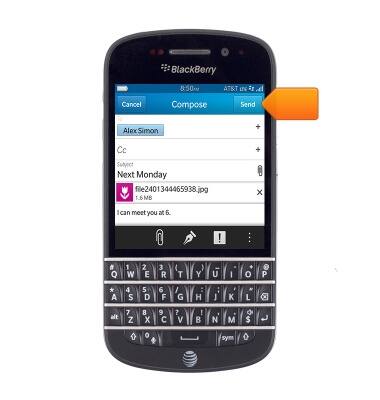
- To receive email, tap the desired email account.

- Tap the More icon.

- Tap Refresh.

- Tap the desired email to view.

- To reply, tap the Reply icon.
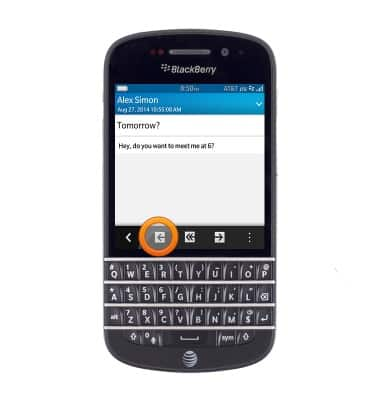
- To respond to all the recipients, tap the Reply all icon.
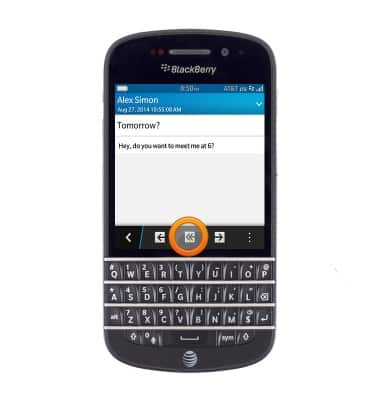
- To forward the email, tap the Forward icon.