Call forwarding
Which device do you want help with?
Call forwarding
Learn how to manage call forwarding from your device.
INSTRUCTIONS & INFO
- From the home screen, tap the Phone icon.

- Swipe down from the Notifications bar.

- Tap Settings.

- Tap Call Forwarding.
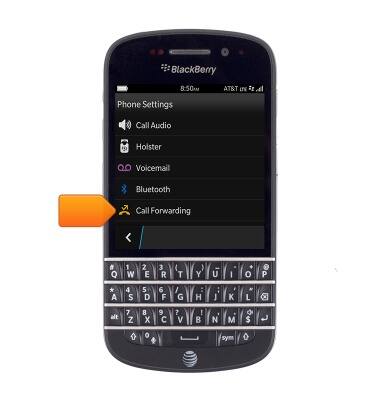
- To enable call forwarding, tap the desired switch.
Note: For this demonstration, 'Forward All Calls' was selected.
- Tap the Forward to field.
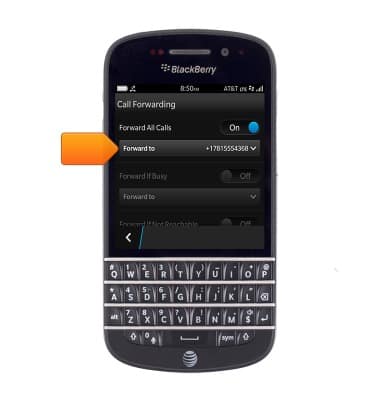
- Tap the desired number, or tap Add number.
Note: For this demonstration, 'Add number' was selected.
- Tap the Number field, then enter the desired number.

- Tap Save.
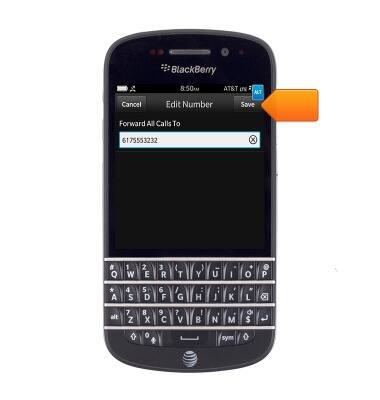
- To disable call forwarding, tap the switch.

- When call forwarding is turned on, the Call forwarding icon will be displayed in the notification bar.
