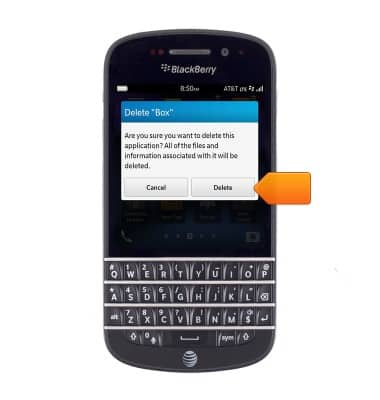Learn & customize the home screen
Which device do you want help with?
Learn & customize the home screen
Add shortcuts and widgets, access the notification panel, changing wallpaper, and more.
INSTRUCTIONS & INFO
- Swipe left or right to view other home screens.

- Tap an icon to access.

- Swipe up from the bottom of the screen to exit an app.

- Touch and hold to view options and menus for an item.
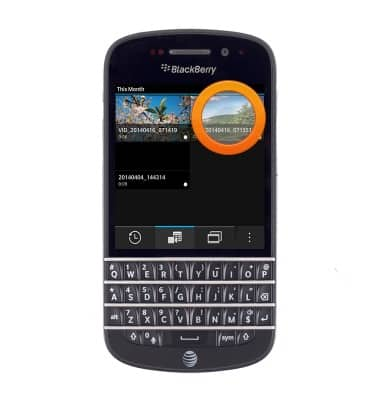
- Scroll up or down to access further information on a screen.

- To move an app, touch and hold an app on a home screen.

- Drag the app to the desired location, then release.

- To remove an app from a home screen, touch and hold the desired app.

- Tap the Delete icon.

- Tap Yes.