- From any screen, press the Camera key.

- Tap ok.

- Tap the Arrow icon to expand camera settings.

- Tap the desired camera setting.

- Swipe left or right on the Settings wheel to select the desired setting.

- To adjust video settings, tap the Video icon.

- Tap the Arrow icon to expand video settings.

- Tap the desired video setting.

- Swipe left or right on the Settings wheel to select the desired setting.

- Tap the Menu icon for additional options.

- To learn more about your camera & video settings, download the user manual from your computer at www.att.com/devicehowto.
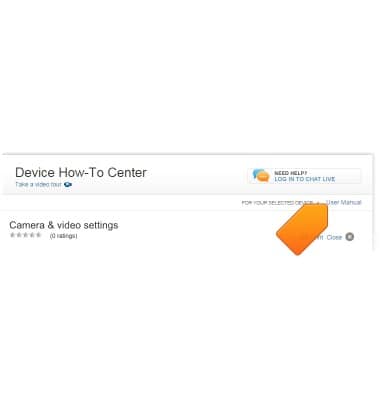
Camera & video settings
Nokia Lumia 1020
Camera & video settings
How to change the camera settings.
INSTRUCTIONS & INFO
