- From the home screen, swipe left.

- Scroll to, then tap Settings.

- Scroll to, then tap email+accounts.
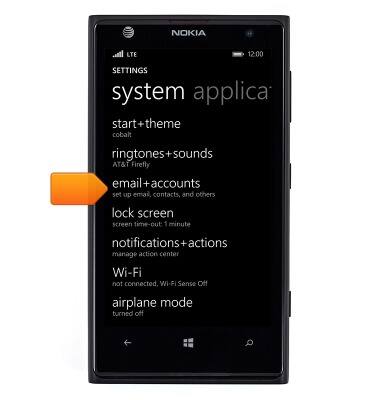
- Tap add an account.
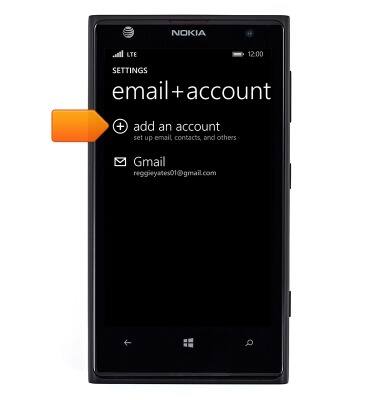
- Tap Exchange.
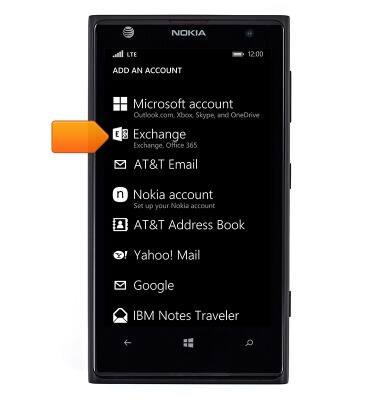
- Tap the Email address field, then enter the desired email address.
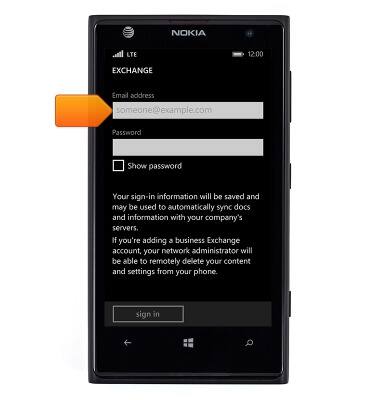
- Tap the Password field, then enter the desired password.
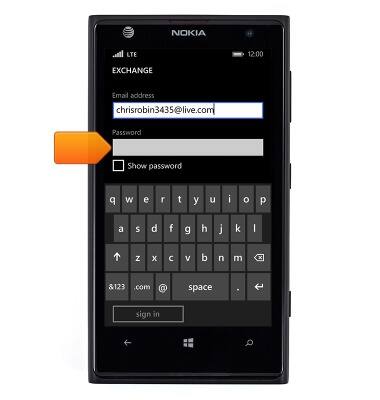
- Tap sign in.
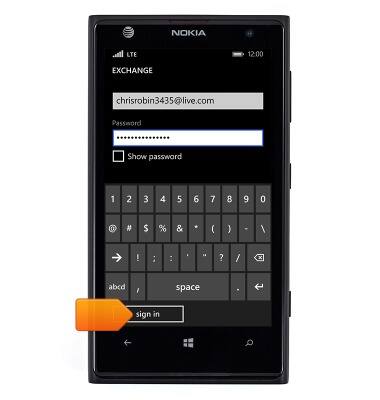
- Enter the required domain information, then tap sign in.
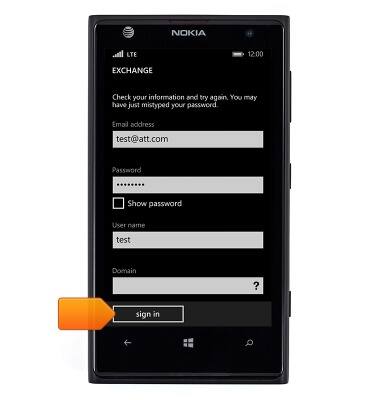
- Tap advanced.
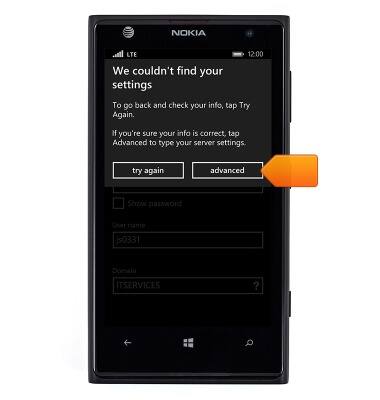
- Enter your server address, then tap sign in.
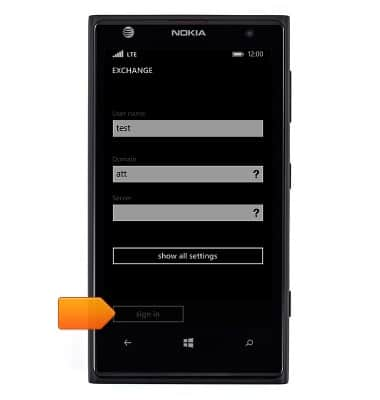
- If prompted, tap set, then follow prompts to set up a new password.
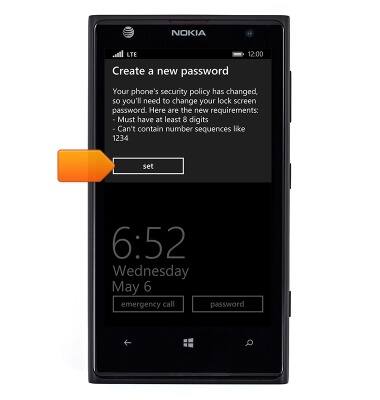
- Tap the desired option.
Note: 'yes' is chosen for this demonstration.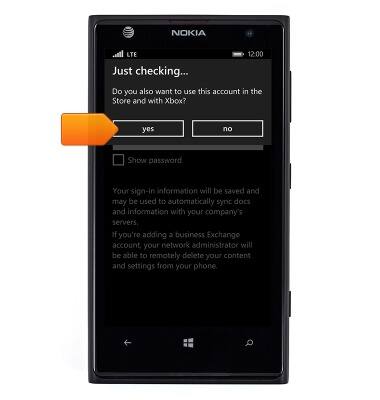
- The email account is now ready for use.
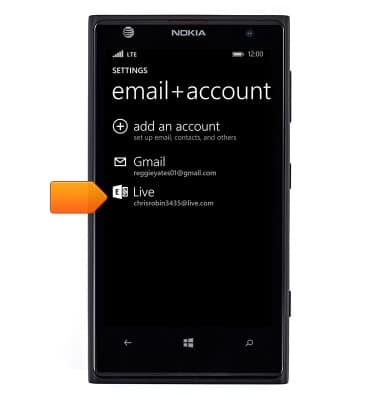
- The number of new emails in your inbox is indicated by a number on the Email icon.

Set up corporate email
Nokia Lumia 1020
Set up corporate email
Add an Exchange email account so you can read and send email on your device.
INSTRUCTIONS & INFO
