- From the Start screen, swipe left.

- Scroll to, then tap Calendar.

- Tap the desired option.
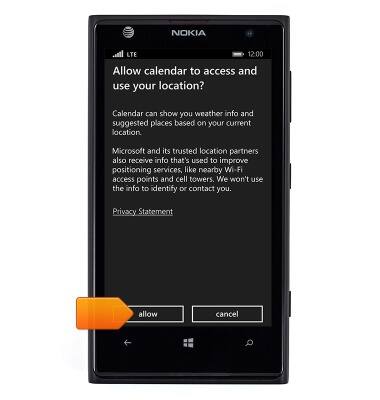
- To change the calendar view, tap the View icon.
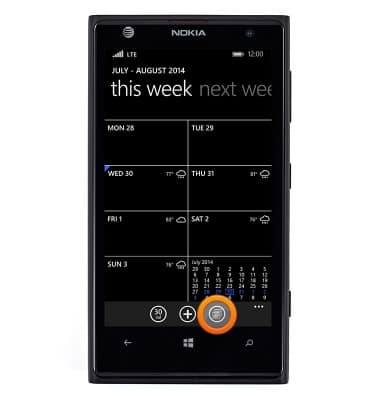
- Tap the desired calendar view.
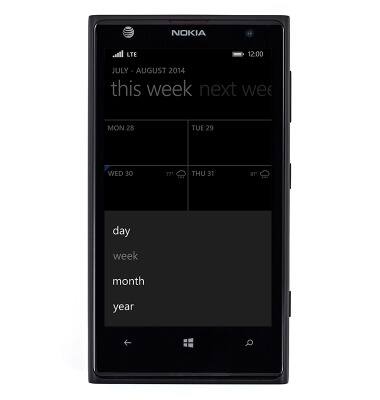
- Swipe left or right to navigate.
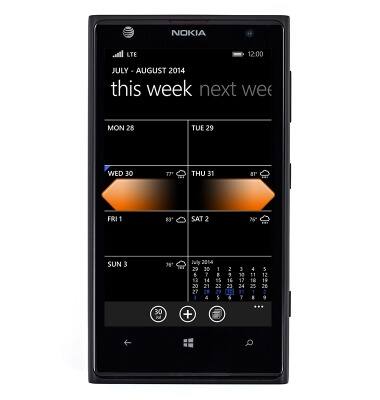
- To add a new event, navigate to the desired date, then tap the Add icon.
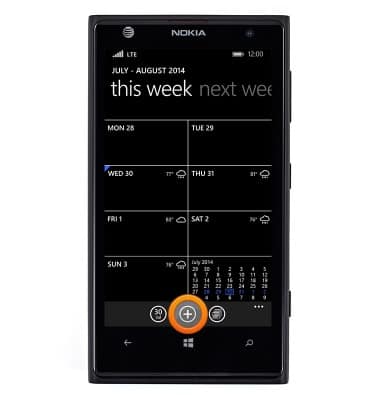
- Tap the Subject field, then enter the desired subject.
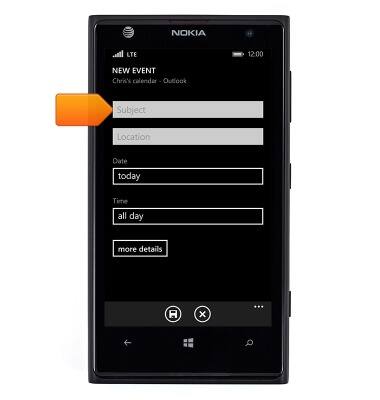
- Tap the Location field, then enter the desired location.
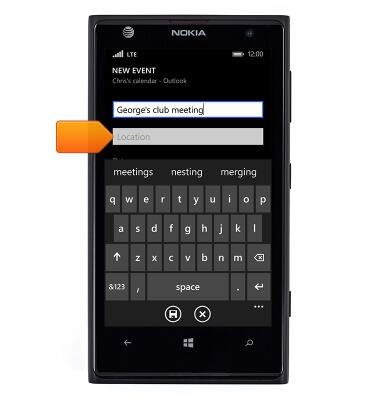
- Tap the Enter icon.
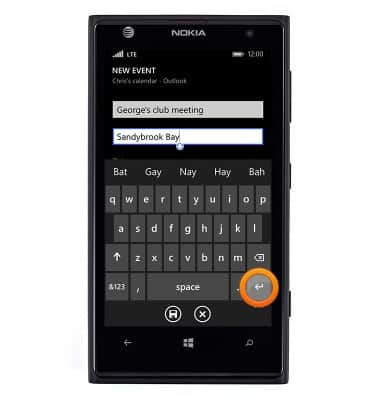
- Tap the Date field.
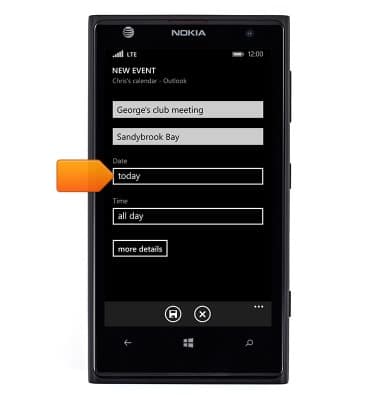
- Swipe up or down to select the desired date, then tap the Check icon.

- Tap the Time field.
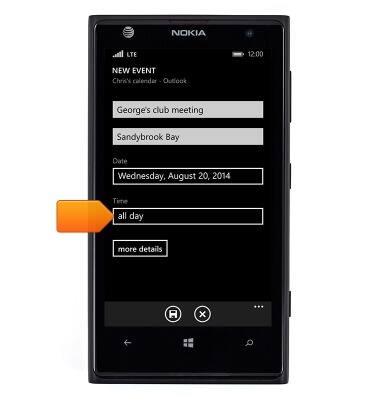
- Swipe up or down to select the desired time, then tap the Check icon.

- Tap the Save icon.
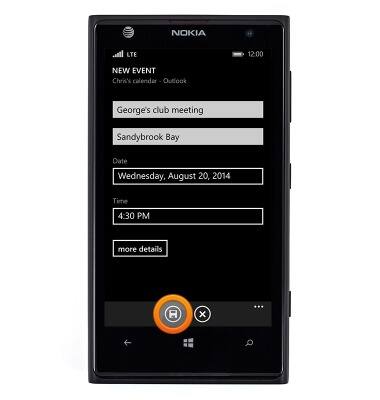
- To edit an event, navigate to, then tap the desired date.
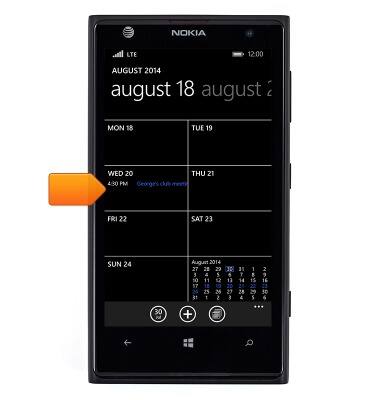
- Tap the desired event.
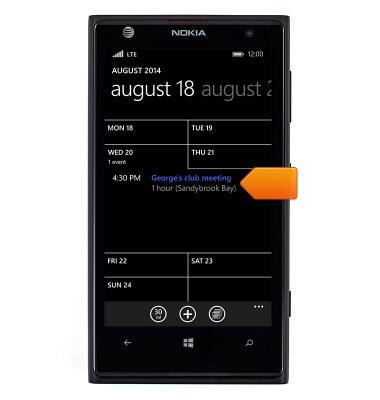
- Tap the Edit icon.
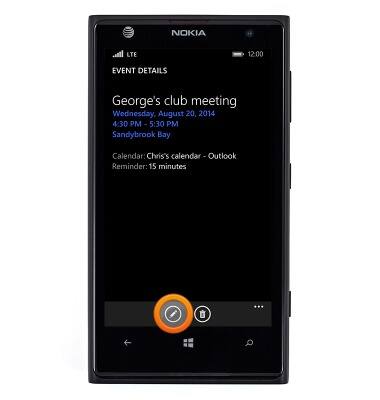
- Make the desired changes.
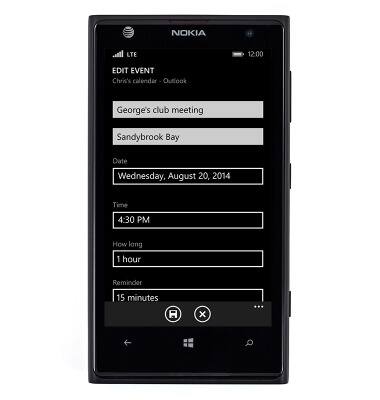
- Tap the Save icon.
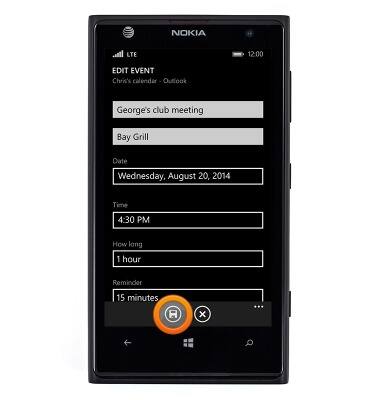
- To delete an event, navigate to, then tap the desired date.

- Tap the desired event.
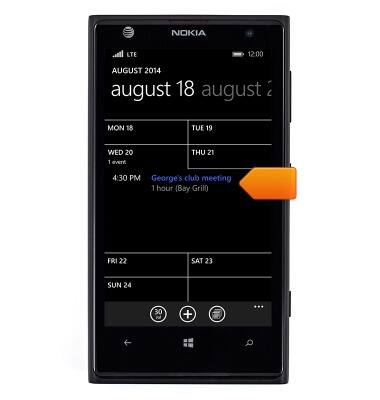
- Tap the Delete icon.
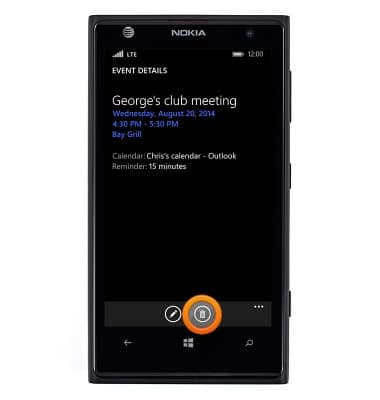
- Tap delete.
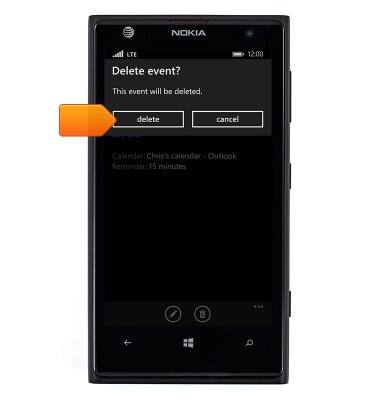
Calendar
Nokia Lumia 1020
Calendar
Learn how to access the calendar and manage events.
INSTRUCTIONS & INFO
