NFC
Which device do you want help with?
NFC
Use NFC to share content such as photos and contacts between compatible devices.
INSTRUCTIONS & INFO
- Bluetooth and Tap to share must be enabled to use NFC. From the Start screen, swipe left.

- Scroll to, then tap Settings.

- Scroll to, then tap Bluetooth.
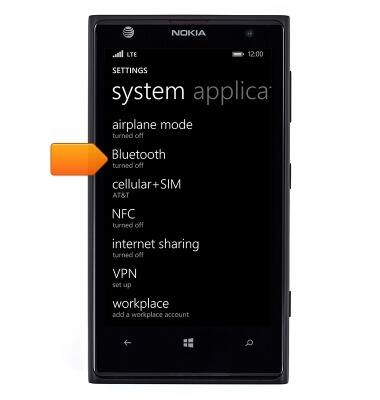
- Ensure that bluetooth is on. If required, tap the Status switch to turn bluetooth on.

- Press the Back key.
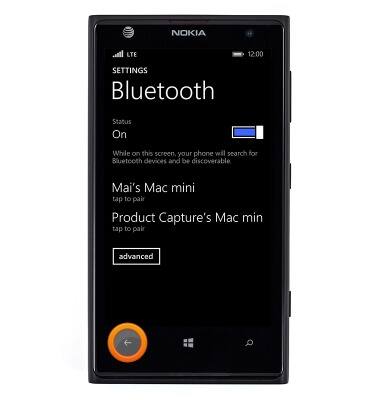
- Scroll to, then tap NFC.
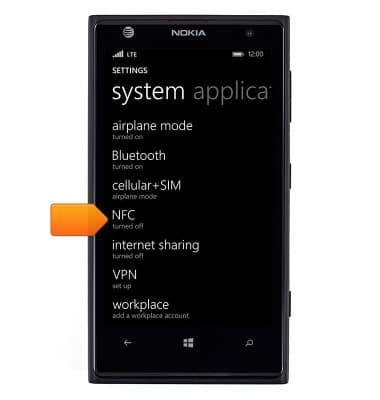
- Tap the Tap to share switch.
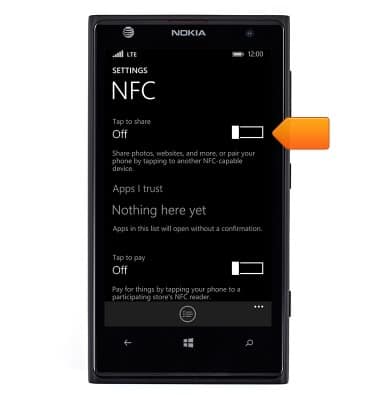
- Tap to share is now enabled.
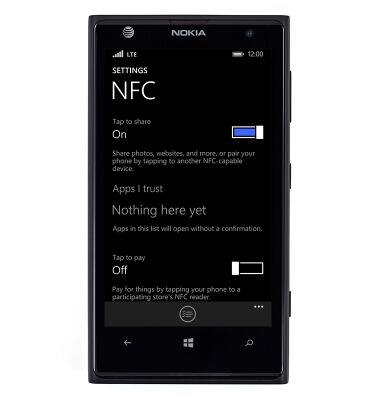
- To share a picture using NFC, from the Start screen, swipe left.

- Scroll to, then tap Photos.

- Tap albums.

- Scroll to, then tap the desired album.

- Scroll to, then tap the desired image.

- Tap the Share icon.

- Tap Tap to share (NFC).
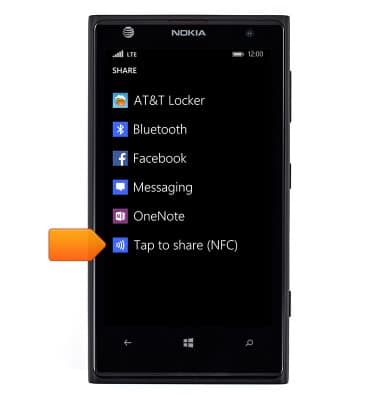
- Tap the back of the device to another NFC enabled device.
Note: The incoming phone will be prompted to accept the file.