- From the home screen, swipe left.

- Scroll to, then tap Settings.

- Scroll to, then tap Wi-Fi.
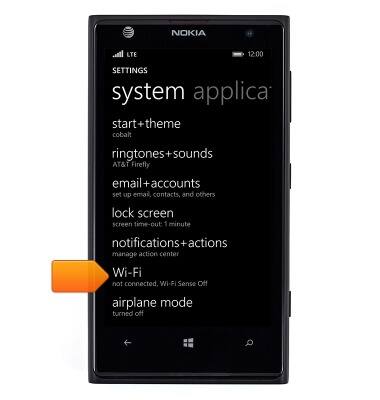
- Tap the Wi-Fi networking switch to turn Wi-Fi on.
Note: To optimize battery life, turn Wi-Fi off when not in use.
- Scroll to, then tap the desired network.
Note: To connect to a hidden or unbroadcasted Wi-Fi network, scroll to the bottom of the page then tap 'manage' > Tap the + icon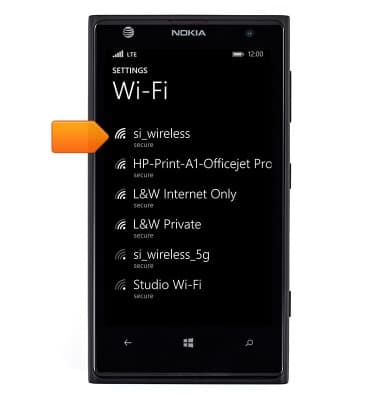
- If prompted, enter the required network password, then tap done.
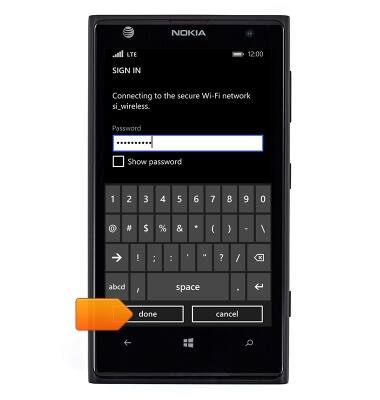
- When Wi-Fi is connected, the Wi-Fi icon will display in the notification bar.
Note: Data transmitted over a Wi-Fi network does not count toward your AT&T data plan, and will not be billed.
- To quickly turn Wi-Fi on or off, from any screen, swipe down from the notification bar.

- Tap the Wi-Fi icon to turn Wi-Fi on or off.
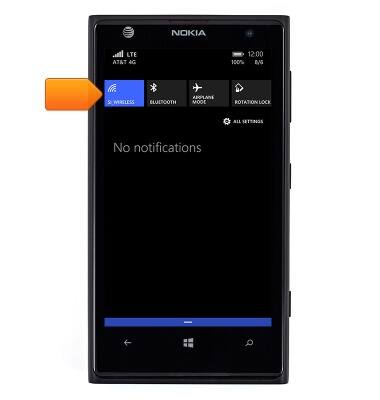
Wi-Fi
Nokia Lumia 1020
Wi-Fi
How to connect your device to a Wi-Fi network.

0:00
INSTRUCTIONS & INFO
