- To toggle screen rotation lock, from the Start screen, swipe down from the notification bar.

- Tap ROTATION LOCK to turn ROTATION LOCK on or off.
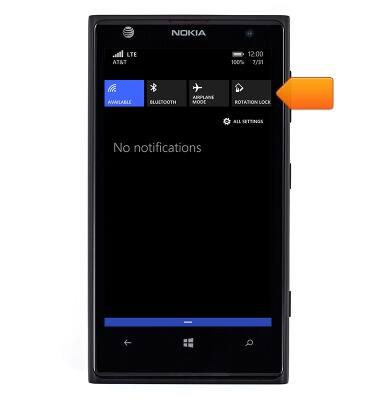
- When Rotation lock is disabled, screen content will rotate with the device.

- To change the screen timeout, from the Start screen, swipe left.

- Scroll to, then tap Settings.
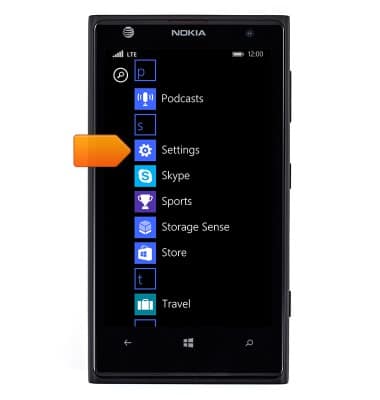
- Scroll to, then tap lock screen.
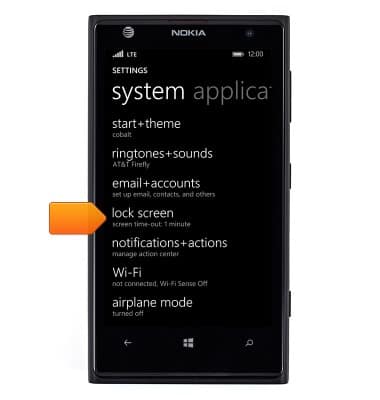
- Tap the Screen times out after field.
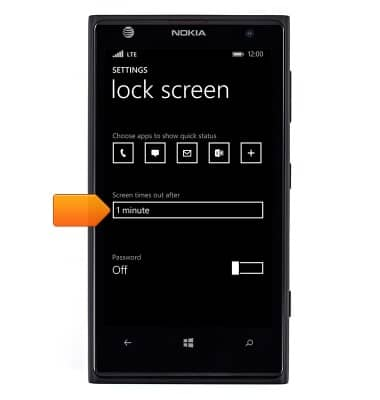
- Tap the desired option.

- To change the screen brightness, from the Start screen, swipe left.

- Scroll to, then tap Settings.
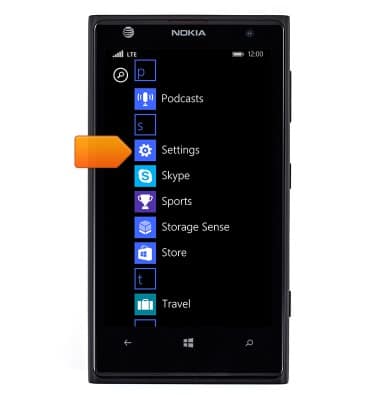
- Scroll to, then tap brightness.

- Tap the Automatically adjust switch.

- Tap the Level field.

- Tap the desired option.
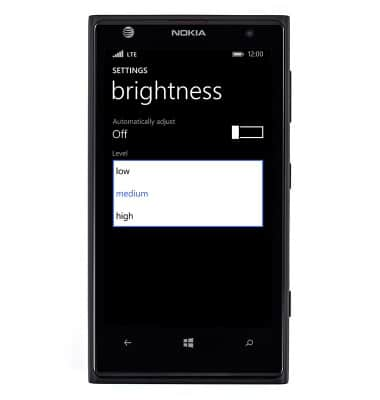
Display
Nokia Lumia 1020
Display
Change the display time out, brightness and orientation.
INSTRUCTIONS & INFO
