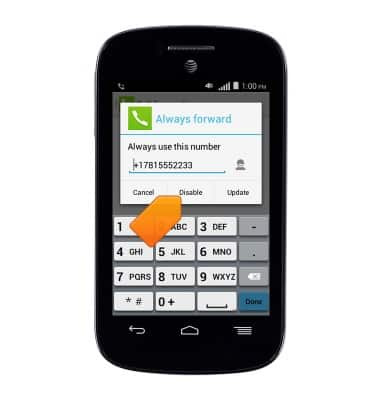Call forwarding
Which device do you want help with?
Call forwarding
Learn how to manage call forwarding from your device.
INSTRUCTIONS & INFO
- From the home screen, tap the Phone icon.

- Tap the Menu icon.

- Tap Settings.

- Tap Call Forwarding.
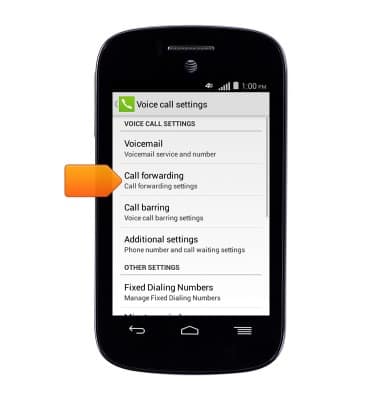
- Tap the desired option.
Note: For this tutorial, tap Always forward.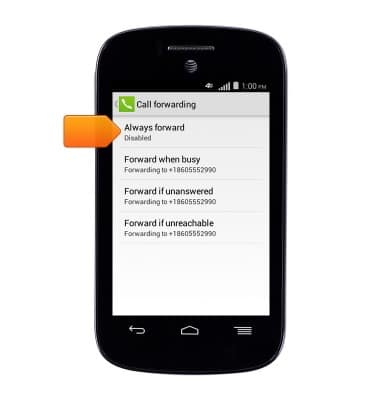
- Enter the desired call forwarding number.
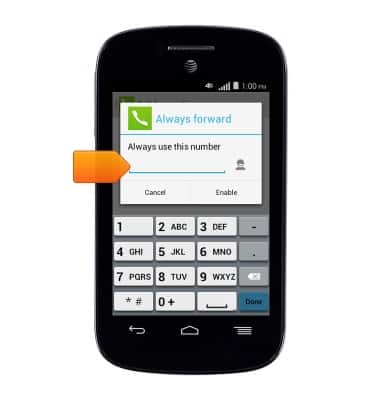
- Tap Enable.
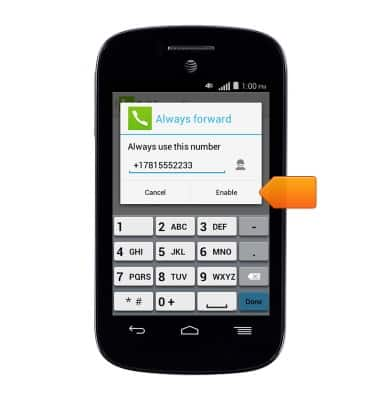
- While Call Forwarding is enabled, an icon will appear in the Notifications bar.
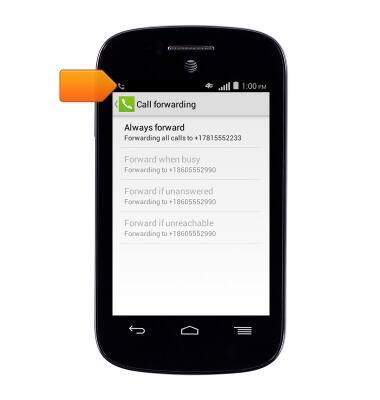
- To disable Call Forwarding, tap the desired selection.
Note: This tutorial selects Always forward.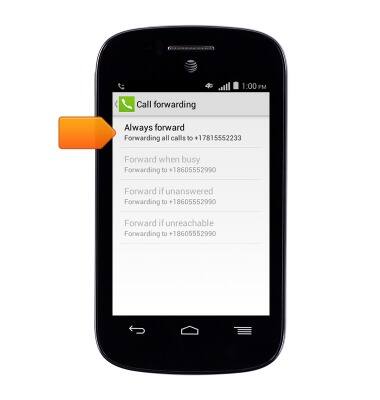
- Tap Update to make changes to all the Call Forwarding numbers.
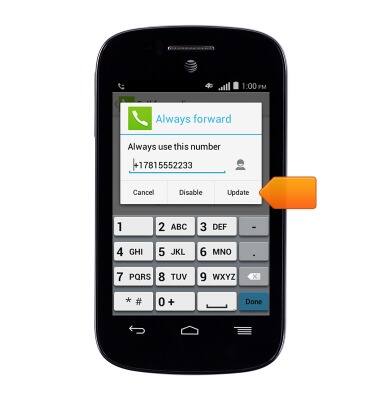
- Tap Disable to turn off Call Forwarding.