- Tap the Shift icon to access capital letters.
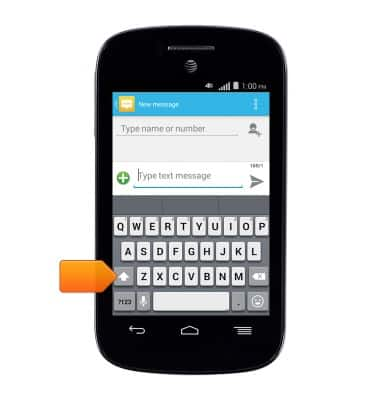
- Touch and hold the Shift icon for caps lock.
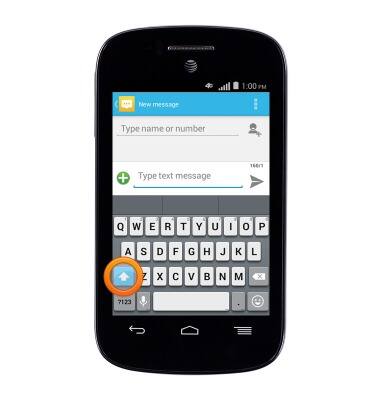
- Tap the ?123 icon for numbers and symbols.
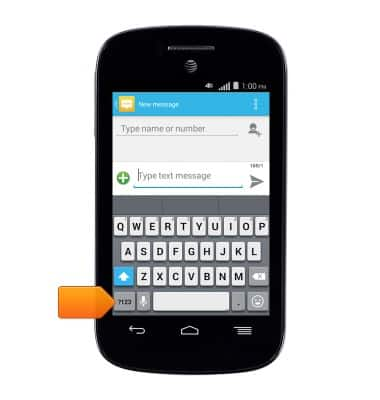
- Tap the Page icon for additional symbols.

- Tap the ABC icon to go back to letters.

- Tap and hold the Space bar for Input options.
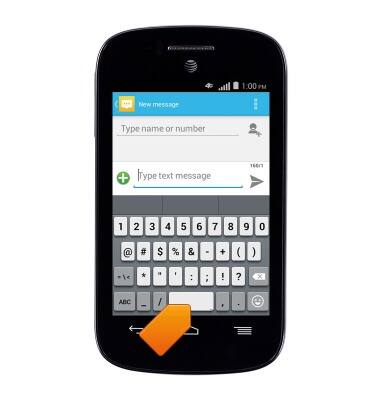
- Tap Configure input methods for options.
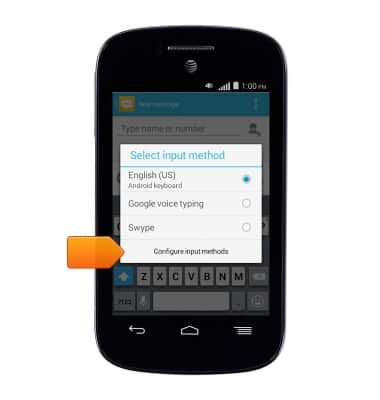
- Tap the desired options.
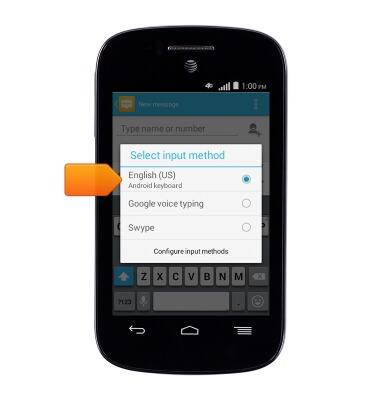
- Tap the Microphone icon for speech mode.
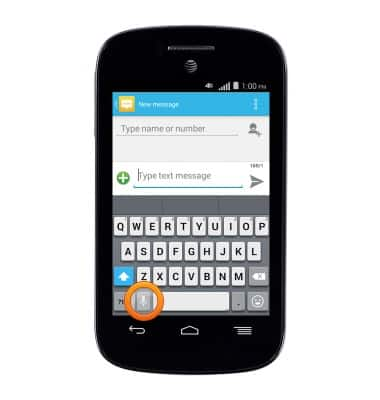
- Speak the desired text. Tap the red Microphone icon to quit.
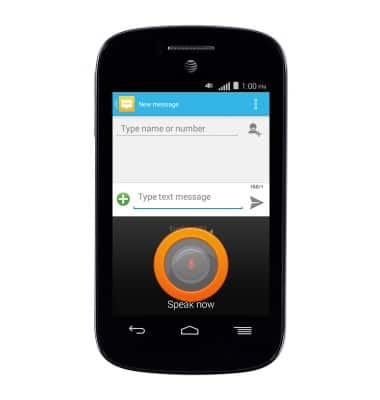
- Tap and hold the '.' for punctuation options.
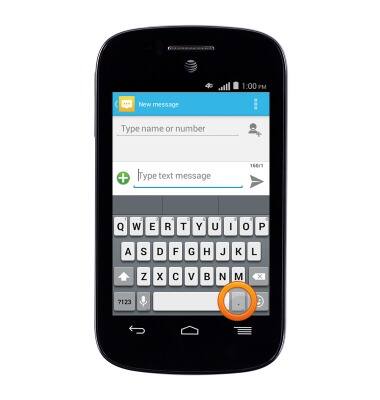
- Tap the desired punctuation.

- When viewing text, tap and hold anywhere on the page for the Copy brackets.
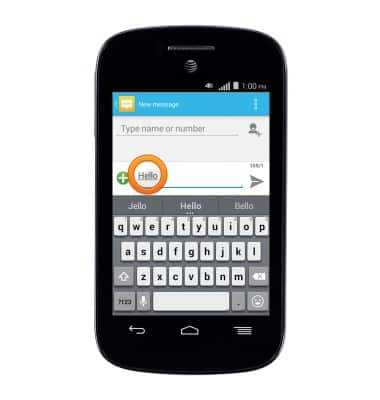
- Touch and drag the Copy brackets to highlight the desired text.
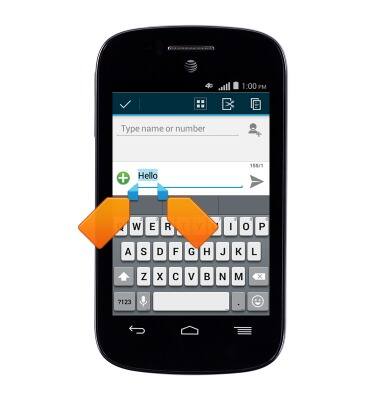
- Tap the Copy icon.

- When typing, tap and hold anywhere on the page.
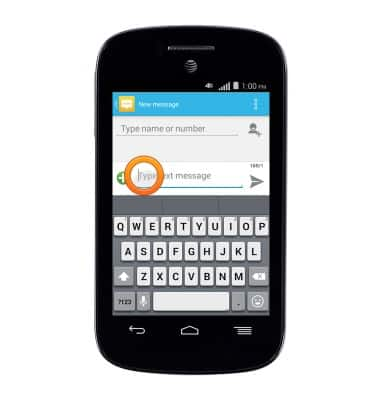
- Tap Paste.
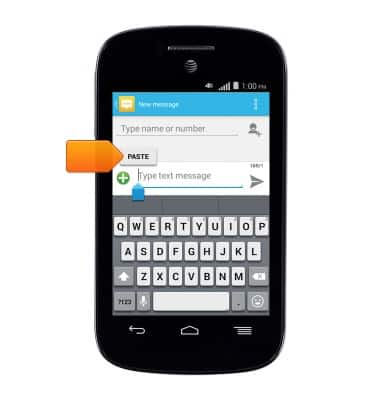
- Touch and and hold the Microphone icon to access keyboard settings to adjust Key tap sound, predictive text, language, etc.
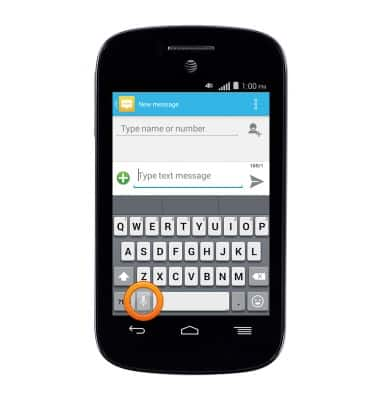
Keyboard & typing
Alcatel C1 (4015T)
Keyboard & typing
How to use the keyboard, use speech-to-text, access keyboard settings, and more.
INSTRUCTIONS & INFO
