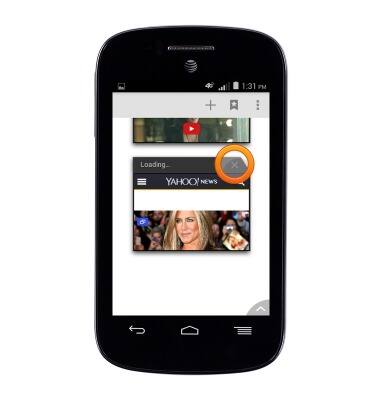Browse the web
Which device do you want help with?
Browse the web
Learn to browse the web and manage tabs and bookmarks.
INSTRUCTIONS & INFO
- From the Home screen, tap the Browser icon.

- Tap the URL field.

- Enter the desired URL, then tap Go.
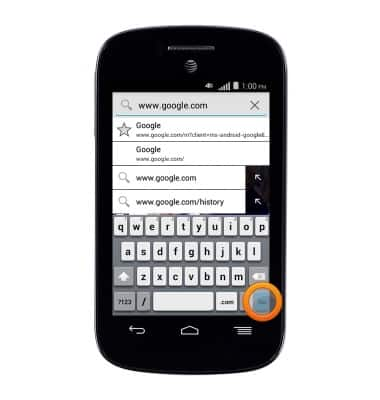
- To bookmark a website, press the Menu key.
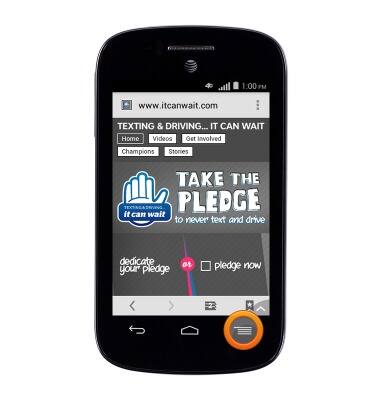
- Tap Save to bookmarks.

- Edit the desired settings, then tap OK.
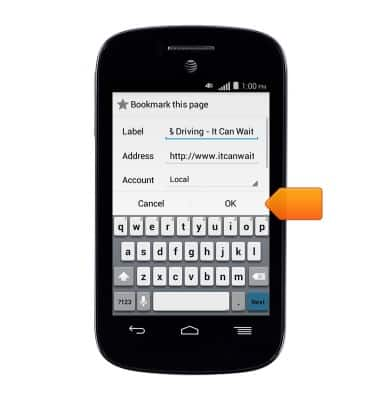
- To access saved bookmarks, tap the Menu icon.
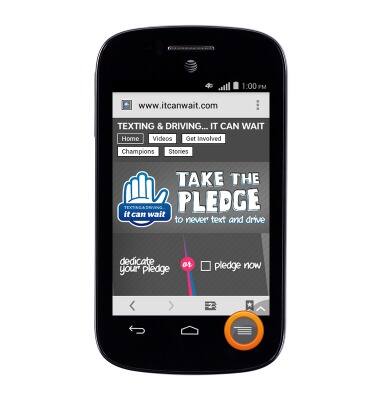
- Scroll to, then tap Bookmarks/History.

- The saved bookmarks will be displayed. Tap a bookmark to visit that website.
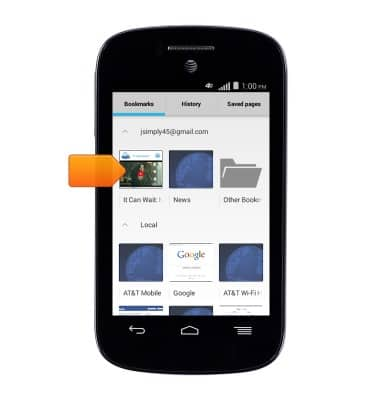
- Tap the Tabs icon to access open tabs.
Note: The number of tabs that are open will be displayed on the 'Tap icon'.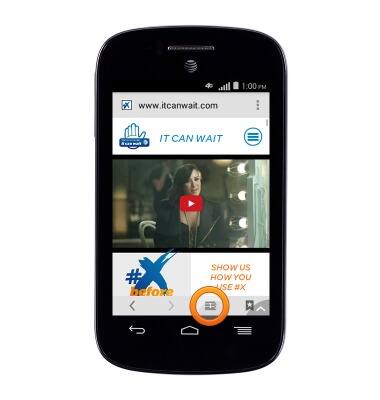
- Tap the desired tab to open or tap the Add icon to open a new tab.
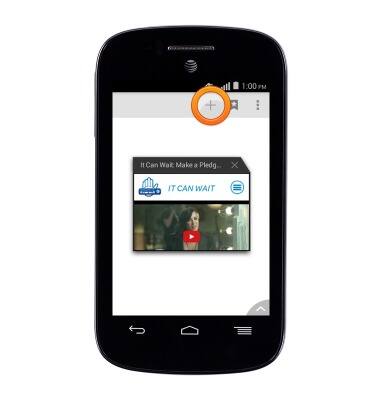
- To close a tab, tap the X icon.