Reset device
Which device do you want help with?
Reset device
This article describes how to perform a factory reset.
INSTRUCTIONS & INFO
- A master reset reverts the device back to factory settings. It will permanently erase all personal data, preferences, settings and content such as pictures, ringtones and apps that are saved to the device. Data stored to an SD card will not be erased unless otherwise selected. It is recommended that you save (backup) important data to your SIM, SD card, or a computer before proceeding.

- From the Home screen, press the Menu key.
Note: After you perform this function, all data will be lost. Ensure that all important data is backed up prior to performing a factory reset.
- Tap Settings.

- Scroll to, then tap Backup & reset.
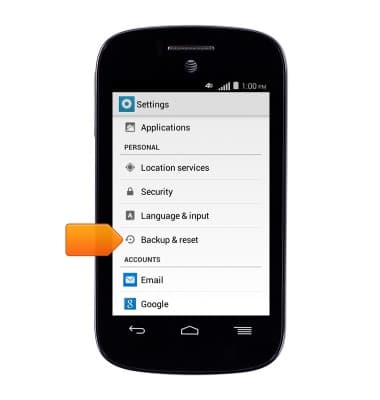
- Tap Factory data reset.

- Tap Reset phone.
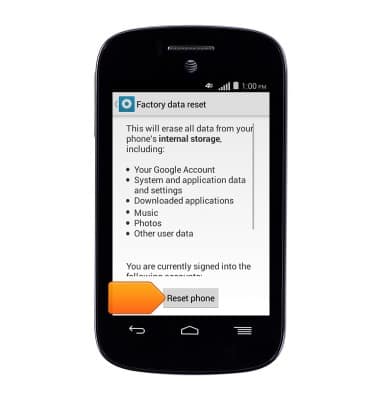
- Tap Erase everything.
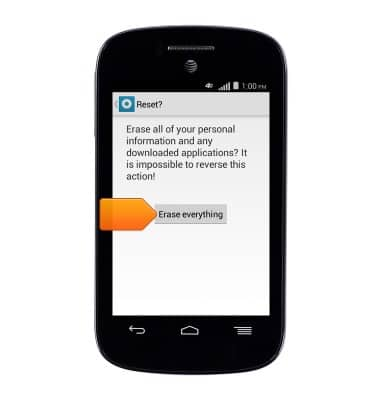
- If unable to reset the device using the above steps, try the alternate master reset method by first powering the device off.

- When powered off, press and hold the Volume up/down and Power keys.

- While still holding the Volume up/down, press the Power key until the device starts up.

- Release the Volume up/down and Power keys when the Android system recovery screen appears.

- Press the Volume Down key until "wipe data/factory reset" is highlighted, then press the Power key.

- Press the Volume Down key until "Yes - delete all user data" is highlighted, then press the Power key.

- Press the Power key to reboot the device.
