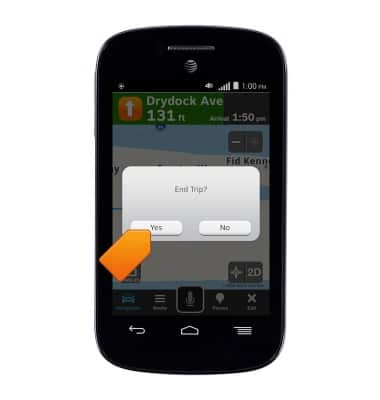AT&T Navigator
Which device do you want help with?
AT&T Navigator
Get directions and navigation using AT&T Navigator.
INSTRUCTIONS & INFO
- AT&T Navigator makes your travels easier with GPS-guided maps and directions, traffic alerts, and additional navigation features that give you real-time, on-the-road coverage to help you avoid traffic, find the best routes, and more
Note: Separate subscription may be required. Data rates apply.
- From the home screen, tap the AT&T folder.

- Tap AT&T Navigator.
Note: The icon's title may be abbreviated.
- Tap I Accept.
Note: If prompted to turn on GPS, tap OK > Location switch > Agree > Press the Back key.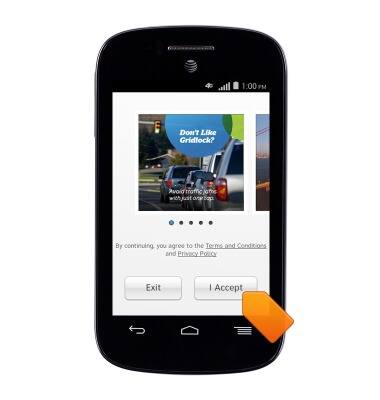
- Tap the desired options, then tap Apply.
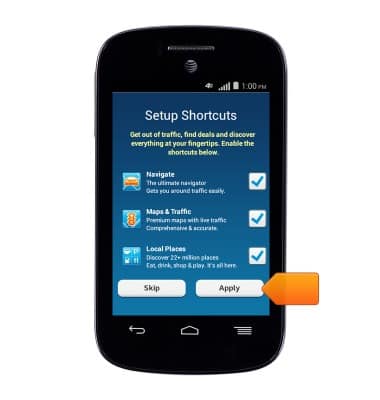
- To get directions, tap the Search field.
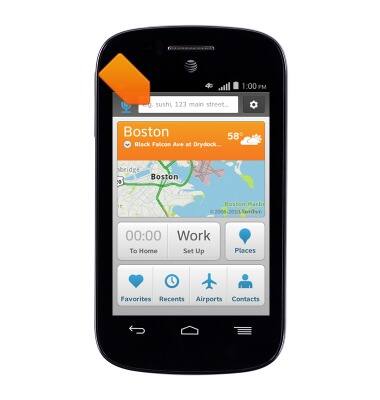
- Enter the desired destination.
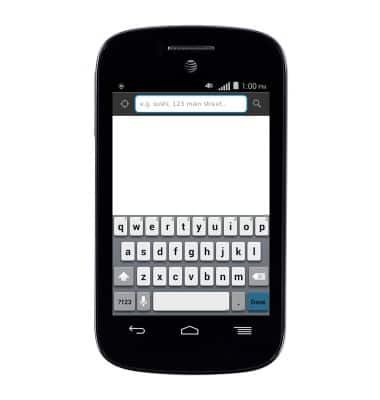
- Tap the Search icon.
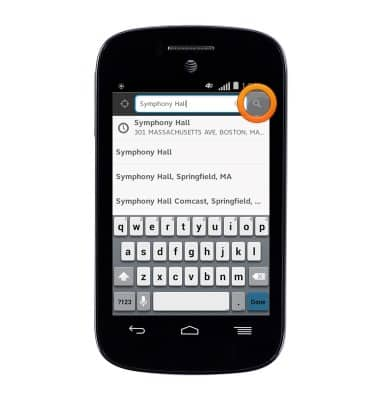
- Tap the green destination button.
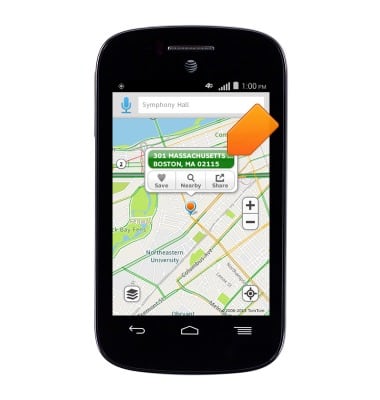
- Select the desired route, then tap Drive for turn-by-turn directions.
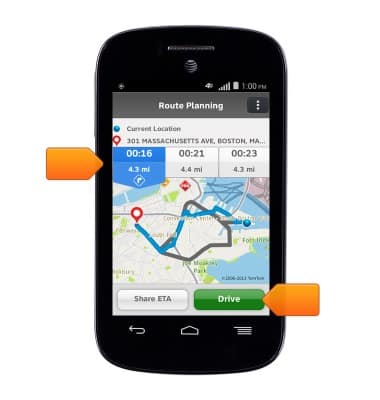
- To stop, tap Exit.

- Tap Yes.