Send & receive email
Which device do you want help with?
Send & receive email
Add and download email attachments, respond to an email and more.
INSTRUCTIONS & INFO
- From the home screen, tap the Email icon.

- Tap the Menu icon.
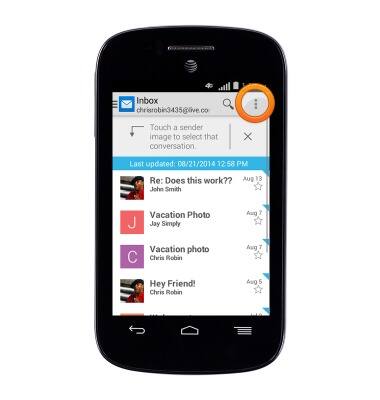
- Tap Compose.
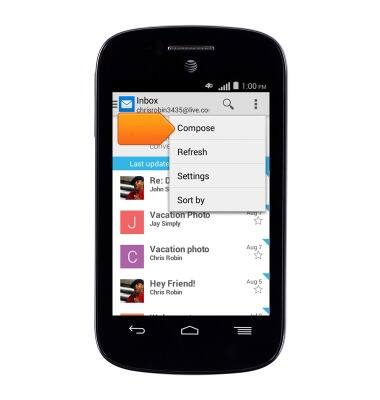
- Enter the desired recipient's email address.
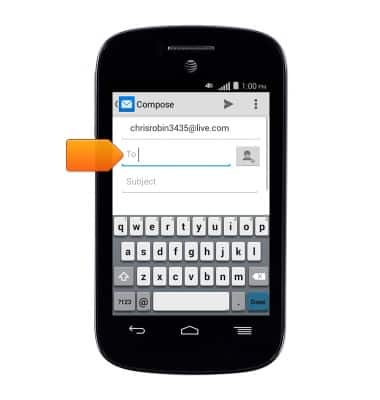
- Tap the Subject field, then enter the desired subject.
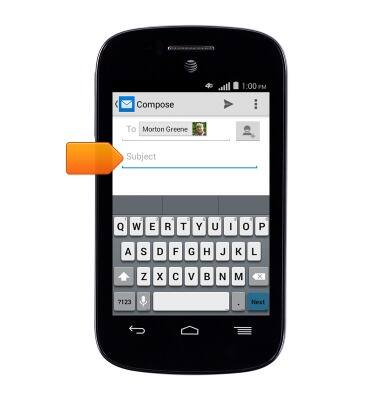
- Tap the Message field, then enter the desired message.
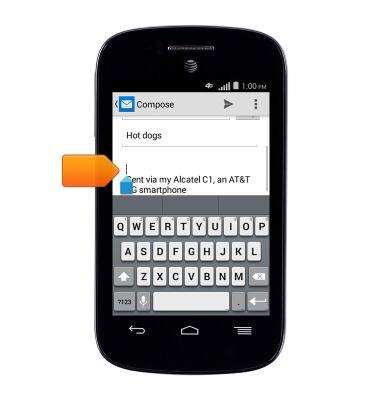
- To add an attachment, tap the Menu icon.
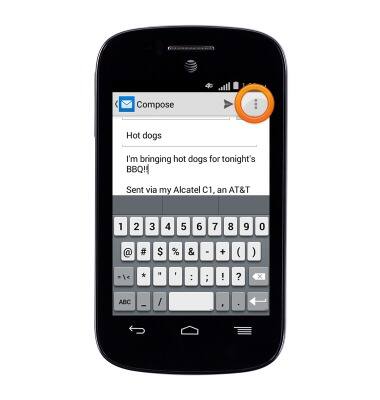
- Tap Attach file.
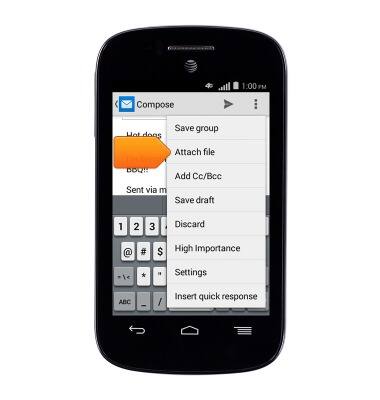
- Tap the desired attachment type.
Note: This tutorial selects 'Photo'.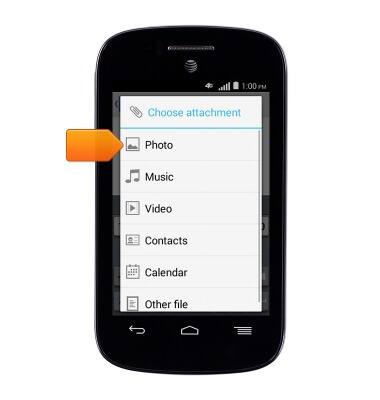
- Scroll to, then tap the desired file.

- Tap the Send icon.
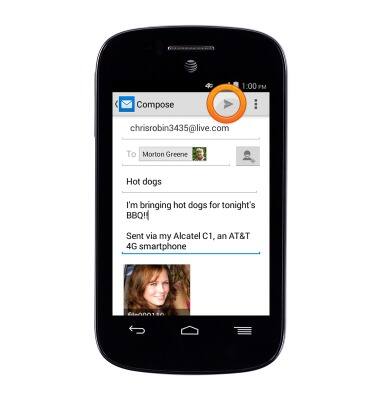
- To refresh the inbox, swipe down.
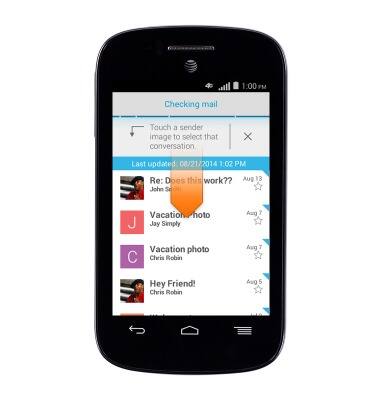
- To open an email, tap the desired email.
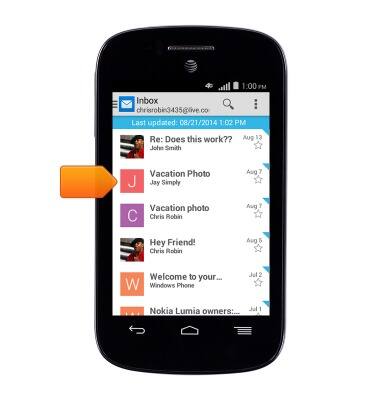
- To reply to an email, tap the Reply icon.
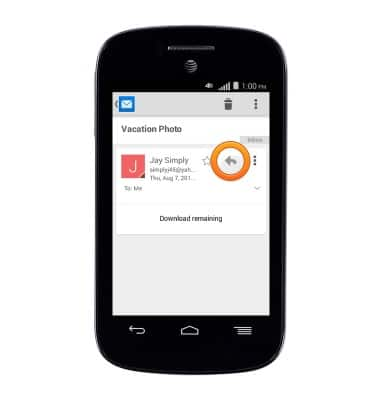
- Tap Reply.

- Tap the desired option.
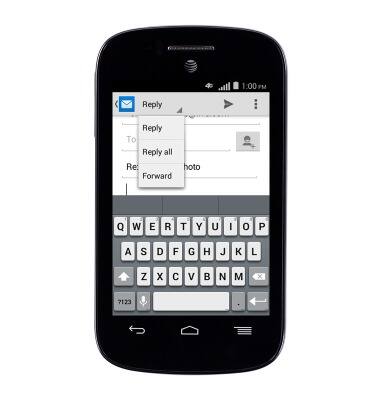
- When a new email is received, the New email icons will be displayed.
