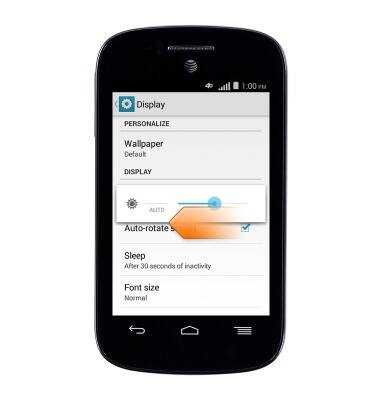Learn & customize the home screen
Which device do you want help with?
Learn & customize the home screen
Add shortcuts and widgets, access the notification panel, changing wallpaper, and more.
INSTRUCTIONS & INFO
- Touch and drag either left or right to swipe between screens.

- Touch and drag to scroll up and down menus and websites.
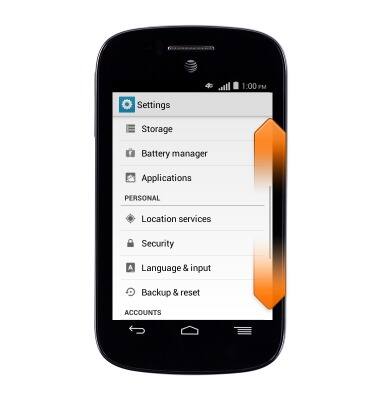
- Tap an icon to open the desired app.

- To add an app or widget, tap the Apps icon.

- Swipe to the desired app or widget, then tap and hold it.
Note: This tutorial demonstrates how to add a widget.
- Drag and drop the widget in any available open space on the homescreen.

- To remove an app, touch and drag the app to X Remove.
Note: The app and X Remove will turn red.
- To adjust screen brightness, Press the Menu key.

- Tap Display.
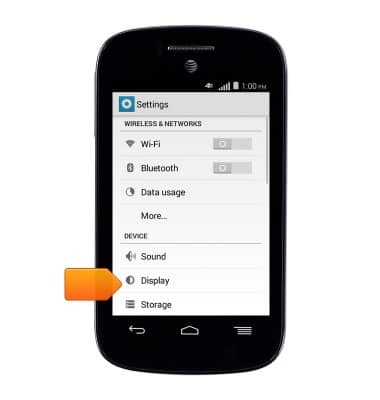
- Tap Brightness.
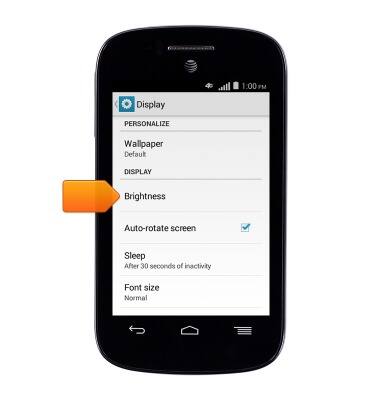
- Touch and drag the Brightness slider to the desired adjustment.