Browser options
Which device do you want help with?
Browser options
Access browser settings to delete browser history, set the home page, and more.
INSTRUCTIONS & INFO
- From the home screen, tap the Browser icon.

- Press the Menu key.
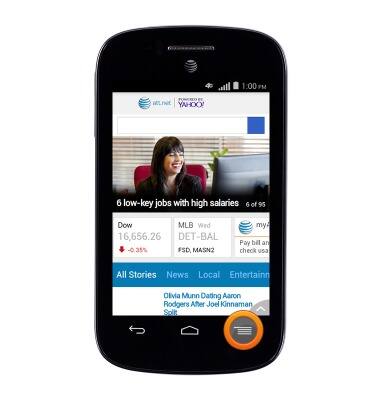
- Scroll to, then tap Settings.
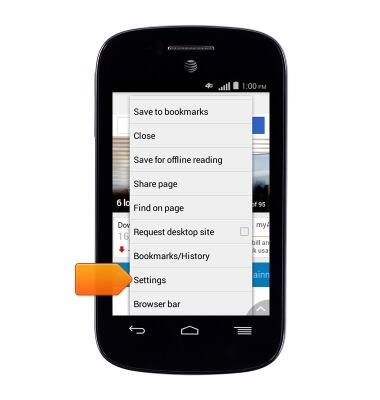
- To clear the browser history, tap Privacy & security.
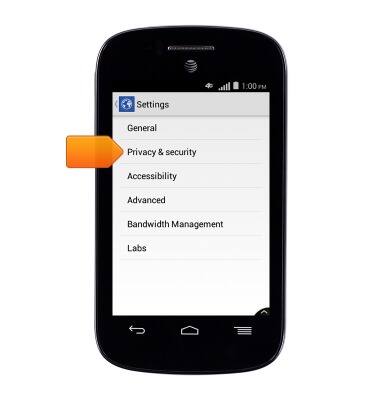
- Tap Clear cache.
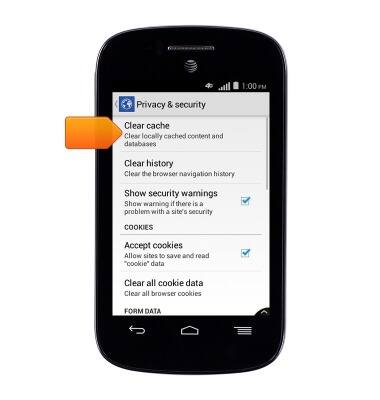
- Tap OK.
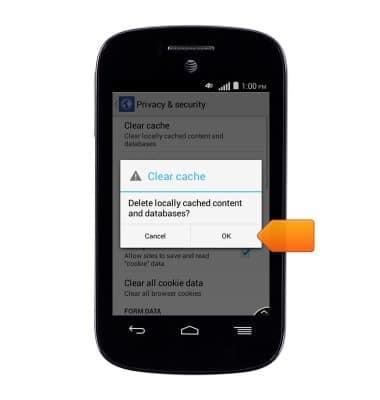
- Tap Clear history.
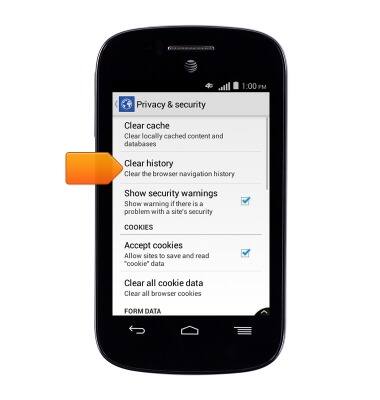
- Tap OK.
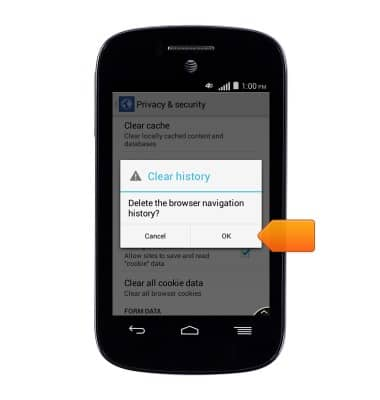
- To set the home page, tap General in the Browser's main menu.
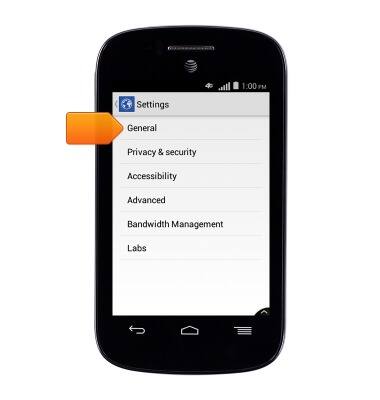
- Tap Set home page.
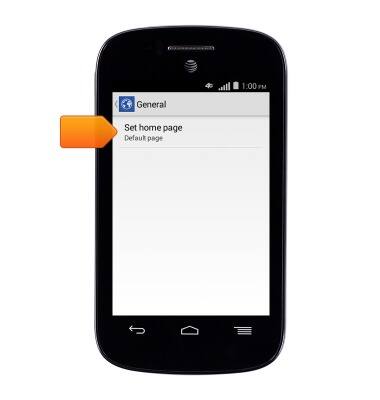
- Tap the desired option.
Note: For this tutorial, tap Other.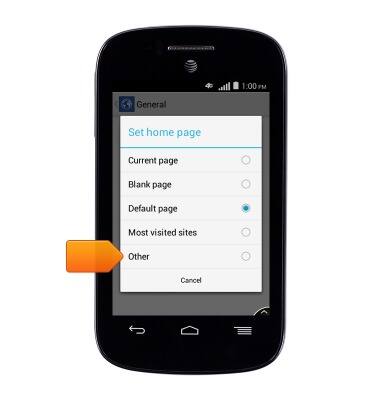
- Enter the desired website, and tap OK.

- To adjust the text size, tap Accessibility in the Browser's settings menu.
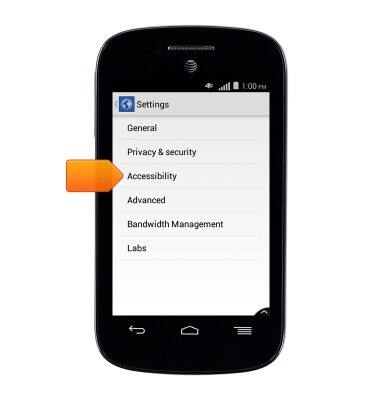
- Touch and drag the Text scaling slider left or right to increase or decrease the size of text on websites you view.
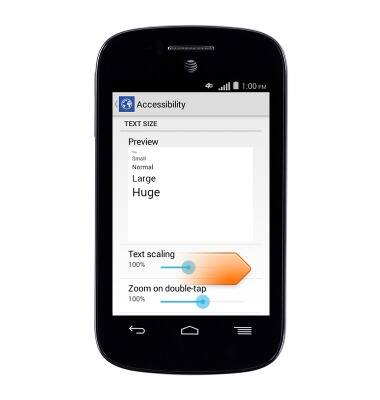
- To block or unblock pop-ups, tap Advanced in the Browser's settings menu.
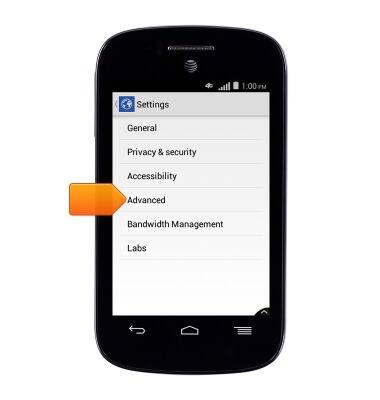
- Scroll to, and check or uncheck Block pop-up windows to toggle pop-up blocking on/off.
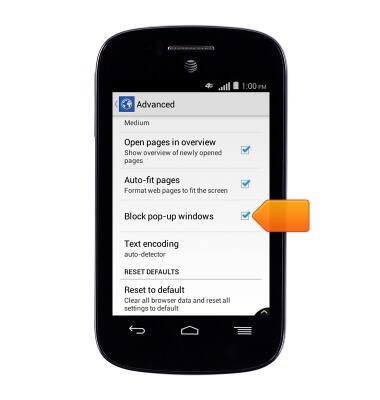
- To restore the browser's default settings, tap Advanced on the Browser's settings menu.
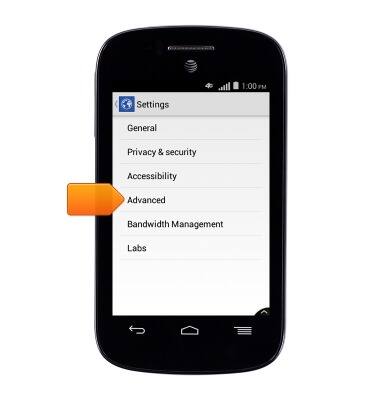
- Scroll to, and tap Reset to default.
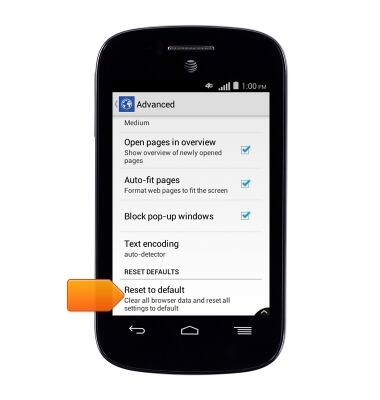
- Tap OK.
