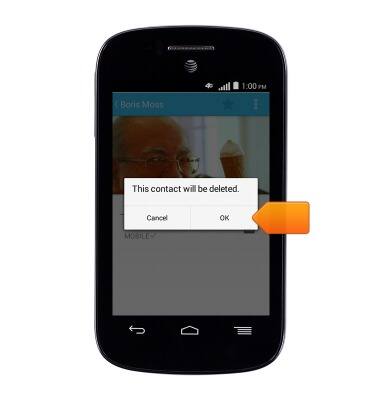Contacts
Which device do you want help with?
Contacts
Add, view, delete, and customize contacts by adding a picture or ringtone.
INSTRUCTIONS & INFO
- From the home screen, tap the Apps icon.

- tap Contacts.

- Tap the Add contact icon.
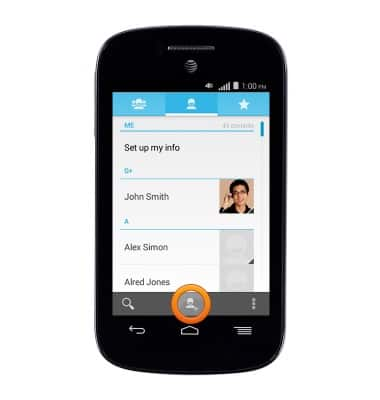
- Tap the Location/account field.
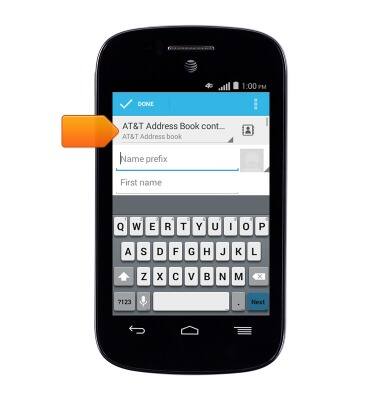
- Tap the desired location/account.
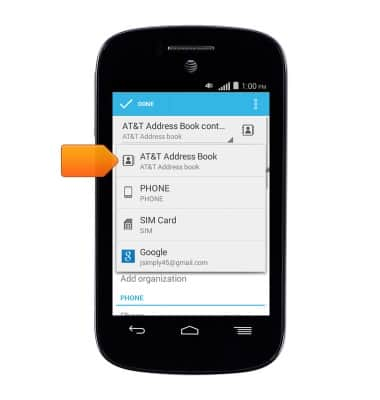
- Tap the First name field, then enter the desired name.
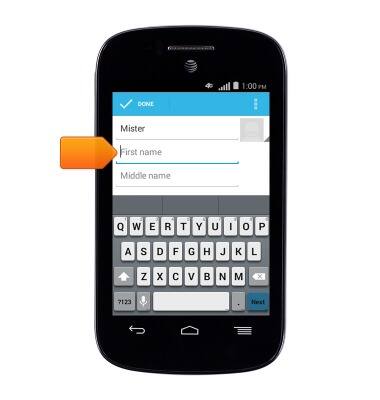
- To add a picture, tap the Picture icon.
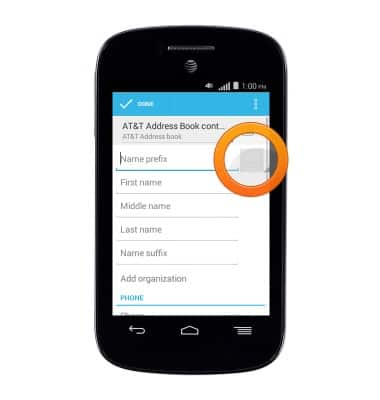
- Tap the desired option.
Note: This tutorial selects 'Choose photo from Gallery'.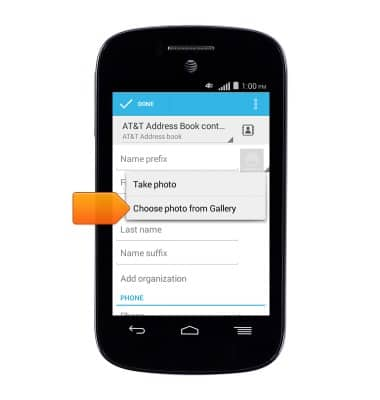
- Tap the desired image.
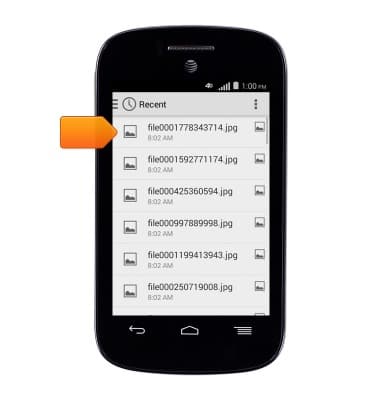
- Make the desired crop, then tap SAVE.

- Tap the Last name field, then enter the desired last name.

- Tap the Phone field, then enter the desired phone number.
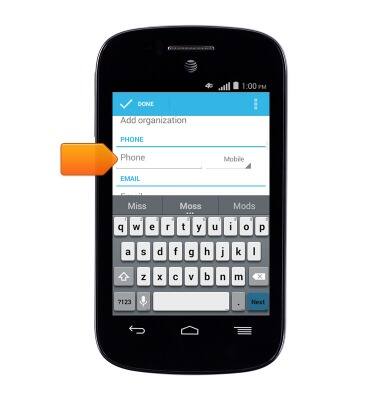
- Tap the Email field, then enter the desired email address.
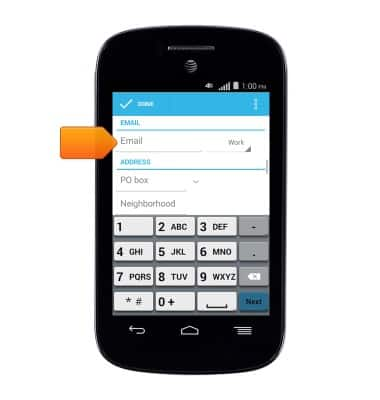
- Edit any desired additional details, then tap DONE.
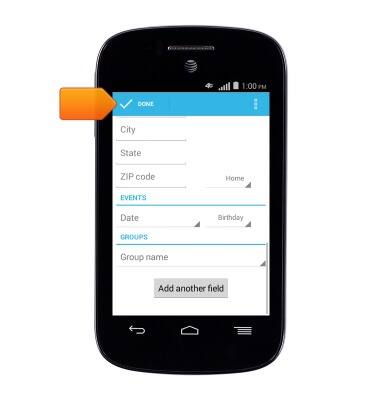
- To add a ringtone, tap the Menu icon.
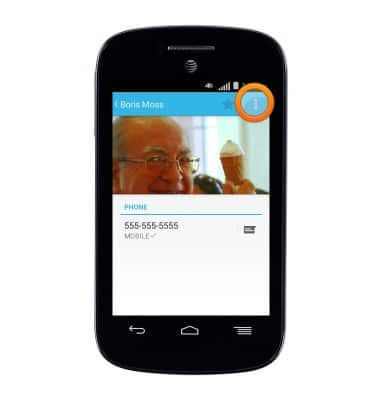
- Tap Set ringtone.
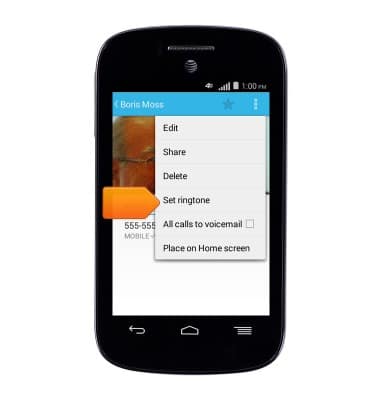
- Select the desired ringtone, then tap OK.
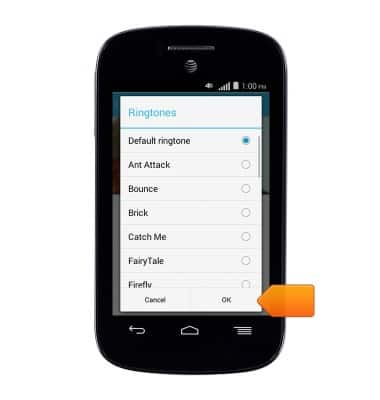
- Tap the Menu icon.
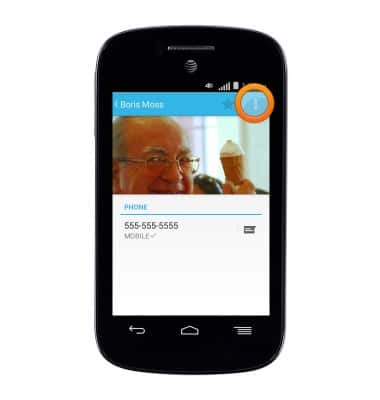
- To edit the contact, tap Edit.
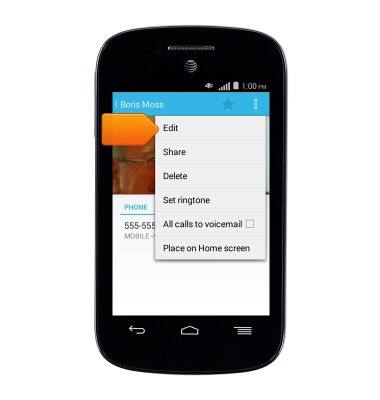
- Make the desired edits, then tap DONE.
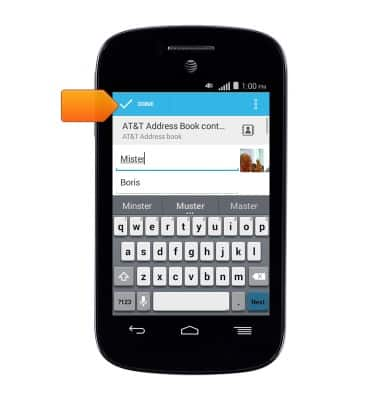
- To delete a contact, tap the Menu icon.
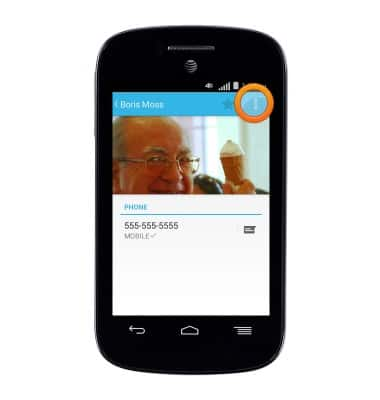
- Tap Delete.
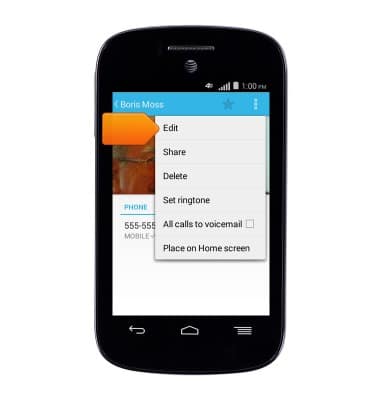
- Tap OK.