- Ensure that HTC Sync Manager is downloaded and installed on your Computer.
Note: Download and install HTC Sync Manager by visiting .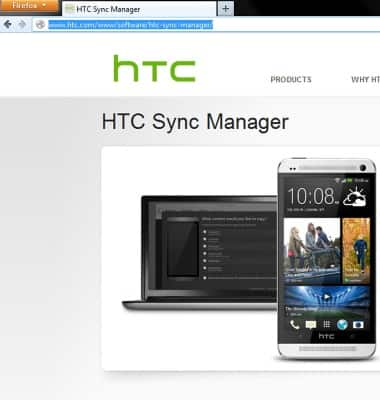
- With the device powered on, insert the microUSB end of the cable into the microUSB port on the device.

- Insert the USB end of the cable into an open port on your Mac.

- HTC Sync Manager will open automatically. Click Gallery.
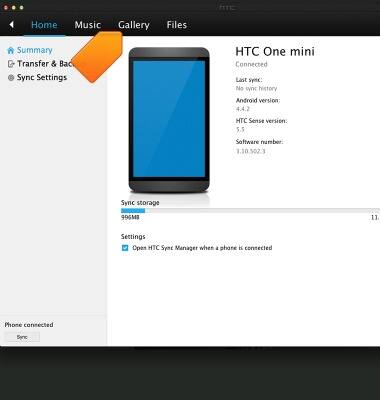
- Click the device name.
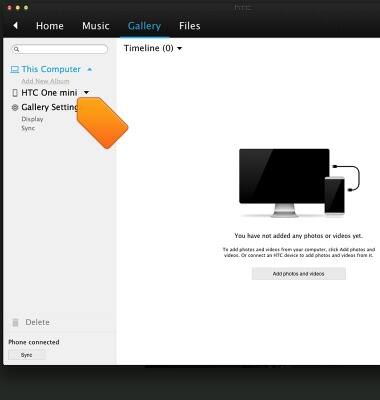
- Drag and drop the desired files to/from the device to transfer.
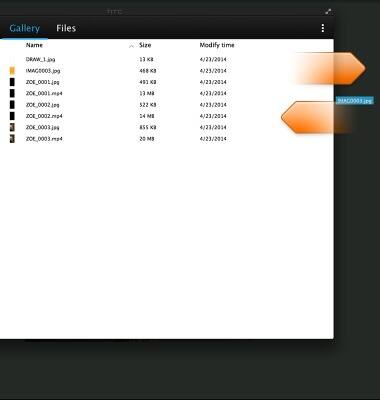
- To transfer media to and from a PC, insert the USB end of the microUSB cable into an open port on the computer.

- On the computer, click Start.
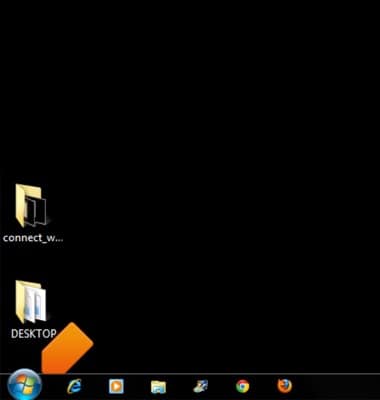
- Click Computer.
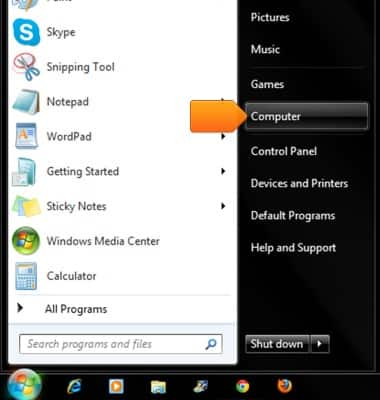
- Open the newly connected device drive.
Note: The device drive name may vary.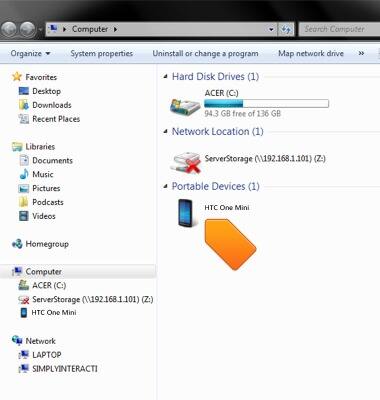
- Navigate to the desired folder.
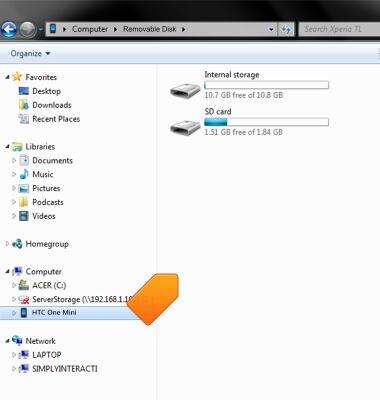
- Drag and drop the desired files to/from the device to transfer.
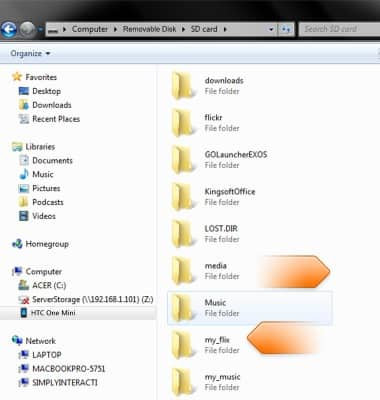
Transfer media to & from computer
HTC One mini (PO58220)
Transfer media to & from computer
Transfer files to or from your device and a computer.
INSTRUCTIONS & INFO
