- From the Start screen, scroll to, then tap the Calendar tile.

- To navigate, swipe left and right.
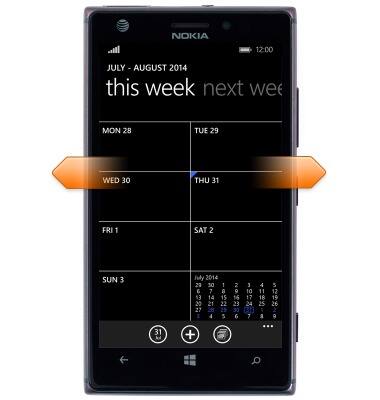
- To change viewing modes, tap the Calendar icon.
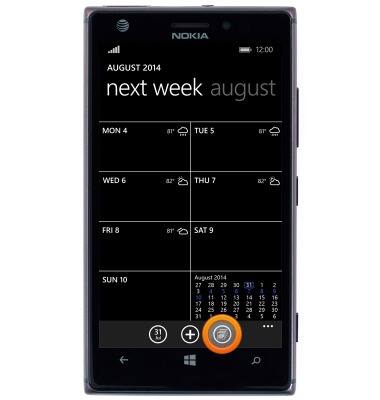
- Tap the desired mode.
Note: This tutorial selects 'month'.
- To add an event, navigate to, then tap the desired date.

- Tap the Add icon.

- Tap the Subject field, then enter the desired event name.
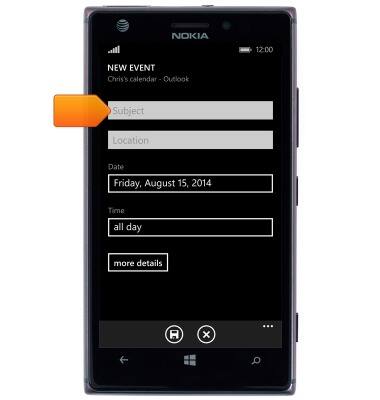
- Tap the Time field.
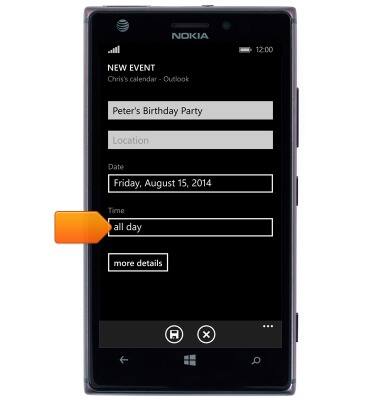
- Touch and drag the Time tiles to select the desired event starting time.

- Tap the OK icon.
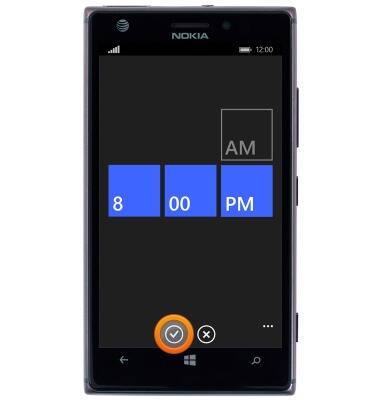
- Tap more details to edit additional event details.
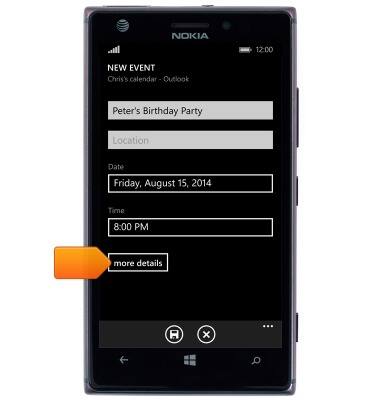
- Edit additional event details as desired.

- Tap the Save icon.
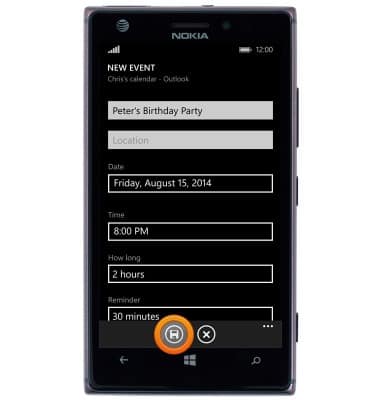
- To edit an event, navigate to, then tap the desired event.

- Tap the Edit icon.
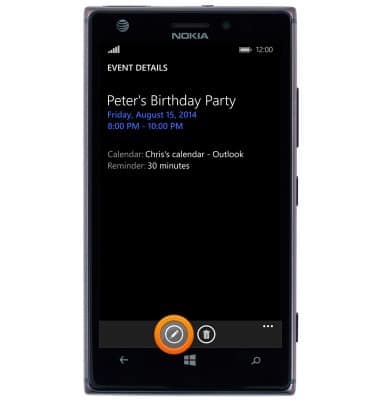
- Edit event details as desired.
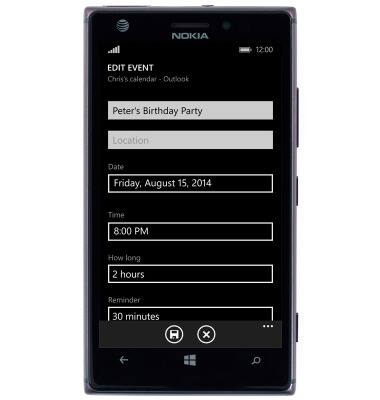
- Tap the Save icon.
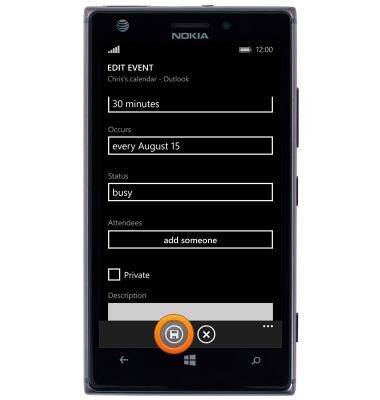
- To delete an event, navigate to, then tap the desired event.

- Tap the Trash icon.

- If prompted, tap the desired option to delete.

Calendar
Nokia Lumia 925
Calendar
Learn how to access the calendar and manage events.
INSTRUCTIONS & INFO
