- AT&T Navigator makes your travels easier with GPS-guided maps and directions, traffic alerts, and additional navigation features that give you real-time, on-the-road coverage to help you avoid traffic, find the best routes, and more.
Note: Separate subscription may be required. Data rates apply.
- From the Start screen, scroll to, then tap the AT&T Navigator tile.

- Tap Allow.
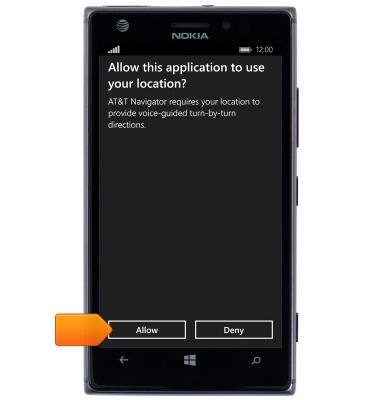
- Tap Continue.
Note: A GPS icon will appear in the Status bar while GPS is active.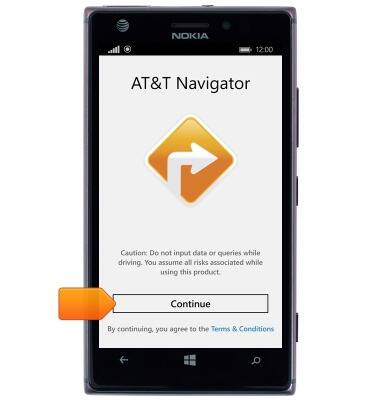
- Tap the desired option.
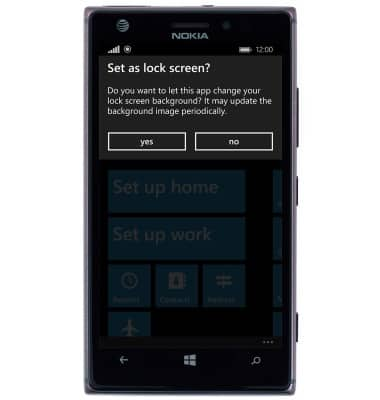
- Tap the desired option.
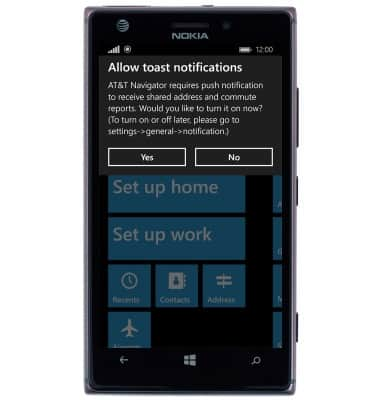
- AT&T Navigator is now ready for use. To get directions, tap the Search field.

- Enter the desired destination.

- Tap the desired result.
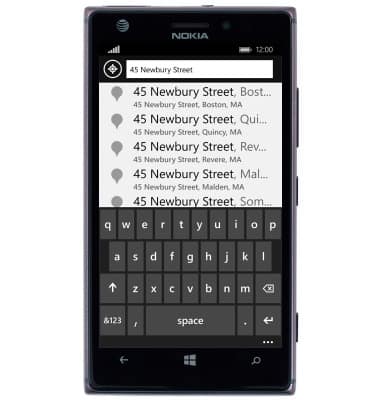
- Tap the Directions icon.
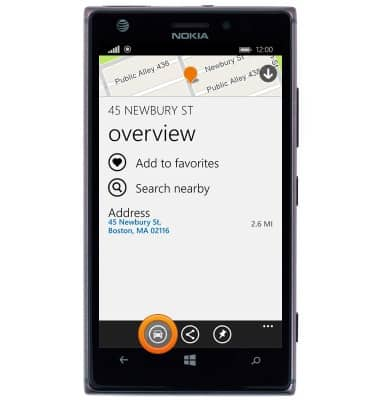
- Tap Drive.
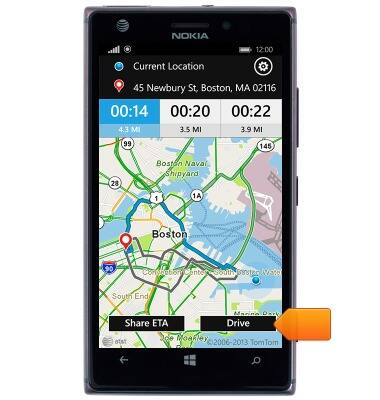
- Tap Drive.
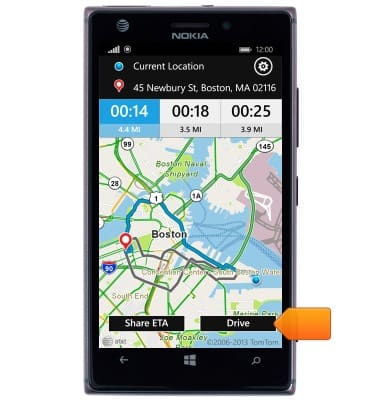
- Follow the route. To exit guidance, tap the X icon.

- Tap Ok.
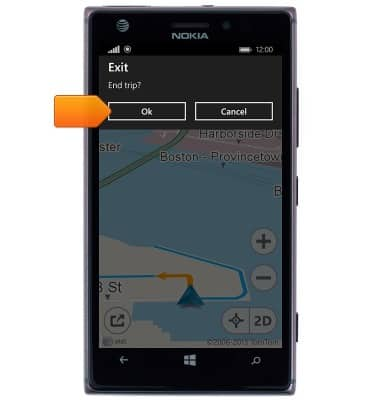
AT&T Navigator
Nokia Lumia 925
AT&T Navigator
Get directions and navigation using AT&T Navigator.
INSTRUCTIONS & INFO
