- Slide left the Start screen, and then scroll to and tap the desired Email tile.
Note: Tap the Outlook tile on the Start screen to quickly open the main email account. A valid email account must be tied to the device to complete this action.
- Tap the Add icon.

- Enter the desired recipient email address.
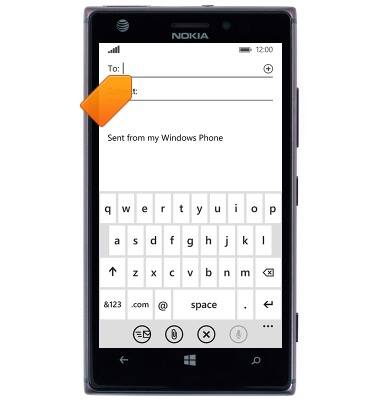
- Tap the Return icon.
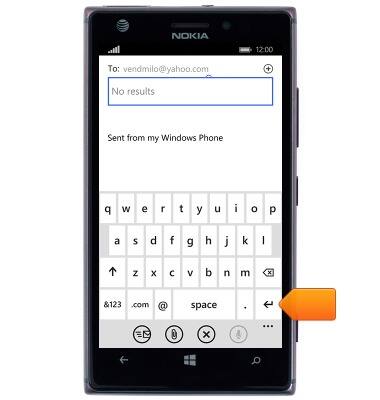
- Tap the Subject field, then enter the desired email subject.
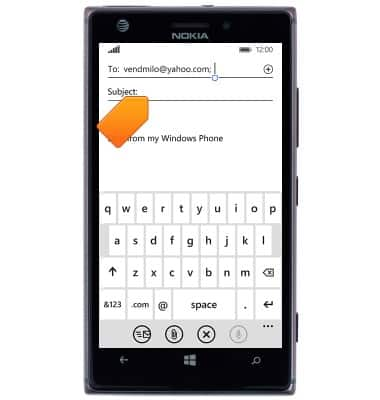
- Tap the Message field, then enter the desired message.
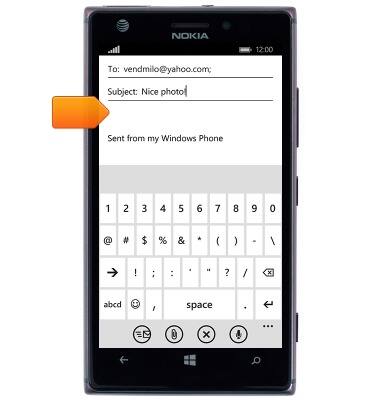
- To attach media, tap the Attachment icon.

- Tap the desired photo.

- Tap the OK icon.

- Tap the Send icon.
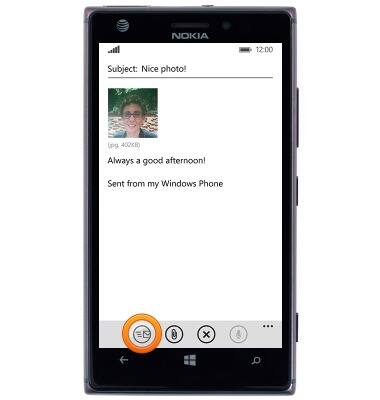
- To receive new email, tap the Refresh icon.

- Tap the desired email to open.

- Tap the Reply icon to reply.
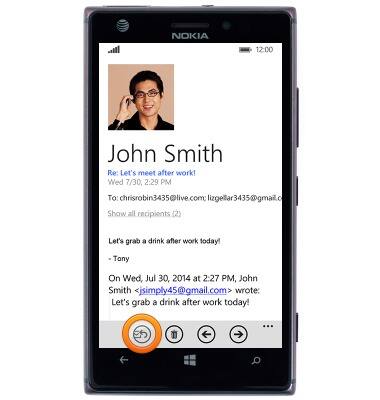
- Tap the desired option to reply, forward, or reply to all.
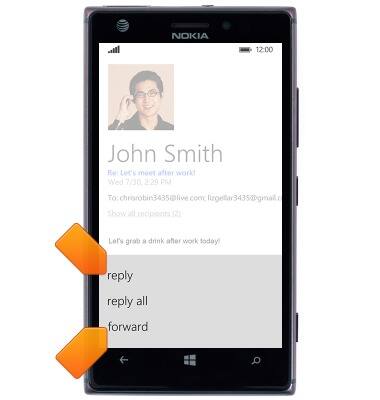
- Unread mail will display on the Outlook tile on the Start screen.

Send & receive email
Nokia Lumia 925
Send & receive email
Add and download email attachments, respond to an email and more.
INSTRUCTIONS & INFO
