- While entering text, tap the Shift icon to enable Shift.
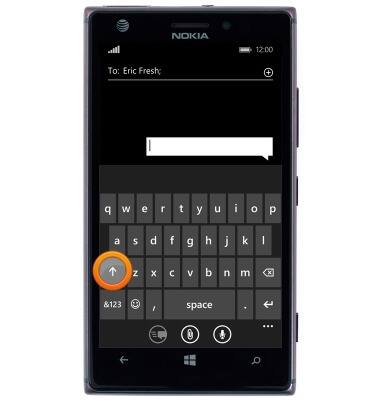
- Tap the Shift icon twice to enable CAPS LOCK.
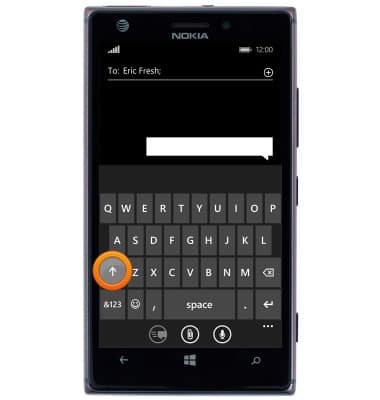
- Tap the &123 icon to enter numbers and special characters.
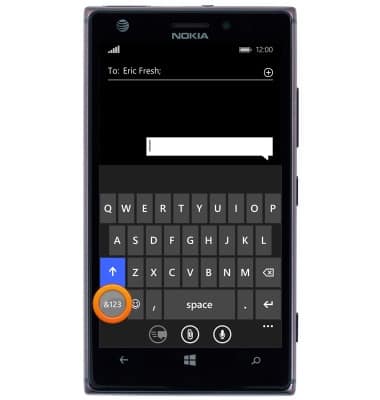
- Tap the Arrow icon to view additional special characters.

- Tap the abcd icon to return to the standard keyboard.

- Tap the Emoticon icon to enter emoticons.

- Tap the abc icon to return to the standard keyboard.
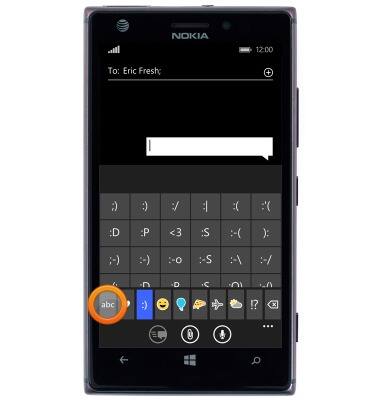
- Tap the Delete icon to delete a character.
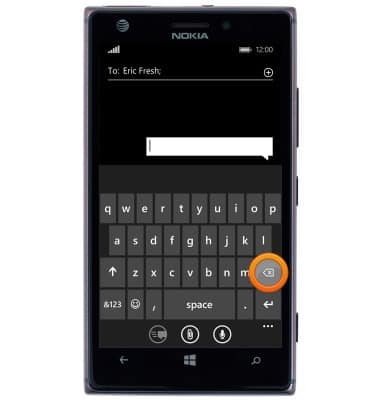
- To copy and paste, first triple-tap the desired text area.
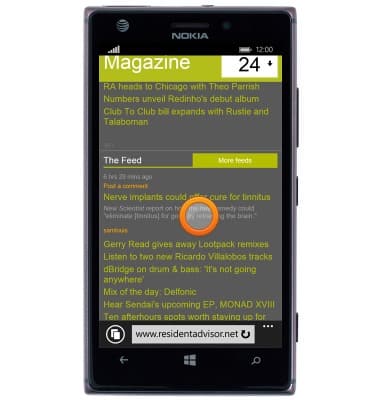
- Touch and drag the Highlight markers to select the desired text.

- Tap the Copy icon.
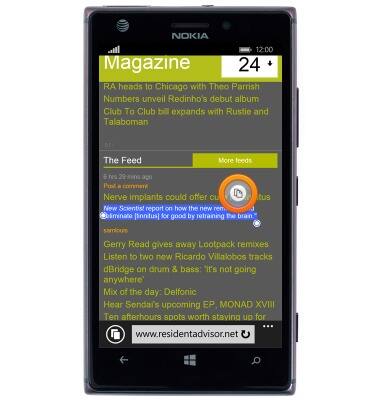
- While entering text, tap the Paste icon to paste the copied text.
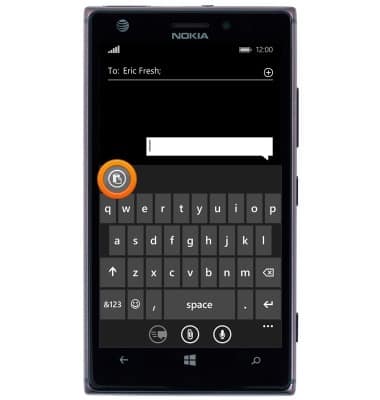
Keyboard & typing
Nokia Lumia 925
Keyboard & typing
How to use the keyboard, use speech-to-text, access keyboard settings, and more.
INSTRUCTIONS & INFO
