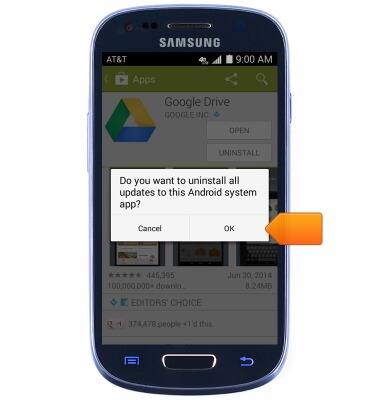Remove an app
Which device do you want help with?
Remove an app
Remove an icon from your home screen and delete apps from your device.
INSTRUCTIONS & INFO
- To remove an application from the home screen, first touch and hold the desired application.
Note: The application will remain installed on the device and can be accessed from the Apps tray.
- Drag to Remove, then release to delete the icon from the home screen.

- To uninstall an app, from the home screen, tap Apps.

- Swipe to, then tap Play Store.

- Tap the Play Store tab.
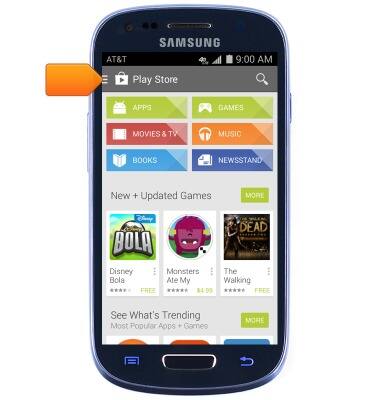
- Tap My apps.
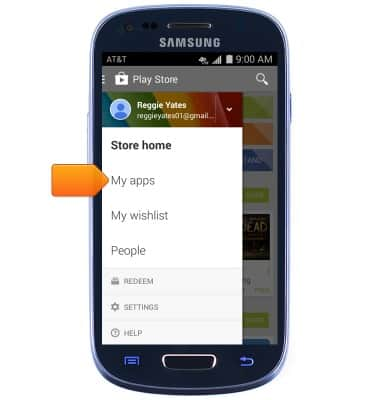
- Tap the desired app.
Note: Some pre-installed applications cannot be uninstalled from the device, but can be Disabled.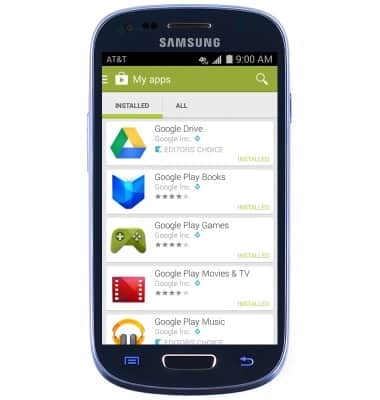
- Tap UNINSTALL.
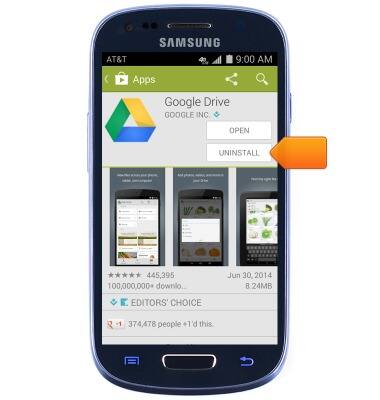
- Tap OK.
Note: Downloaded applications can be re-installed through the Google Play Store. To re-enable a pre-loaded application, go to Settings > Application manager > tap the desired app > tap Enable.