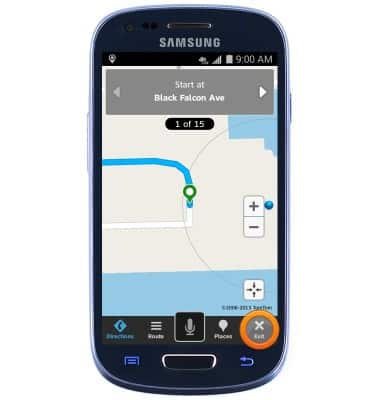AT&T Navigator
Which device do you want help with?
AT&T Navigator
Get directions and navigation using AT&T Navigator.
INSTRUCTIONS & INFO
- From the home screen, tap AT&T.
Note: Separate subscription may be required. Data rates apply.
- Tap AT&T Navigator.

- Tap UPDATE.
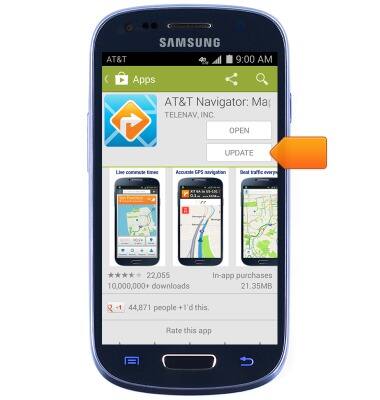
- Tap ACCEPT.
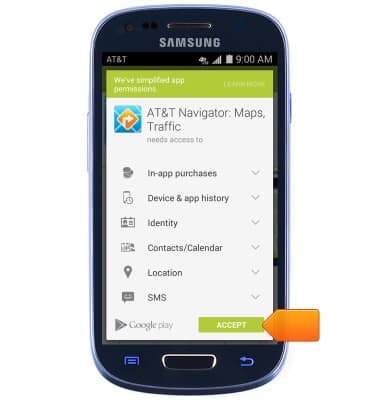
- The application will update and install.
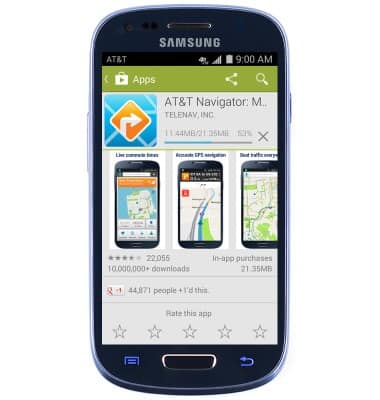
- Tap OPEN.
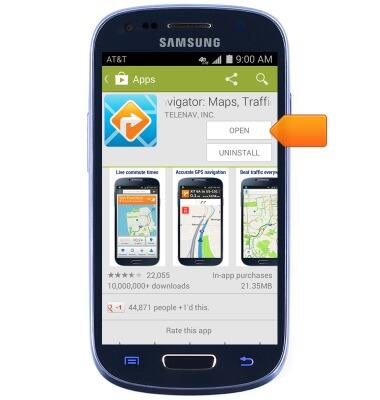
- Ensure that location features are toggled on.
Note: If prompted to turn on GPS, tap OK > Location switch > Agree > Press the Back key.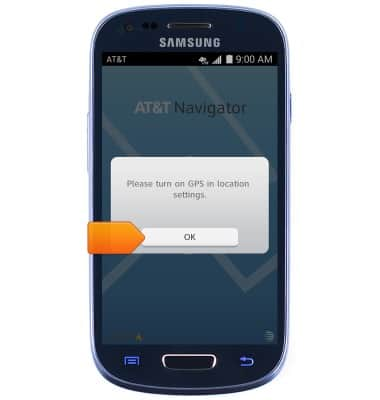
- Tap I Accept.

- Tap Skip.
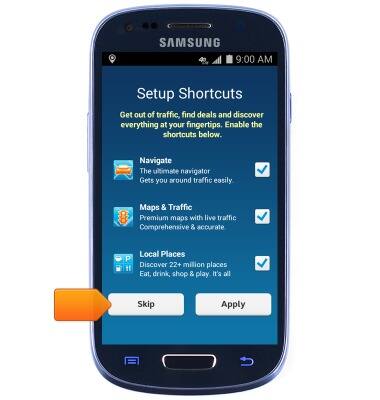
- Tap the screen to exit the tutorial.

- To get directions from the current location, tap the Search field.
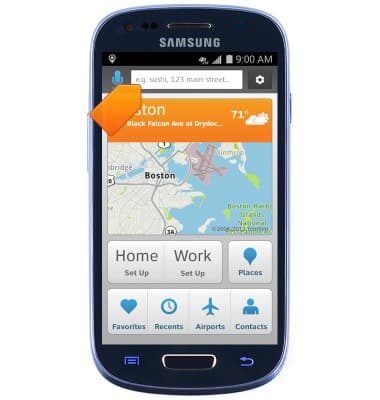
- Enter the desired destination, then tap Done.

- Tap the desired result.
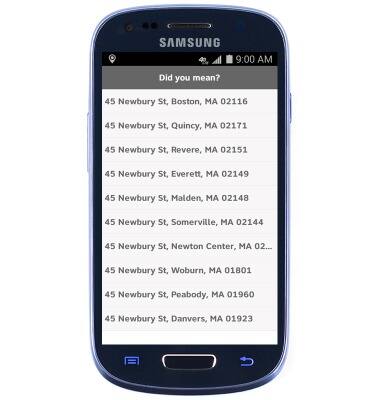
- Tap the Address field.
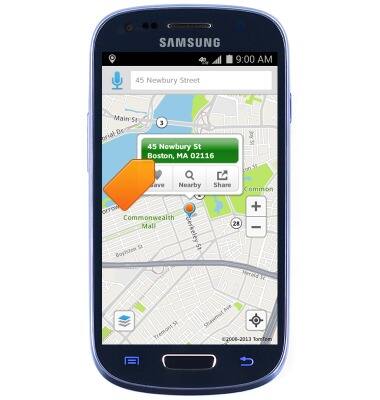
- Tap the desired option.
Note: This tutorial selects 'Drive' for real-time navigation. Tap 'Directions' for step-by-step instructions.
- Follow the route. Tap Exit to cancel navigation.