Keyboard & typing
Which device do you want help with?
Keyboard & typing
How to use the keyboard, use speech-to-text, access keyboard settings, and more.
INSTRUCTIONS & INFO
- While entering text, tap the Shift icon to enable Shift.
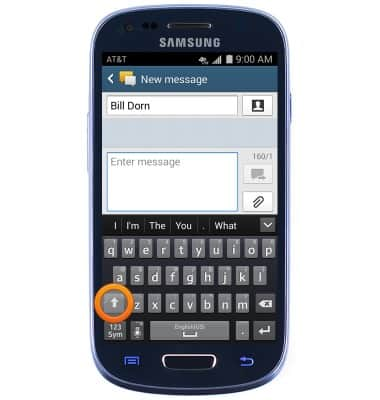
- Tap the Shift icon twice to enable CAPS LOCK.
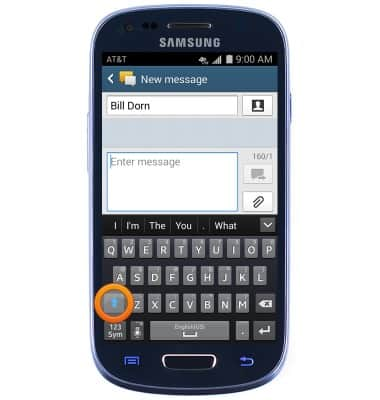
- Tap the 123/Sym icon to enter numbers and special characters.
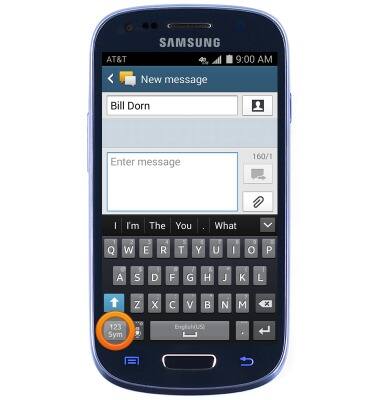
- Tap the 1/2 icon to enter additional special characters.
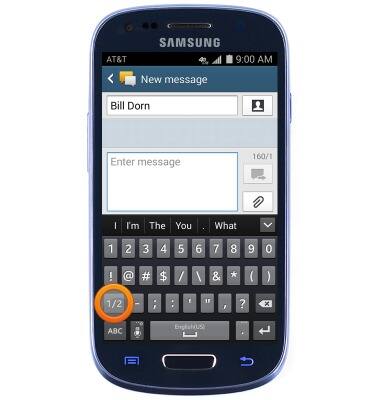
- Tap the ABC icon to return to the standard keyboard.
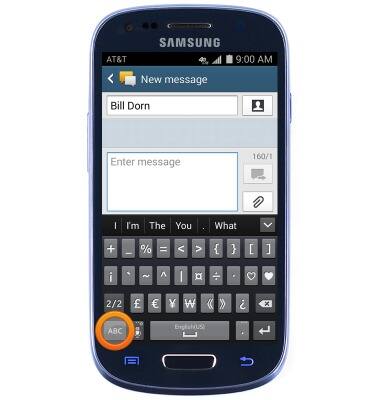
- To activate voice-to-text, first tap the Microphone icon.
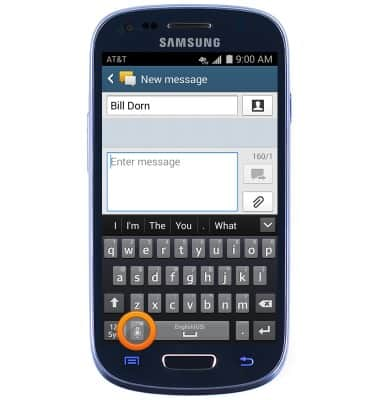
- Speak the desired message, then tap the Microphone icon.
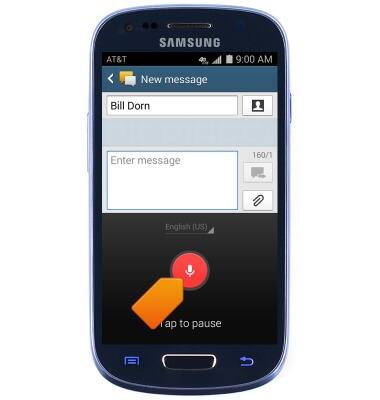
- To adjust keyboard settings, first touch and hold the Microphone icon.
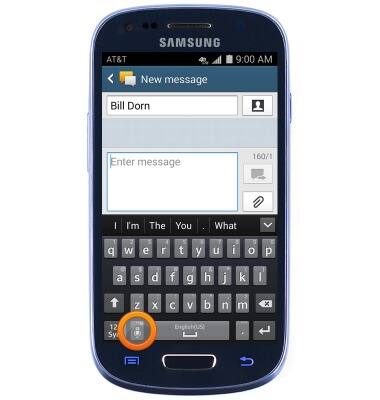
- Tap the Settings icon.
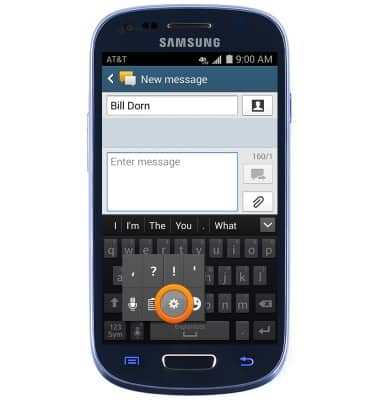
- Edit keyboard settings as desired.
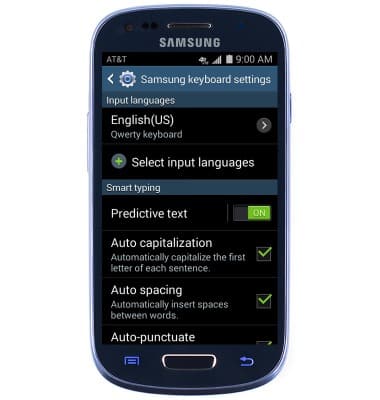
- To copy and paste, first touch and hold the desired text/image area.
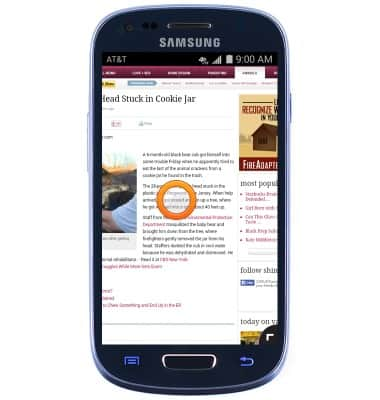
- Touch and drag the Highlight icons to select the desired area.

- Tap Copy.
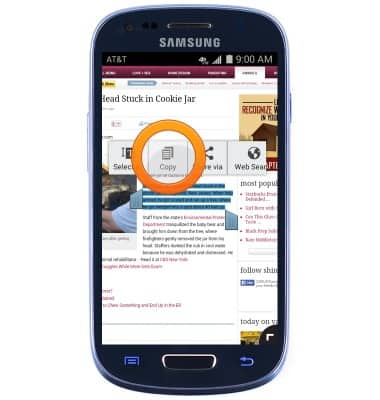
- While entering text, touch and hold the desired text area.

- Tap Paste.
