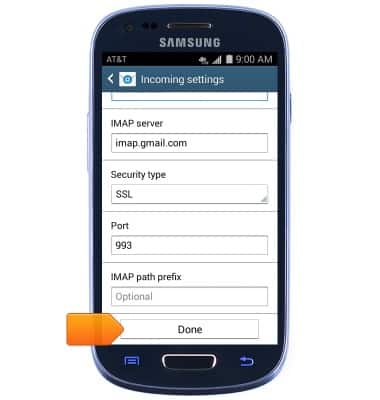Email settings
Which device do you want help with?
Email settings
Manage email settings such as sync frequency, server settings, signature, deleting an email account, and more.
INSTRUCTIONS & INFO
- From the home screen, tap Email.

- Press the Menu key.
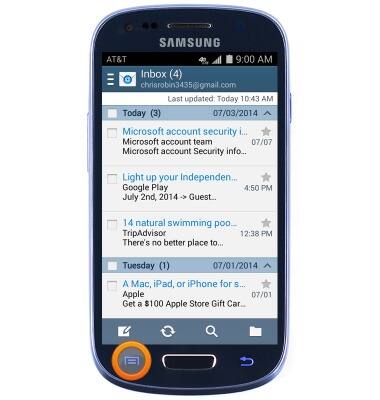
- Tap Settings.
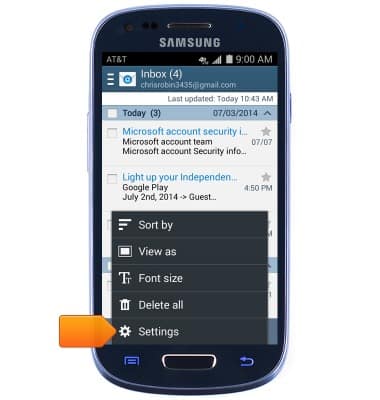
- To manage accounts, tap Account settings.
Note: Account settings are adjusted per account. General settings will apply to all accounts tied to your device.
- To delete an account, tap the Trash icon.
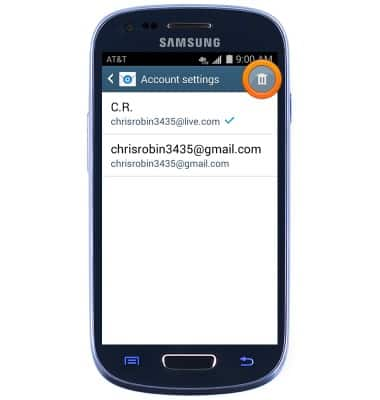
- Tap the desired account(s).
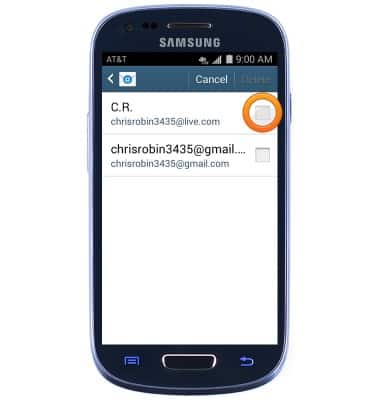
- Tap Delete.

- Tap OK.
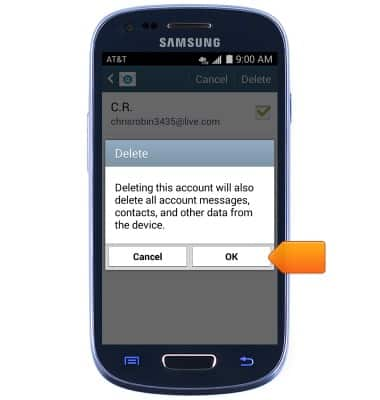
- To add an email signature, tap Accounts settings.
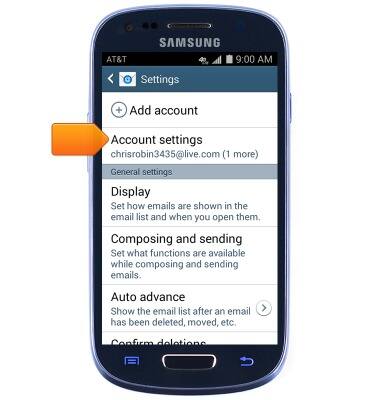
- Tap the desired account.
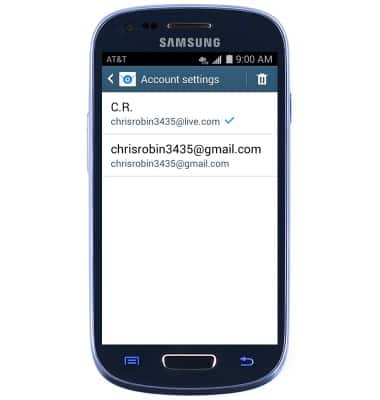
- Tap Signature.
Note: Ensure that the Signature switch is toggled on.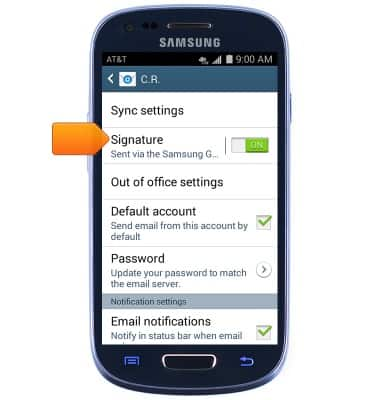
- Enter the desired email signature, then tap Done.

- To change the account password, tap the desired account.
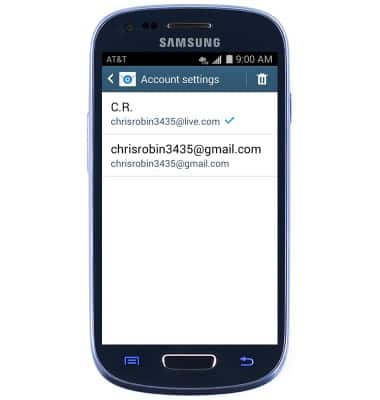
- Tap Password.
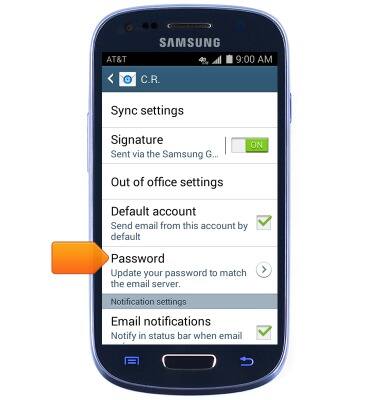
- Enter the desired password, then tap OK.

- To adjust out of office settings, tap Out of office settings.

- Tap the Auto-reply checkbox.
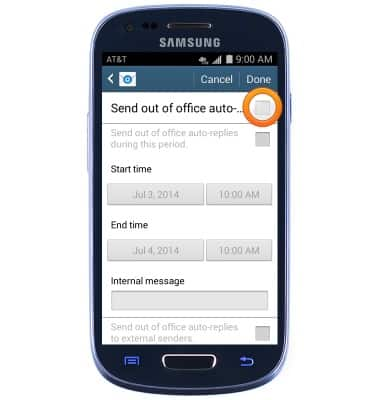
- Edit out of office settings as desired, then tap Done.
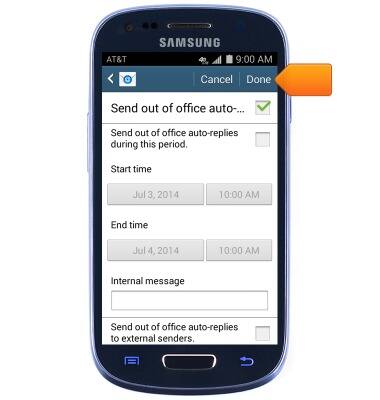
- To edit Notification settings, tap the desired account.
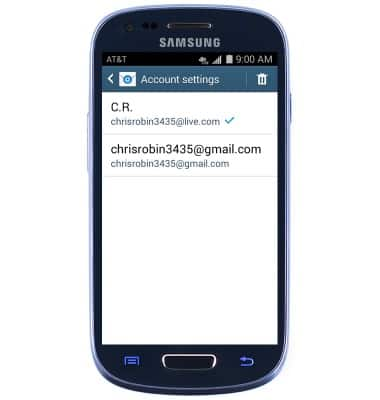
- Scroll to Notification settings, then make the desired changes.
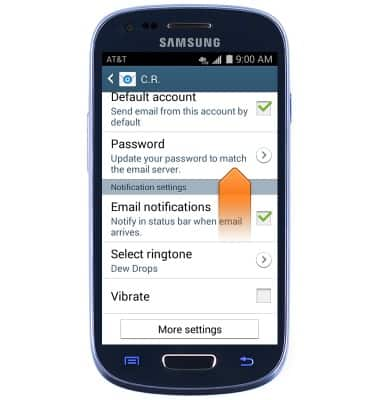
- To adjust email sync options, scroll to, then tap Sync settings.
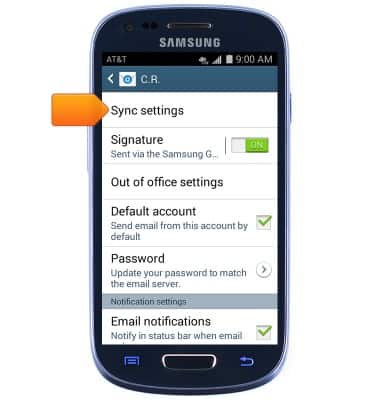
- Tap Sync schedule.
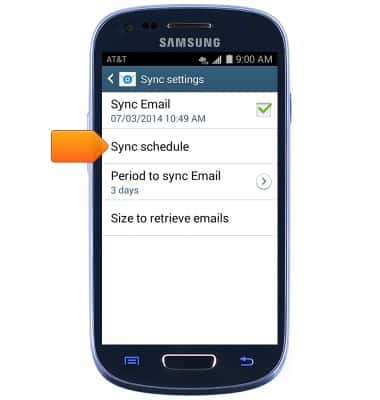
- Adjust sync settings as desired.
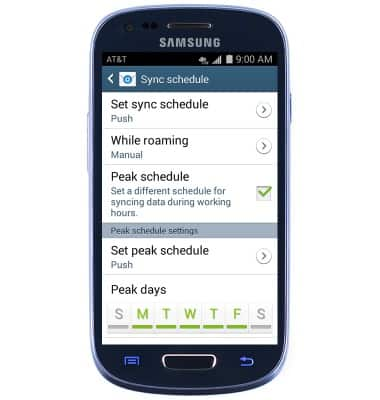
- To edit incoming and outgoing server settings, scroll to, then tap More settings.
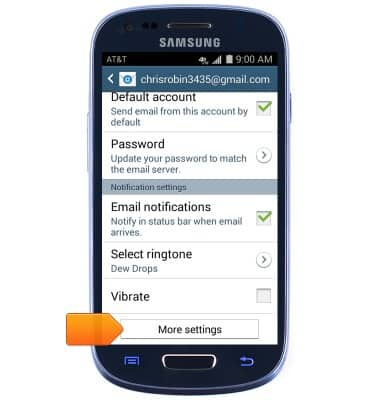
- Tap the desired option.
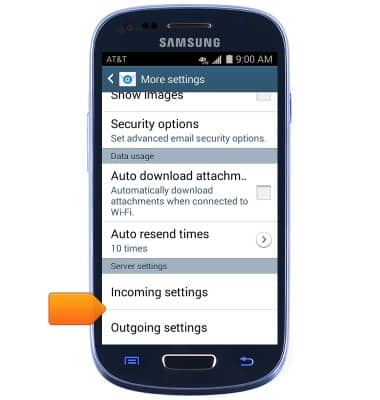
- Edit settings as desired, then tap Done.