- From any screen, press the Search key.

- To perform a voice search, tap the Microphone icon.

- To perform a text search, tap the Search field.

- Enter the desired search term(s), then tap the Go icon.
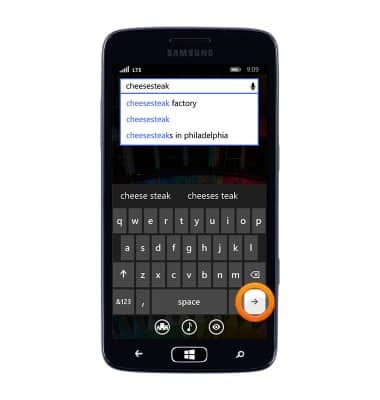
- Scroll up or down to view web results.
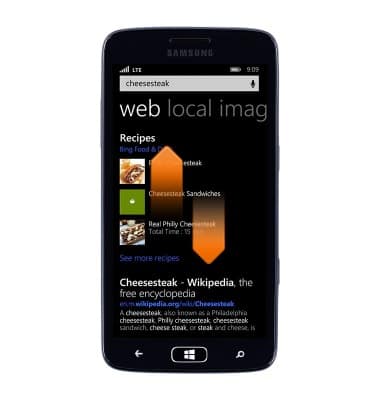
- Swipe left or right to view local, image, video and on-device results.
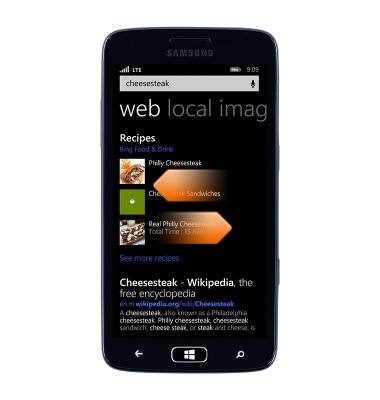
- To change search settings, from the Bing search screen, tap the Menu icon.

- Tap settings.
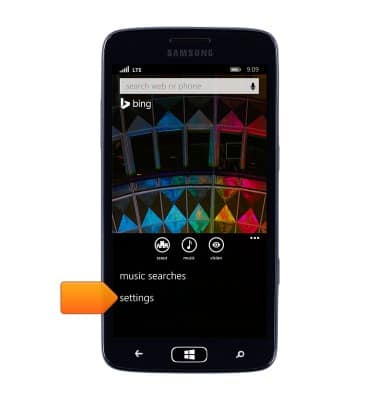
- Edit the desired settings.
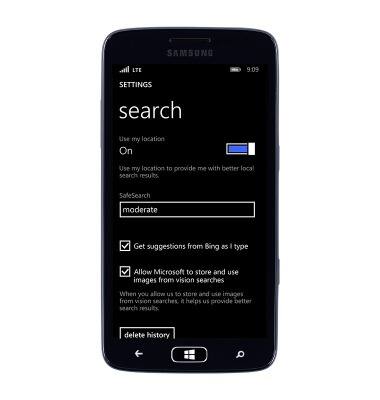
- To search with Cortana, from the home screen, tap Cortana.

- Cortana will open. Cortana is a personal assistant on your phone, ready to help with reminders, suggestions, tasks, and lots more. To help Cortana work best, Microsoft collects and uses your location, contacts, voice input, info from email and text messages, browser history, search history, calendar details, and other info. You can turn off Cortana at any time.
Note: To help Cortana work best, Microsoft collects and uses your location, contacts, voice input, info from email and text messages, browser history, search history, calendar details, and other info. You can turn off Cortana at any time.
- Tap allow.
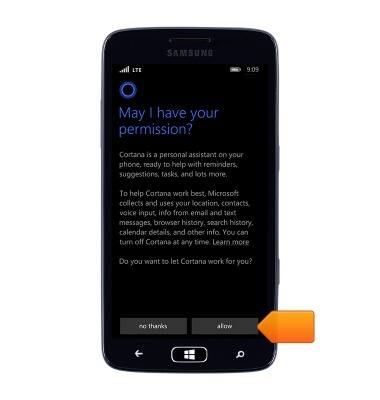
- Tap the Search field.
Note: Alternatively, tap the 'Microphone icon' to search verbally.
- Enter the desired search, then tap the Go icon.
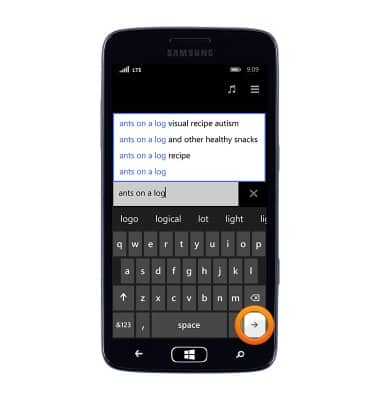
- Tap the desired result.
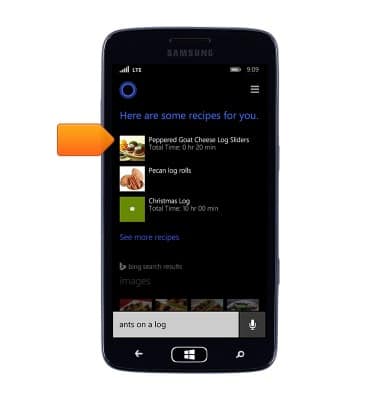
Search
Samsung ATIV S Neo (I187)
Search
Perform a text and voice search on your device and how to adjust search settings.
INSTRUCTIONS & INFO
