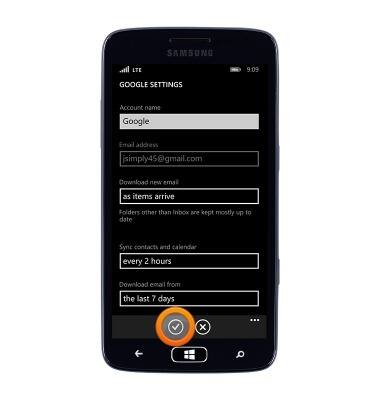Email settings
Which device do you want help with?
Email settings
Manage email settings such as sync frequency, server settings, signature, deleting an email account, and more.
INSTRUCTIONS & INFO
- From the Start screen, tap the Email icon.

- Tap the More icon.
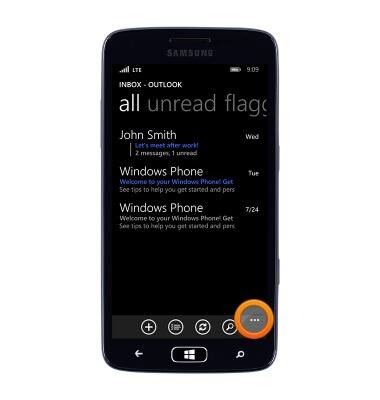
- Tap settings.
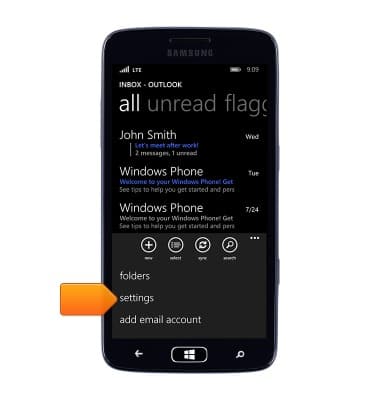
- The email settings will be displayed.
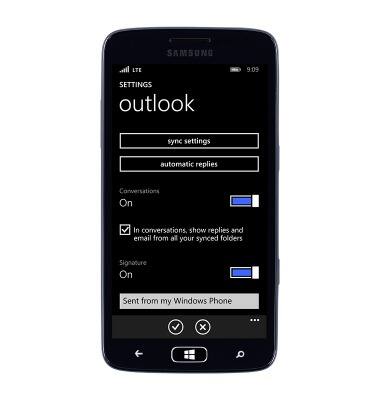
- To delete an email account, from the Start screen, scroll to, then tap the Settings icon.

- Tap email+accounts.

- Touch and hold the desired email account.
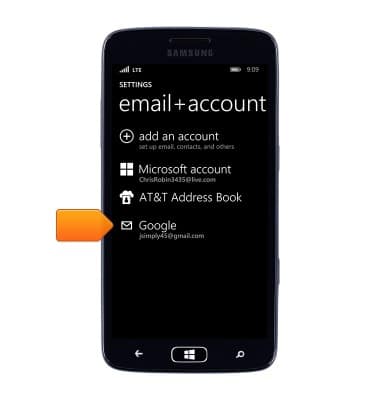
- Tap delete.
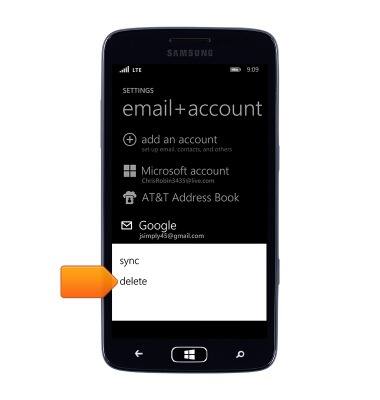
- Tap delete.
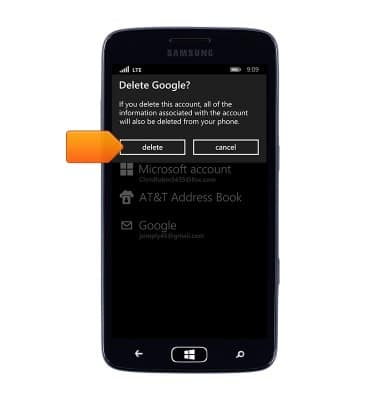
- To link inboxes, tap the More icon.
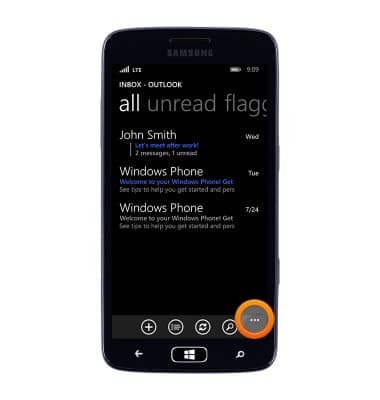
- Tap settings.
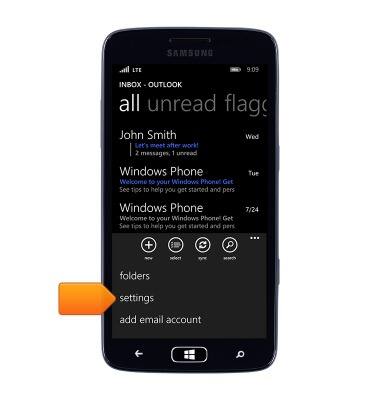
- Tap the desired account under other inboxes.
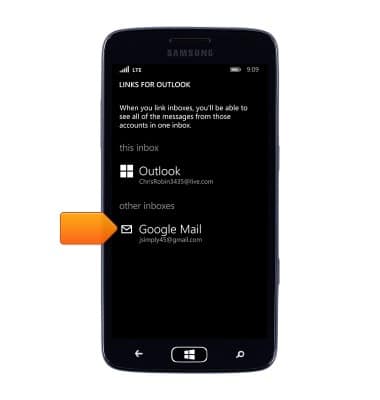
- To view the settings for a specific email account, tap the More icon.
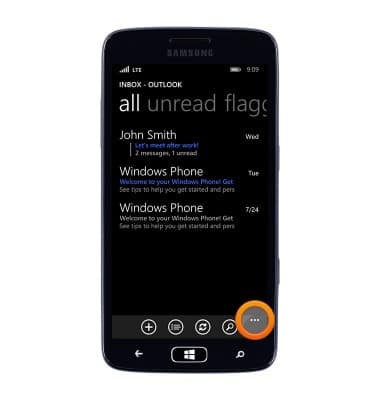
- Tap settings.
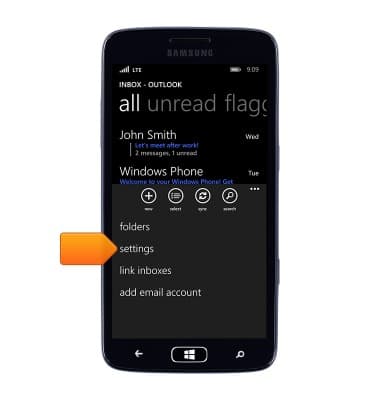
- Tap the desired account.

- The settings will be displayed. To add a signature, tap the Signature switch to turn On signature.

- Tap the Signature field, then enter the desired signature.
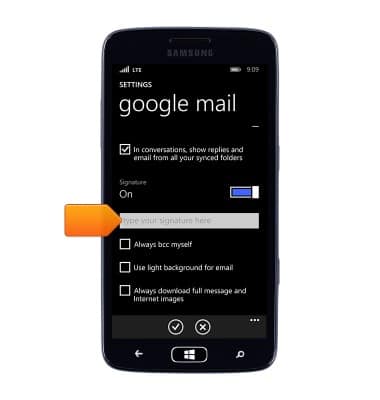
- Tap the Checkmark icon.

- To adjust email check frequency, tap sync settings.
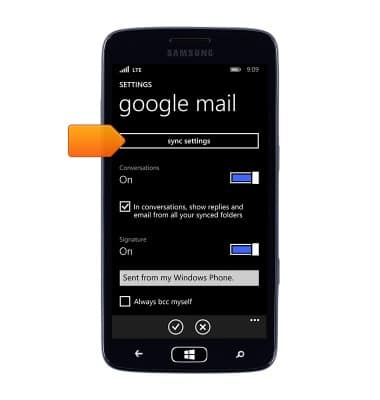
- Tap the Download new email field.
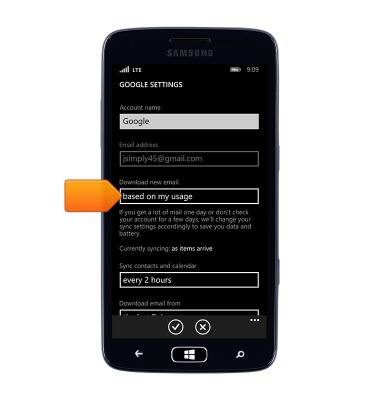
- Tap the desired option.
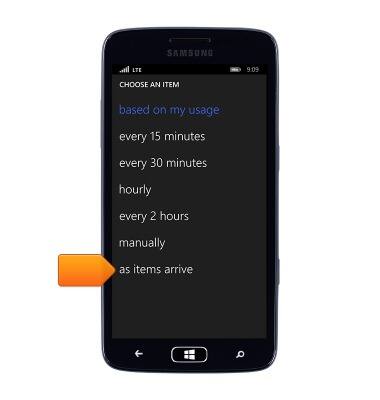
- Tap the Checkmark icon.