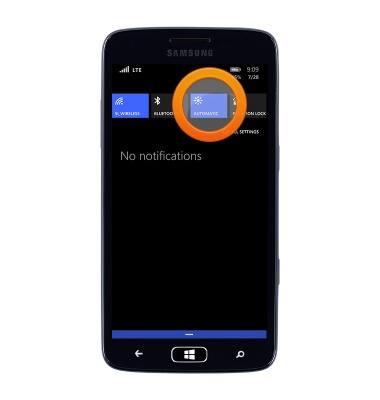Learn & customize the home screen
Which device do you want help with?
Learn & customize the home screen
Add shortcuts and widgets, access the notification panel, changing wallpaper, and more.
INSTRUCTIONS & INFO
- Scroll up or down to access more apps.

- Swipe from the right to access a list of installed apps.

- To open, tap the desired app.

- Touch and drag the desired app to a new location.

- Tap the Unpin icon to remove the app from the Start screen.

- To add an app to the Start screen, from the Apps list, scroll to, then touch and hold the desired app.
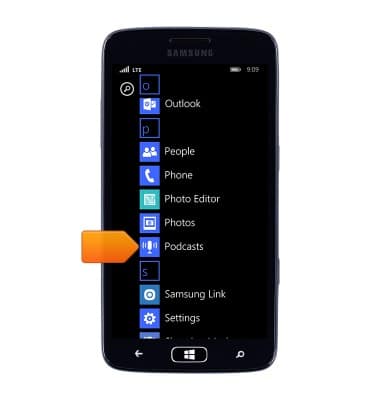
- Tap pin to start.
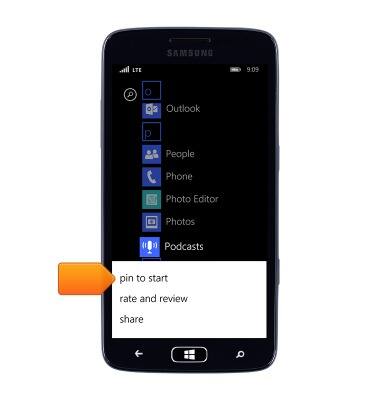
- To change from 2 columns to 3, from Settings, tap Start+theme.

- Scroll to, then tap the Show more Tiles switch to On.
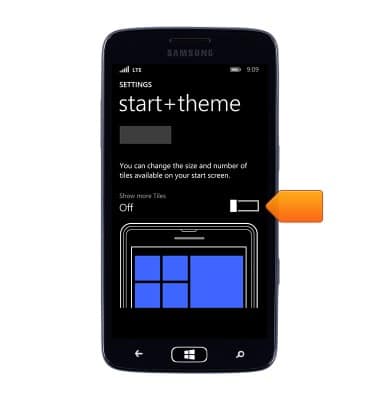
- To adjust the screen brightness, from the Quick settings menu, tap the Screen brightness icon to switch between automatic, low, medium or bright.