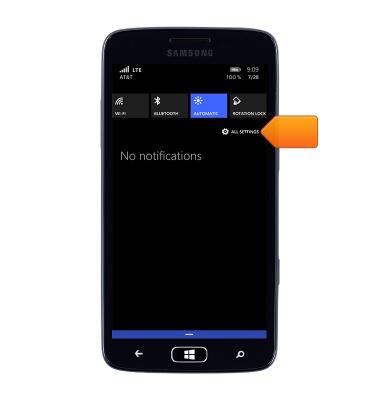Action Center
Which device do you want help with?
Action Center
This article provides an overview of Action Center.
INSTRUCTIONS & INFO
- From the Start screen, swipe down from the top of the screen to access the Actions Center.

- Tap WI-FI to turn Wi-Fi On. If Wi-Fi is enabled, tap WI-FI to access the Wi-Fi settings screen.
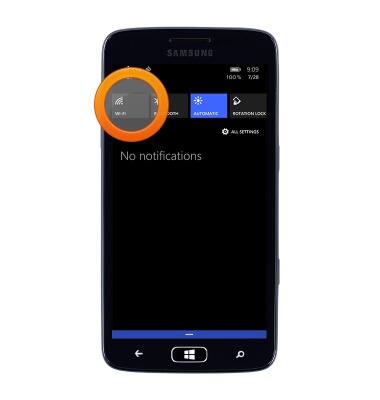
- Tap BLUETOOTH to turn Bluetooth On or Off.
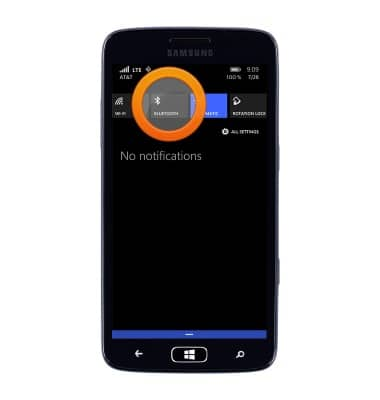
- Tap the Screen brightness icon to select the desired screen brightness setting.
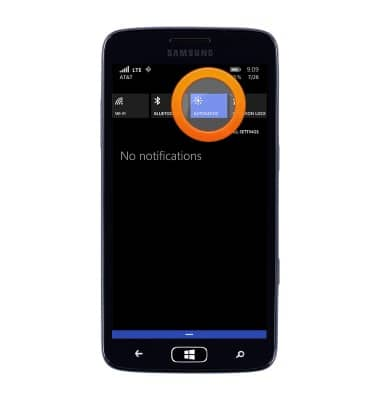
- Tap ROTATION LOCK to turn the screen rotation lock On or Off.
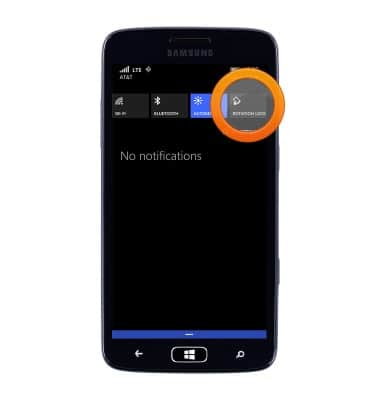
- Tap ALL SETTINGS to access the settings screen.
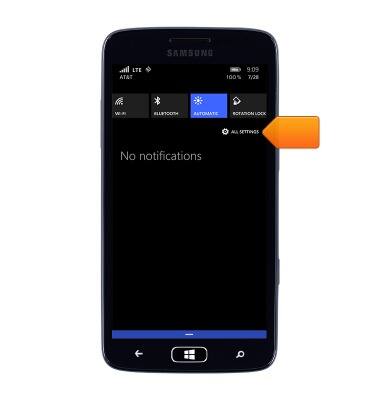
- New notifications will be displayed in the Actions Center.
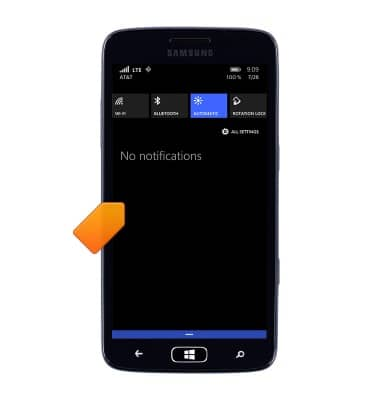
- To adjust Notifications & Banners, tap All settings > notifications+actions.
Note: For more information, see the Window Phone support article: Notifications and quick actions.