- ACCESS MESSAGING: Select the Messaging app.
Note: The first time you access Messaging, an Advanced Messaging tutorial will display. Follow the on-screen prompts to proceed through the tutorial.
- COMPOSE A MESSAGE: Select the Add icon.
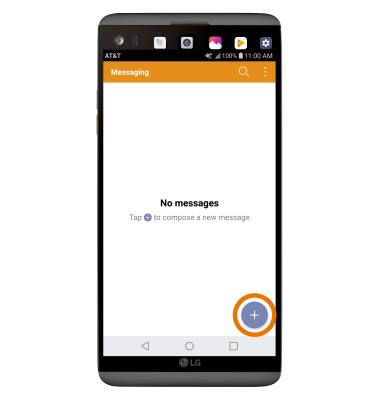
- Enter the desired contact, then enter the desired message.
Note: To add additional recipients and create a Group Message, select the Contacts icon, select the desired contacts, then select DONE. To remove recipients, select the backspace key to delete desired contacts.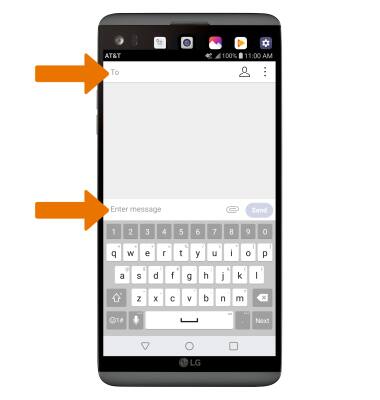
- ADD AN ATTACHMENT: Select the Attach icon, then follow the on-screen prompts to navigate to and attach the desired file. When finished, select Send.
Note: If Advanced Messaging is turned on (Messaging app > Menu icon > Settings > Advanced Messaging > Advanced Messaging switch), and you are messaging another device using Advanced Messaging, you can share files up to 10MB, get read receipts, and see when someone is replying. Otherwise, you can share files up to 1 MB. To learn more, view Advanced Messaging or visit att.com/advancedmessaging.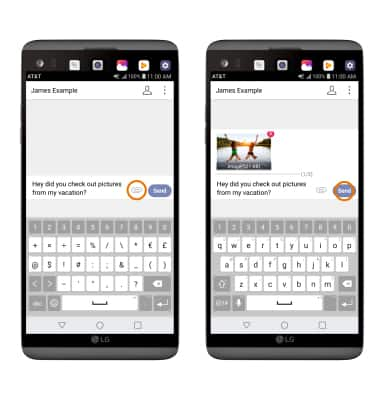
- When a new message is received, the New Message icon will display in the Notification bar.
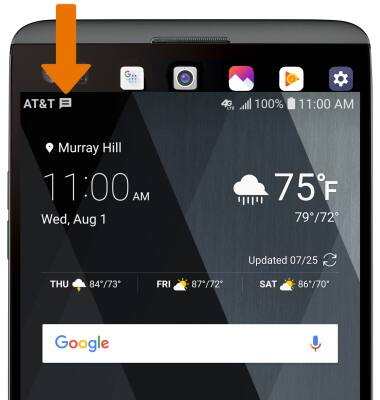
- READ A MESSAGE: From the Messaging inbox, select the desired message thread.
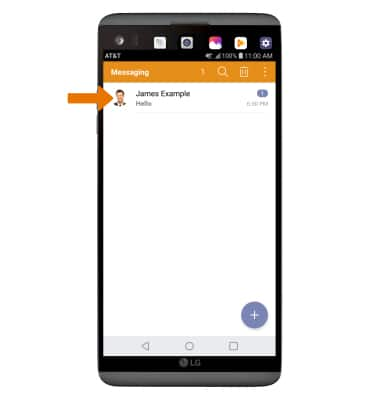
- VIEW & SAVE AN ATTACHMENT: Select the desired attachment, then select Save attachment.
Note: To view the saved attachment, from the home screen select the Gallery app > Albums tab > Download. Downloaded images can also be viewed in the Photos app.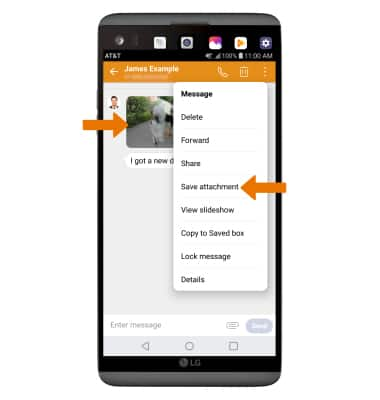
- FORWARD A MESSAGE: Select and hold the desired message, then select Forward.
Note: To complete this action, enter the desired contact then select Send.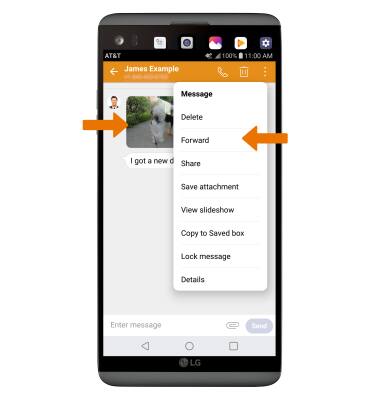
- REPLY TO A MESSAGE: Enter the desired response, then select Send.

- DELETE A MESSAGE: From the desired message thread, select and hold the desired message, then select Delete.
Note: You will be prompted to select DELETE again to confirm.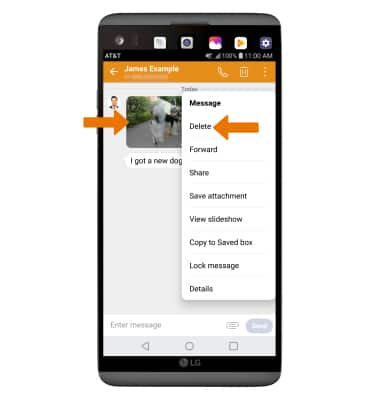
- DELETE A MESSAGE THREAD: From the Messaging inbox, select and hold the desired message thread, then select Delete. Select DELETE again to confirm.
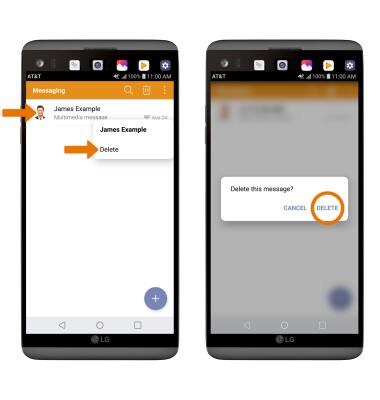
Send & Receive Messages
LG V20 (H910)
Send & Receive Messages
Create and respond to text (SMS), Advanced Messaging, or picture (MMS) messages, add, save, and view received attachments and more.

0:00
INSTRUCTIONS & INFO
